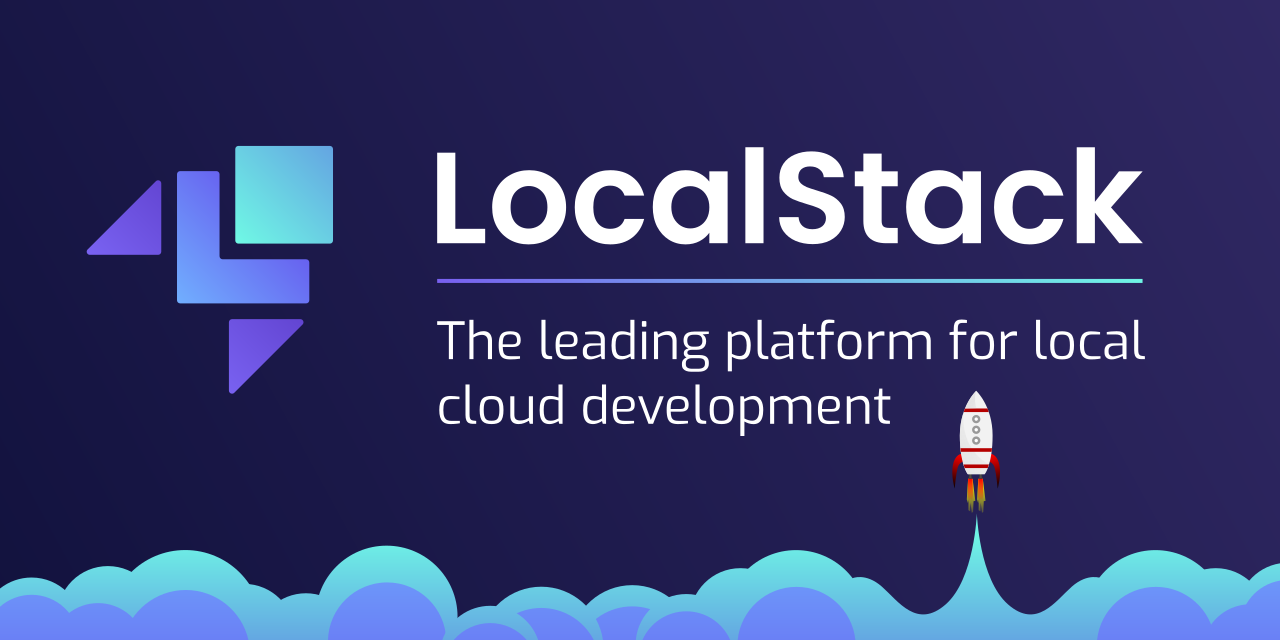In this article I will show you how to deploy aws serverless application on localstack
Setup
First, you should have installed the following tools:
- Install Docker.
- Install Serverless framework.
- Install the AWS CLI. Although we aren’t going to work with real AWS, we’ll need it to talk with our local docker containers.
- Once the AWS CLI is installed, run aws configure to create some credentials. You can use real credentials or fake credentials as well.
- AwsLocal: A thin wrapper around the aws command line interface for use with LocalStack.
- Serverless-localstack plugin: https://github.com/localstack/serverless-localstack.
- Create some files inside your project’s folder:
touch docker-compose.yml && mkdir .localstack
Configuring Serverless Localstack plugin
There are two ways to configure the plugin, via a JSON file or via serverless.yml. You can check the official documentation for a customized configuration. I have done it via serverless.yml file
service: myService
plugins:
- serverless-localstack
custom:
localstack:
stages:- local
host: http://localhost
autostart: true
Serverless deploy
endpoints:
S3: http://localhost:4572
DynamoDB: http://localhost:4570
CloudFormation: http://localhost:4581
Elasticsearch: http://localhost:4571
SNS: http://localhost:4575
SQS: http://localhost:4576
Lambda: http://localhost:4574
lambda:
mountCode: True
stages:
local:
...
Configuring Localstack Docker
You can run Localstack directly from the command line (cloning the repo), but I like using Docker because you don’t need to worry about downloading Localstack on your system. Here’s the config:
version: '2.1'
services:
localstack:
image: localstack/localstack
ports:
- "4567-4597:4567-4597"
- "${PORT_WEB_UI-8080}:${PORT_WEB_UI-8080}"
environment:
- SERVICES=${SERVICES- }
- DEBUG=${DEBUG- }
- DATA_DIR=${DATA_DIR- }
- PORT_WEB_UI=${PORT_WEB_UI- }
- LAMBDA_EXECUTOR=${LAMBDA_EXECUTOR- }
- KINESIS_ERROR_PROBABILITY=${KINESIS_ERROR_PROBABILITY- }
- DOCKER_HOST=unix:///var/run/docker.sock
volumes:
- "${TMPDIR:-/tmp/localstack}:/tmp/localstack"
- "/var/run/docker.sock:/var/run/docker.sock"
Running Localstack
Now that we have our docker-compose.yml, we can spin up the container: docker-compose up -d.
You can now access different AWS services through different ports on your local server. For the purposes of this tutorial, we only care about S3, found at localhost:4572.
Creating AWS resources
The next step would be to create the AWS resources you need to your application. We’ll create a bucket in S3 as example. You can use the following command to create a bucket:
aws — endpoint-url=http://localhost:4572 s3 mb s3://tutorial
When using the aws command, the endpoint-url argument is required to specify that you want to create a bucket in your LocalStack instance. However, if we installed awslocal previously we can do the same without specifying the endpoint url each time.
awslocal s3 mb s3://tutorial
After the command runs, a new bucket named "tutorial" is created and ready to use. You can check it going to the URL: http://localhost:4572/tutorial
Deploying our serverless application
Once we have all our AWS resources created, we can deploy our serverless aplication locally with the following command:
sls deploy —- stage local
Invoking locally a lambda function
Finally, once we have our stack created, we will be able to invoke any lamba function locally with:
sls invoke -f functionName --stage local
That's it! Thanks for reading!