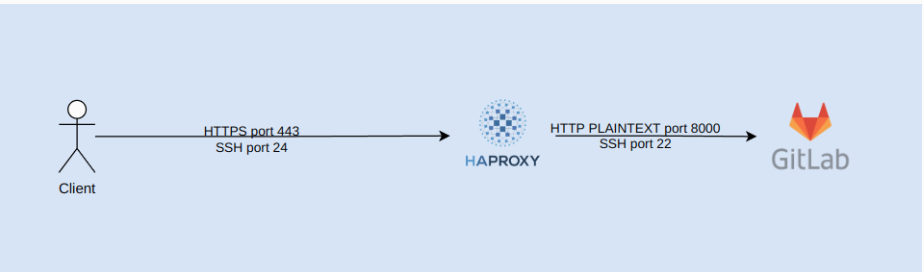When working on new project, i am always prefer to use GitLab as git repository and CICD platform, if there is no gitlab server or we are now allowed to use Gitlab saas, it's time for me to deploy self-managed gitlab ce using docker. The architecture is like this.
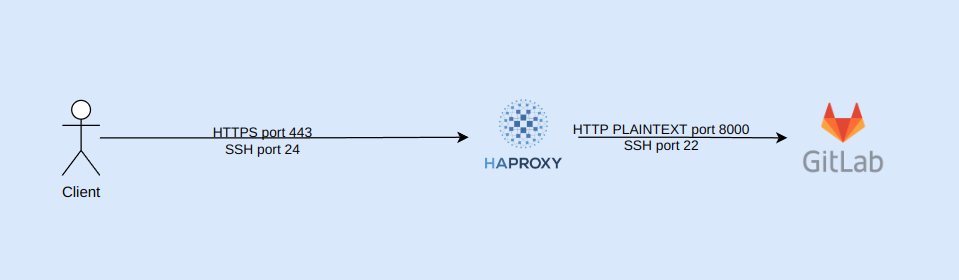
In the context of this post i will deploy haproxy and gitlab using docker compose. They will share same docker network and haproxy will expose port 443 (for https) and 24 to the host machine. Haproxy also do tls terminate and forward traffic to gitlab server inside docker.
We will do these following step
- Prepare SSL cert and key
- Prepare
gitlab.rbconfiguration - Prepare
haproxy.cfgconfiguration - Prepare
docker-compose.ymlconfiguration - Deploy service using
docker compose upcommand.
Prepare SSL cert and key
If you did not own any cert, go grab it after reading this post https://blog.shiftasia.com/get-a-free-tls-certificate-with-acme-sh/. Haproxy need us to merge cert and key, simply copy the content of two files into one file or executing two commands.
cat tls.crt > tls.pem
cat tls.key >> tls.pemFor me after doing this, i got tls.pem content same as
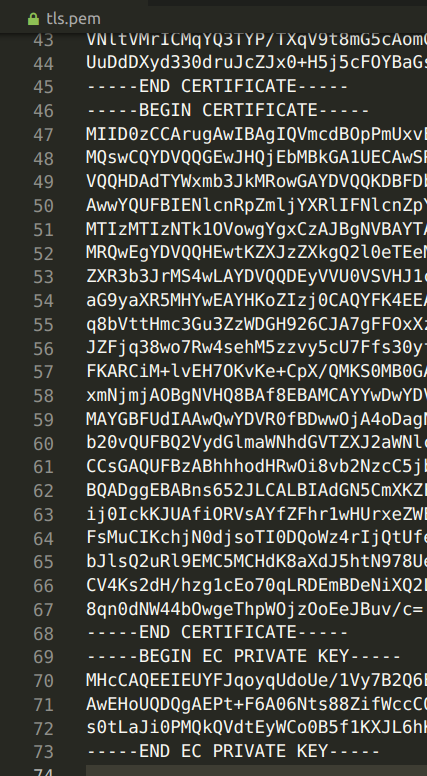
Prepare gitlab.rb configuraton
Gitlab server need config to initial server, copy the content and editing external_url to your dns. After that map your domain dns record to server public ip. For example i will set A Record for git.dongnguyen.link to 54.12.64.12 while 54.12.64.12 is public ip server. You also need to add firewall rule to access ingress to port 443 and 24 .
You also need to update smtp config, change your gmail password and user, if you use another email server, update to yours. You also need to change initial_root_password.
external_url 'https://git.dongnguyen.link'
nginx['listen_port'] = 8000
nginx['listen_https'] = false
gitlab_rails['monitoring_whitelist'] = ['0.0.0.0/0']
gitlab_rails['gitlab_shell_ssh_port'] = 24
registry['enable'] = false
gitlab_rails['smtp_enable'] = true
gitlab_rails['smtp_address'] = "smtp.gmail.com"
gitlab_rails['smtp_port'] = 587
gitlab_rails['smtp_user_name'] = "coppernguyen"
gitlab_rails['smtp_password'] = "pleasechangeyourpassword"
gitlab_rails['smtp_domain'] = "gmail.com"
gitlab_rails['smtp_authentication'] = "login"
gitlab_rails['smtp_enable_starttls_auto'] = true
gitlab_rails['smtp_tls'] = false
prometheus_monitoring['enable'] = false
grafana['enable'] = false
gitlab_rails['pipeline_schedule_worker_cron'] = "* * * * *"
gitlab_rails['initial_root_password'] = "b0f97a668d7119fda65e1d67d09eedbfd1fd4823"Prepare haproxy.cfg configuration
Haproxy need config to be run, copy the content of this file and write to haproxy.cfg
global
maxconn 8192
ulimit-n 1000000
log stdout format raw daemon debug
resolvers docker
nameserver dns1 127.0.0.11:53
hold valid 10s
defaults
log global
mode http
option httplog
option dontlognull
option httpchk
option forwardfor
http-reuse aggressive
timeout connect 2s
timeout client 1m
timeout server 5s
listen https
bind *:80
bind *:443 ssl crt /tls.pem
redirect scheme https if !{ ssl_fc }
stats uri /stats
http-check send meth GET uri /-/health
http-check expect status 200
server gitlab gitlab:8000 resolvers docker init-addr none check inter 2s fall 5 rise 5
listen ssh
bind *:24
mode tcp
option tcplog
mode tcp
option tcp-check
server gitlab gitlab:22 resolvers docker init-addr none check observe layer4 error-limit 10 on-error mark-down
In this configuration, i define two listen, one for https port and one for ssh port. They both forward to gitlab server port. Beside that, when we visit /stats via https port we will see our haproxy backend stats.
Prepare docker-compose.yml configuration
The content of compose's file look like this.
version: "3.9"
networks:
default:
name: gitlab
driver: bridge
volumes:
config:
logs:
data:
configs:
gitlab:
file: ./gitlab.rb
haproxy:
file: ./haproxy.cfg
x-service-common:
&service-common
restart: unless-stopped
mem_limit: 8192m
services:
haproxy:
<<: *service-common
image: haproxy:lts-alpine3.17
ports:
- 80:80
- 443:443
- 24:24
configs:
- source: haproxy
target: /usr/local/etc/haproxy/haproxy.cfg
volumes:
- ./tls.pem:/tls.pem
gitlab:
<<: *service-common
image: 'gitlab/gitlab-ce:latest'
configs:
- source: gitlab
target: /etc/gitlab/gitlab.rb
volumes:
- config:/etc/gitlab
- logs:/var/log/gitlab
- data:/var/opt/gitlab
You will see that i create two service, and also two configuration mount into 2 service.Our directory tree look like this so far.
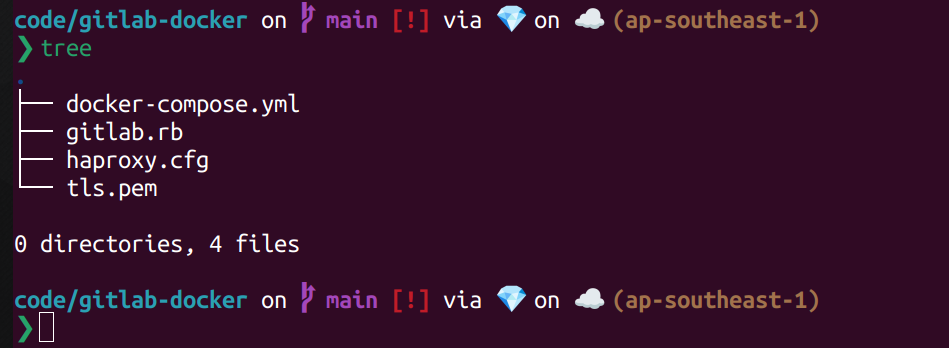
Deploy using docker compose up
Run this command to deploy all service.
docker compose up -d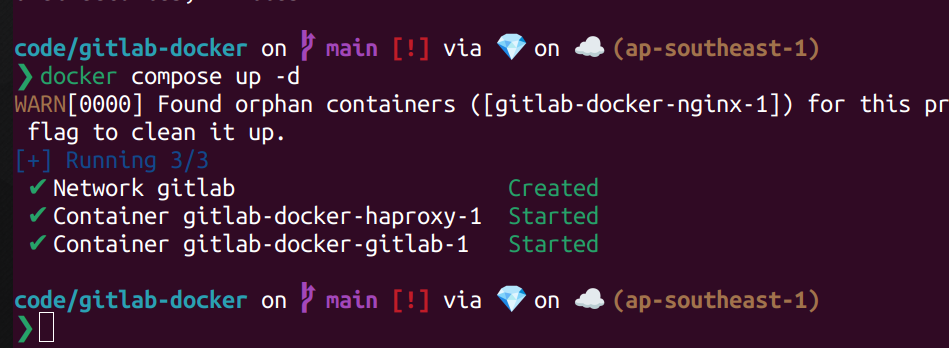
Go to /stats to view stats, for me i will go to https://git.dongnguyen.link/stats because git.dongnguyen.link is my external_url i set on gitlab.rb configuration.
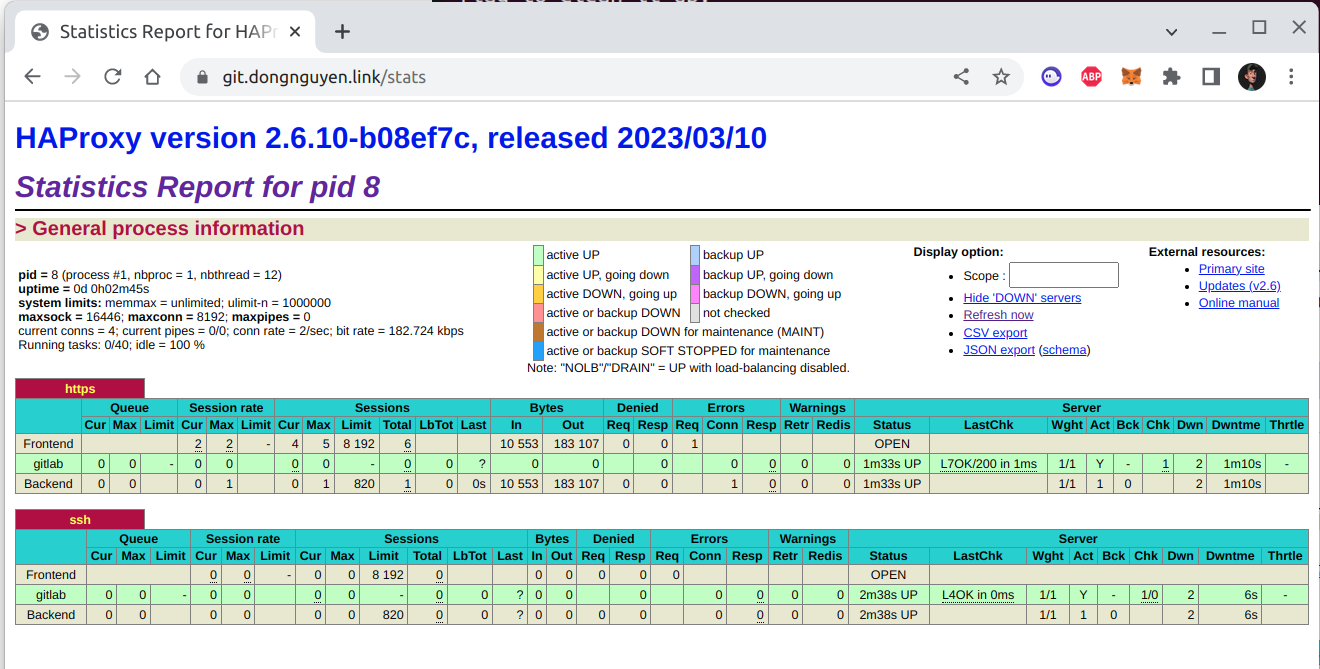
From image above, we see that our gitlab is up, now is time to login. Go to https://git.dongnguyen.link, login with root and initial_root_passwordgitlab.rb above.
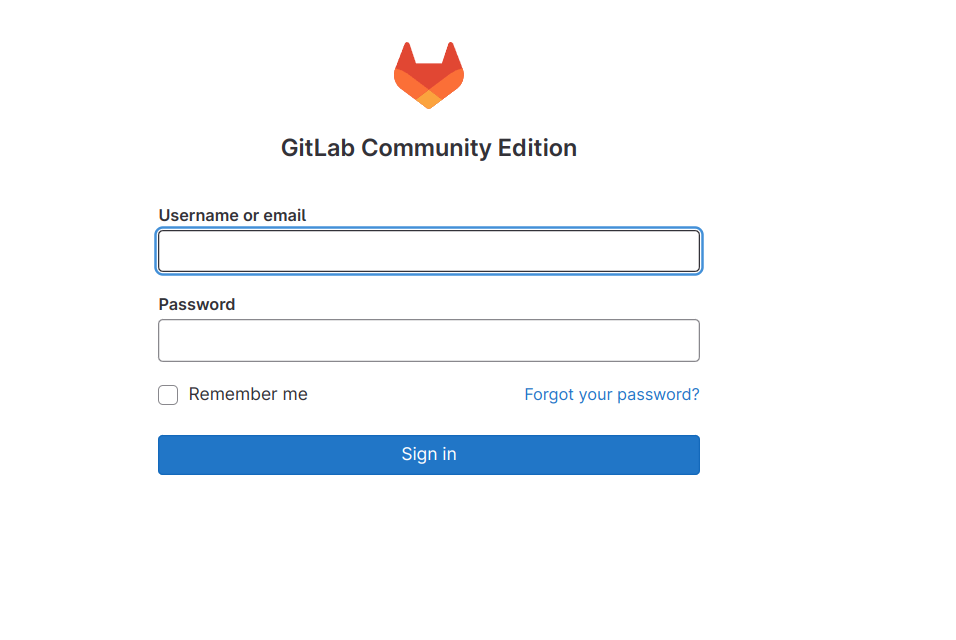
That is, we deployed gitlab server. Thank for reading the post.