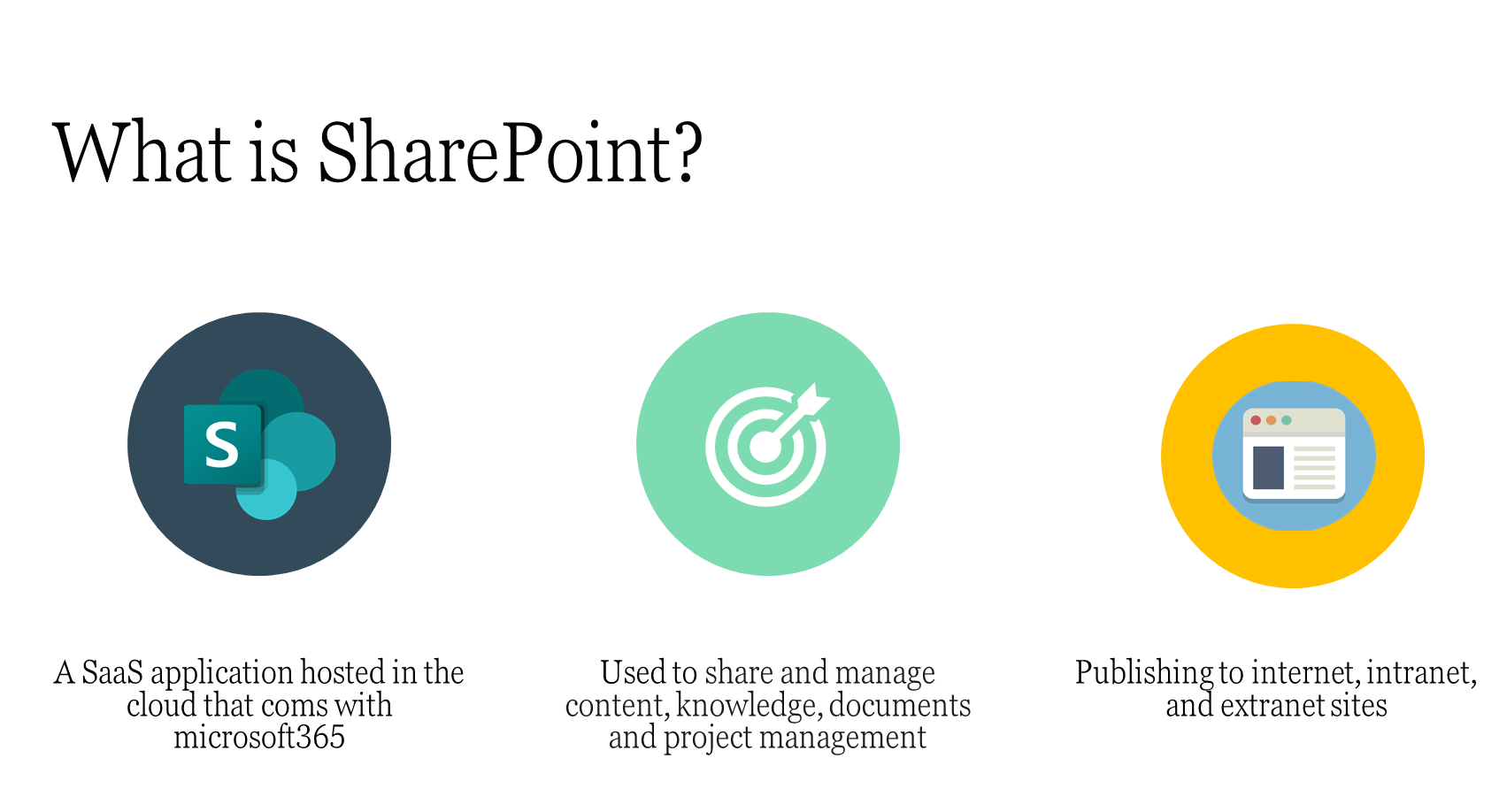
First thing we must talk about What is SharePoint?
SharePoint is a Software as a Service (SaaS) application that is bundled in with certain Microsoft365. It is an information sharing, file sharing and collaboration platform host on the MS cloud. It allows you to create what are known as “sites” and within these “sites” users can create, upload, download and work together with others on the data they are uploaded onto these sites.
This is one of the main functions that SharePoint provides as well, except instead of your servers being managed by your organization, they are instead managed by Microsoft in their data center, and instead of accessing it through your file explorer, you access it through your web browser. You can synchronize your SharePoint and place it in your file explorer to make it more accessible, but the data is still retrieved from the cloud. If your organization has already created a site and shared it with you, you will be able to access the site from the landing page. If not, you can also create a site, granted that the administrator of your organization has not disabled the functionality.
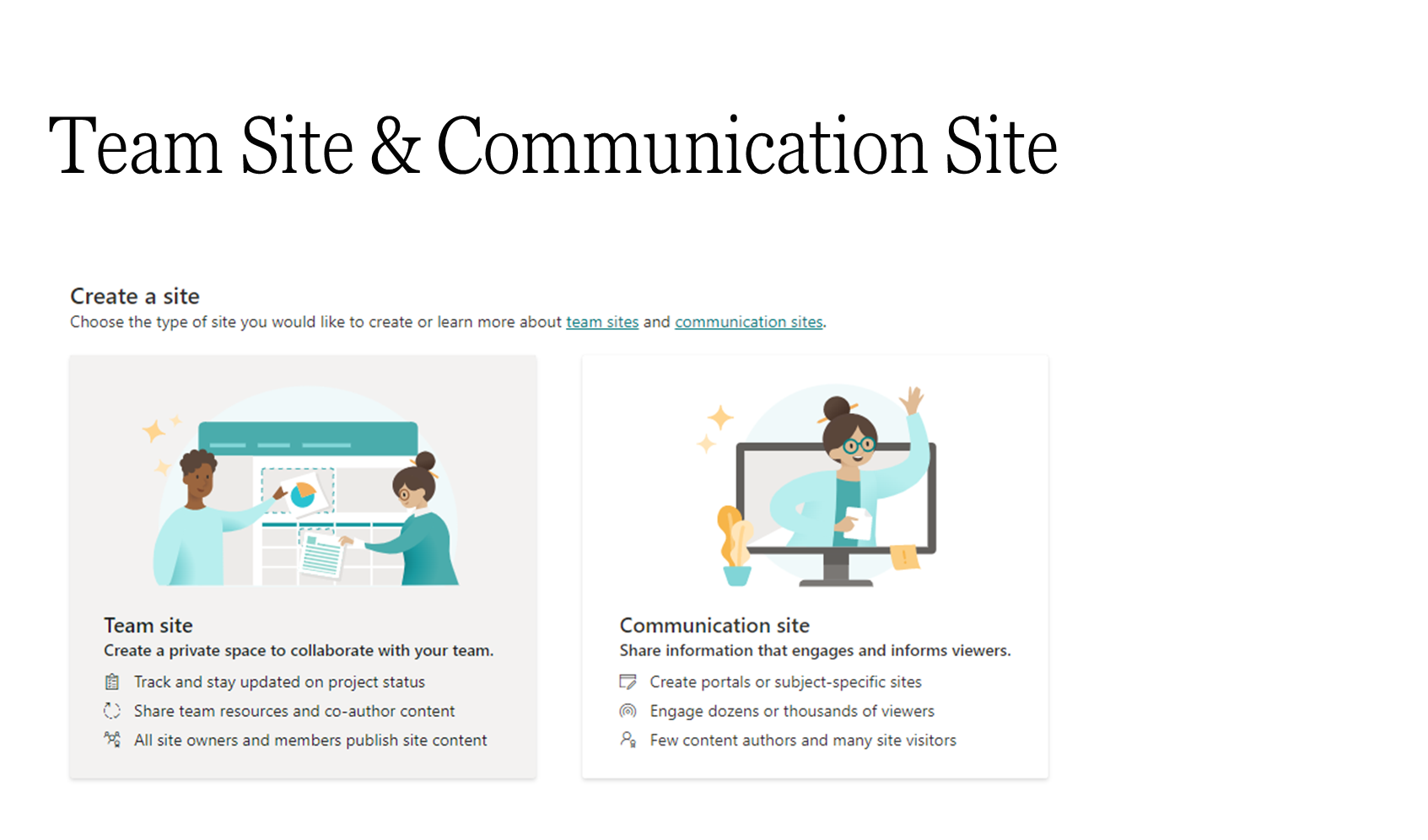
When you want to create a site, you will first be asked to establish whether you want to create a “team site” or a “communication site” so what is the difference between the two and what are the scenarios in which you would need to create a team site? Or a communication site?
Very simply, if you want a team of people that you want working together on private documents or lists specific to that team then you want to create a team site. For example, each organization has departments: the IT department, the marketing department, the sales department (and so on) so on you create team sites specific to those departments. The IT team will be able to access all the documents within the IT team site, and they will be able to collaborate and edit all the documents in real time within that site as well. Another example of when you would want to use team sites is if you are project manager and you want to store all the files related to that project in a centralized location, you would store those files in a team site dedicated to that project and you would add the members that are working in the project. In a team site, almost everyone in that site usually should be authors for that site, and they would have access to upload edit and delete files stored in the site.
Now, how does all this differ from a communication site?
A communication site should be treated as “broadcast” site, where you would put up news articles or information that should be available to read for your organization, you would need to invite the users either specifically or create a Microsoft365 group with all the users you want to grant access to that communication site and invite the group itself. Usually, unlike team sites most the users in a communication site should only be given “Read” access and only a few users should be allowed to author the site. By default, permissions for a communication site are provided through SharePoint Groups. In SharePoint groups, there are “Owners”, “Members” and “Visitors”. Visitors have read permissions on the site; visitors do not have any permission to edit content of the site. Most users in communication sites will be visitors because a communication site usually only needs a few users with “Write” permissions to edit the content and design of the site and everyone else should just be able to view this content.

Sites or Site Collections:
You can use the terms sites and site collections interchangeably.
It would be appropriate to call a site – a site collection if you have subsites associated with that site.
Subsites:
Sites within sites.
Either inherits permissions from parent site or you can assign unique permissions.
Usually inherits the look and feel of the parent site but can have its own design if required.
Pages:
If you only wanted to create more space for your content but do not want to clutter a single page, then instead of creating a Subsite you can create a new page and put the necessary onto that page. Permission to pages is the same as permission configured for the site.
Hub Sites/Hubs:
If you had multiple branches in your organization and each situated in different geographical locations, and each branch has its own, let’s say IT department, then you would want to create different sites for each location. You would have let’s say on IT department site for New York, and another site for your Tokyo branch, but since both branches are from the same organization, you want these sites to have the same theme, navigation style, or if you wanted the news pertaining to that department to be shared across all branches you can put it up on the Hub page and it will be propagated across all the sites connected to the Hub. It also has a unified search so that if you want to search content of a department, regardless of the branch, you could do so within the Hub site as the search will return results from every site connected to the Hub.

They are two types of content that you can create on a site.
Document Libraries:
It should be used for document related content, store documents and manage these documents with the management features that SharePoint provides. Users can “check in” and “check out” files, which is a common functionality. In document management systems, if a user checks out a file, other users will not be able to edit this file till the user checks it back in. It allows for previewing documents by versioning history to store both minor and major version of the file.
List:
It should be used for non-document related content. SharePoint lists are comparable to excel sheets, that you use to collect data the data is stored in rows and columns where rows have the primary data, and columns carry the “metadata”, creating a table called a “list”.

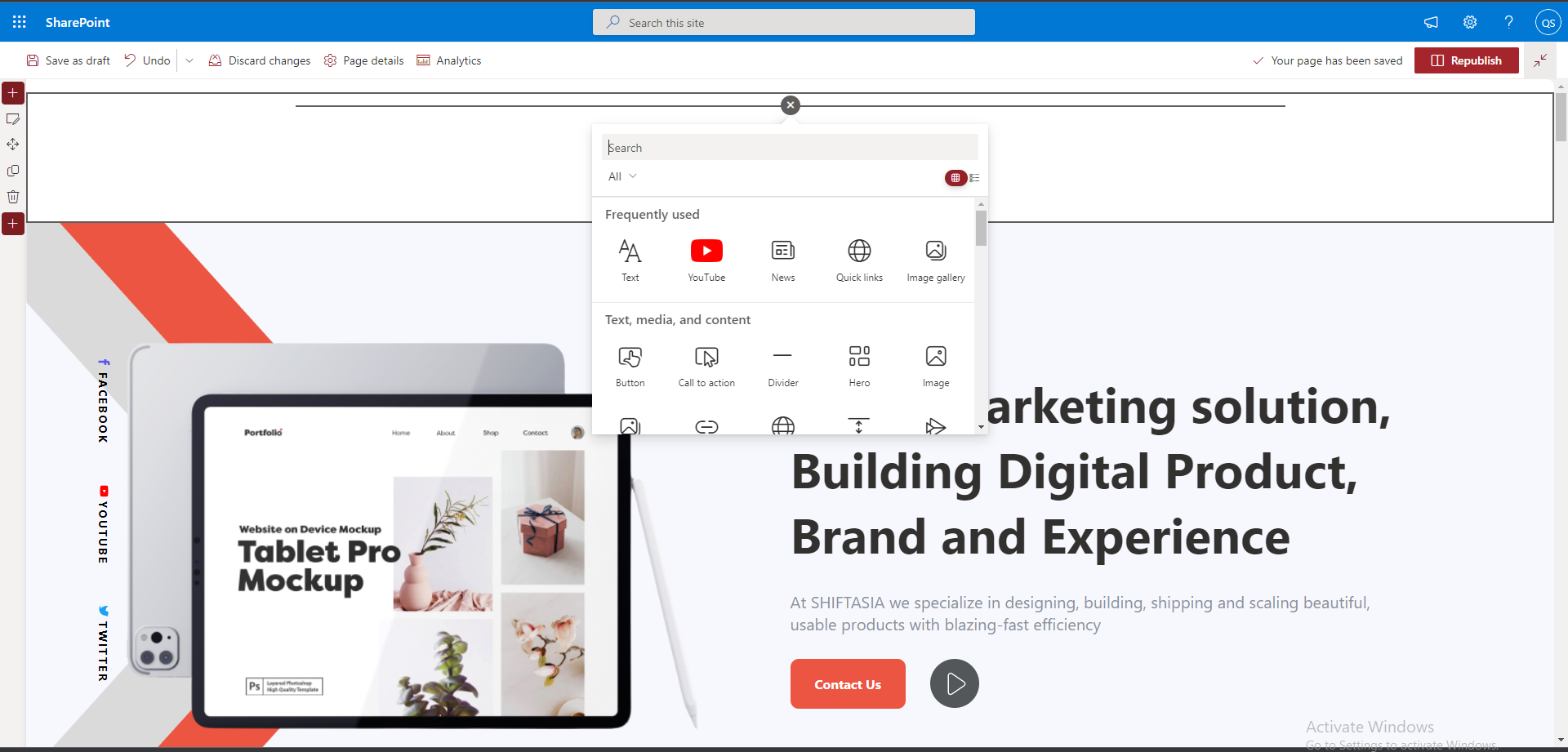
In order to create content for page, SharePoint already developed some useful webpart, then you can insert them in your page to show content, image, list of documents...
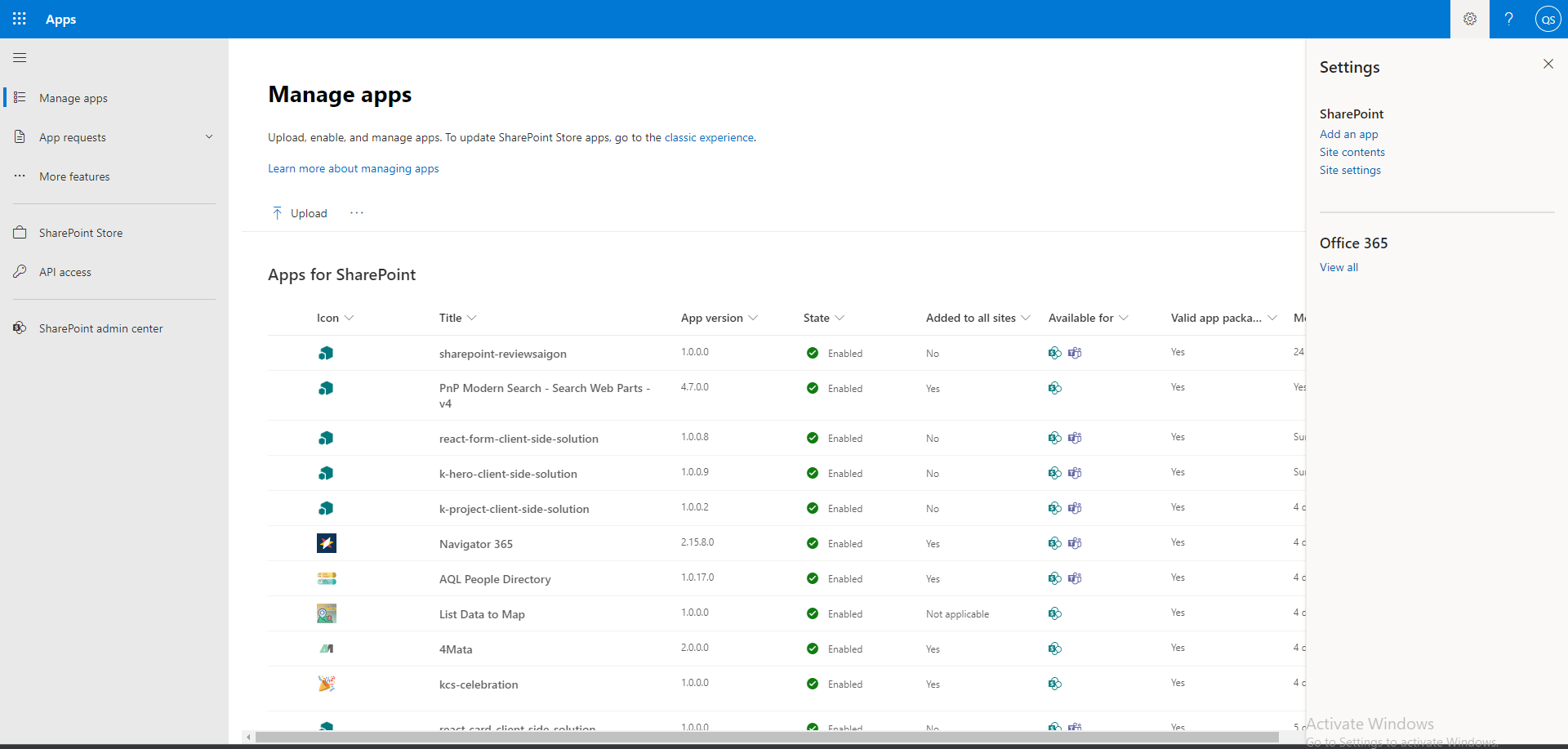
SharePoint also allows you to build and register your own web part.

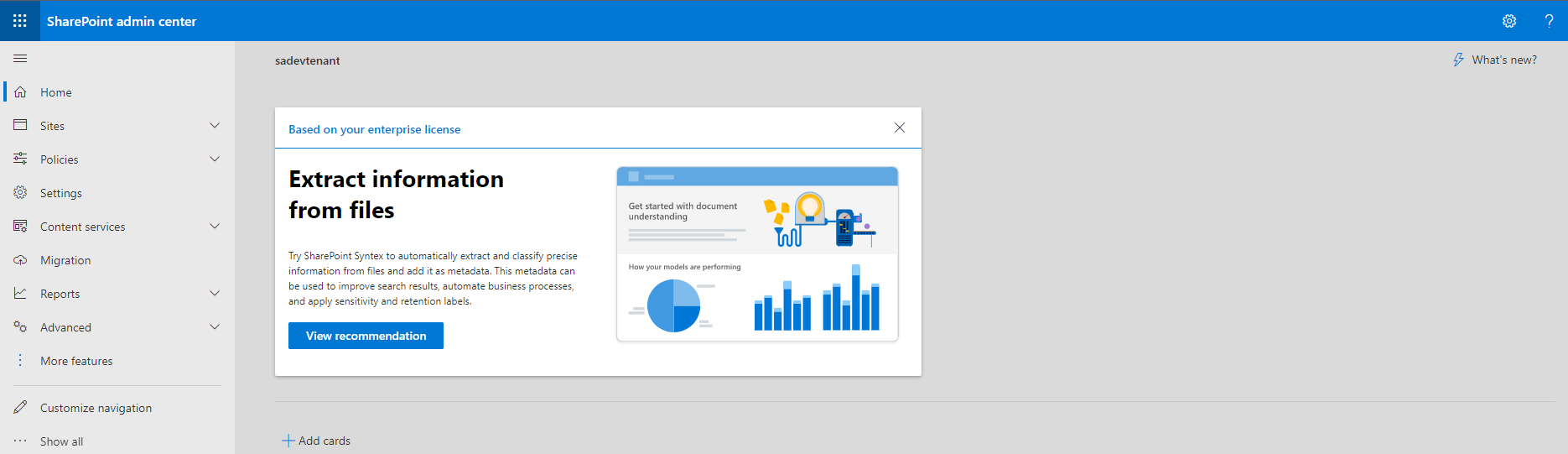
To access the SharePoint admin center, you need either SharePoint admin privileges, or you need the global admin privileges. You can access the SharePoint admin center using admin.microsoft.com.
When you get to the SharePoint admin center, the home page will show you the activity reports, and the site usage reports, as well as the message center – that show the latest updates and changes to SharePoint, and the service health section which will show you if all SharePoint services are working fine, or if there have been any incidents hindering the normal usage of SharePoint.
This is all that I wanted to introduce you about Microsoft SharePoint, thank you very much for reading.

