1. What is IoT?
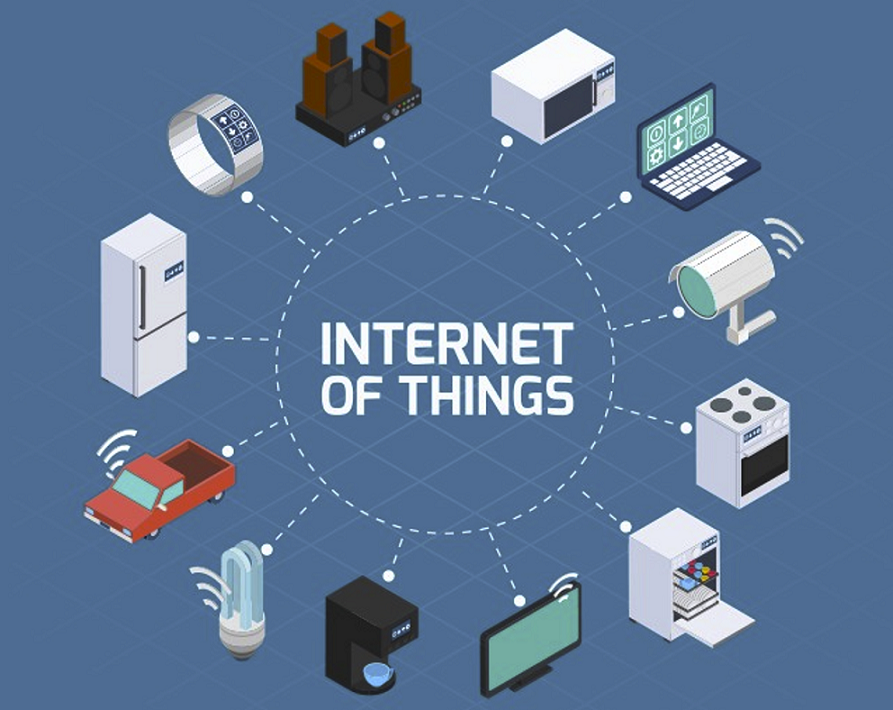
The Internet of Things (IoT) is a network of physical devices that connect to and exchange data with other devices and services over the Internet or other network. There are currently over ten billion connected devices in the world and more are added every year. Anything that can be embedded with the necessary sensors and software can be connected over the internet.
2. What is Azure IoT?
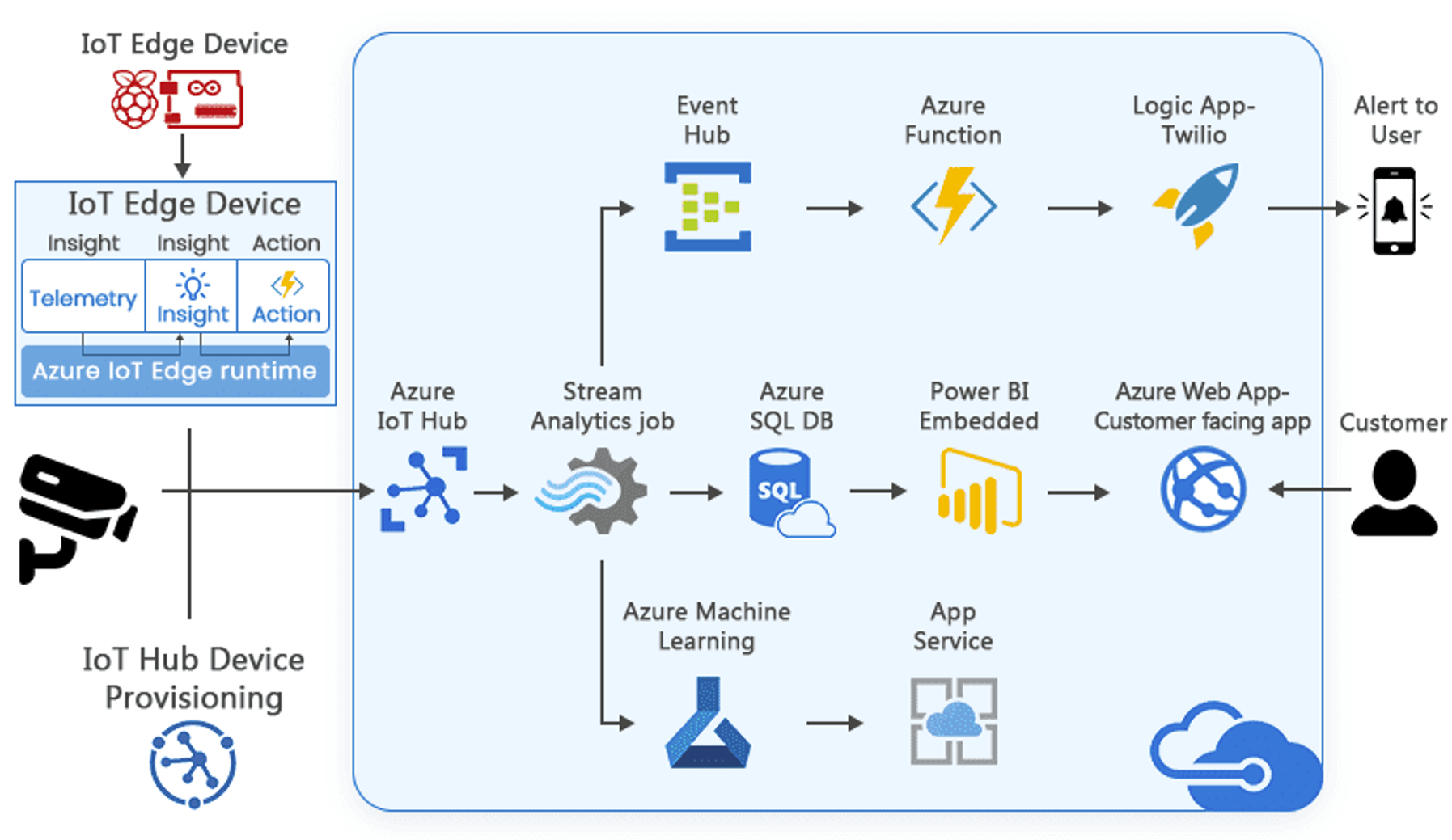
The Azure Internet of Things (IoT) is a collection of Microsoft-managed cloud services that connect, monitor, and control billions of IoT assets. In simpler terms, an IoT solution is made up of one or more IoT devices that communicate with one or more back-end services hosted in the cloud.
2.1. IoT devices
An IoT device is typically made up of a circuit board with sensors attached that use WiFi to connect to the internet. For example:
- A pressure sensor on a remote oil pump.
- Temperature and humidity sensors in an air-conditioning unit.
- An accelerometer in an elevator.
- Presence sensors in a room.
2.2. Back-end services
In an IoT solution, the back-end service provides functionality such as:
- Receiving telemetry at scale from your devices, and determining how to process and store that data.
- Analyzing the telemetry to provide insights, either in real time or after the fact.
- Sending commands from the cloud to a specific device.
- Provisioning devices and controlling which devices can connect to your infrastructure.
- Controlling the state of your devices and monitoring their activities.
- Managing the firmware installed on your devices.
2.3. Azure IoT Hub
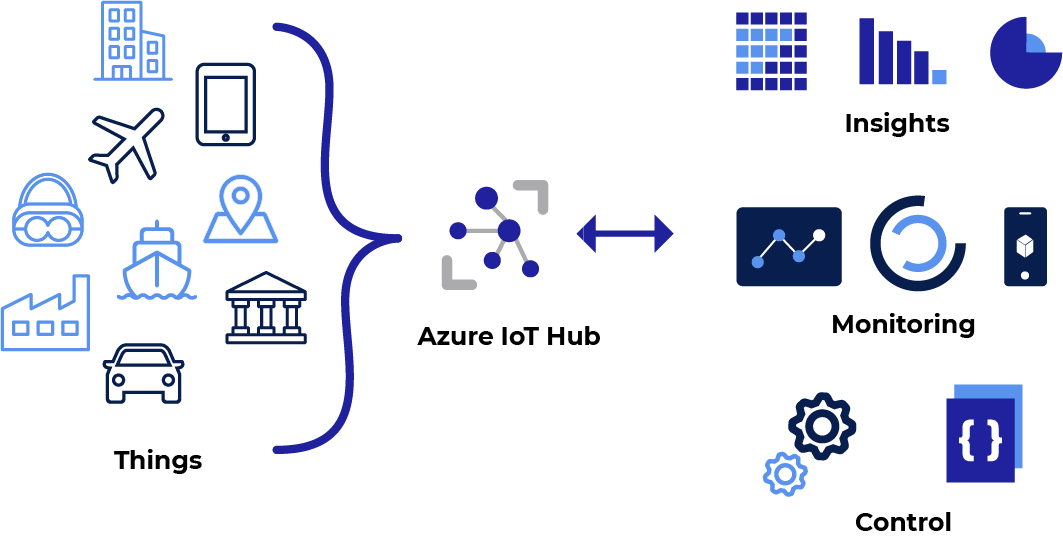
Azure IoT Hub is a managed service hosted in the cloud that acts as a central message hub for communication between an IoT application and its attached devices. You can connect millions of devices and their backend solutions reliably and securely. Almost any device can be connected to an IoT hub.
You can integrate IoT Hub with other Azure services to build complete, end-to-end solutions. For example, use:
Azure Event Grid to enable your business to react quickly to critical events in a reliable, scalable, and secure manner.
Azure Logic Apps to automate business processes.
Azure Machine Learning to add machine learning and AI models to your solution.
Azure Stream Analytics to run real-time analytic computations on the data streaming from your devices.
IoT Hub supports:
- Azure IoT SDK with some popular programming languages such as C, C#, Java, Python, Node.js.
- Multiple protocols such as HTTPS, AMQP, MQTT.
2.4. Azure IoT Central
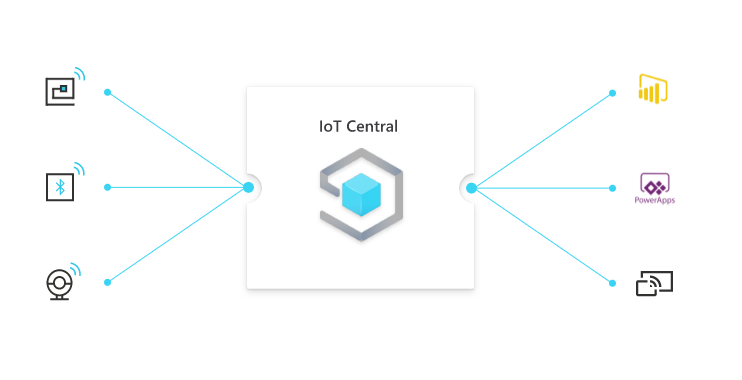
IoT Central is an IoT application platform as a service (aPaaS) that reduces the burden and cost of developing, managing, and maintaining enterprise-grade IoT solutions. If you choose to build with IoT Central, you'll have the opportunity to focus time, money, and energy on transforming your business with IoT data, rather than just maintaining and updating a complex and continually evolving IoT infrastructure.
The web UI lets you quickly connect devices, monitor device conditions, create rules, and manage millions of devices and their data throughout their life cycle. Furthermore, it enables you to act on device insights by extending IoT intelligence into line-of-business applications.
IoT Central supports:
- Industry specific app templates
- No deep technical knowledge required
- Highly secure, scalable and reliable
- Built on top of the IoT Hub service and 30+ other services
2.5. Azure Sphere
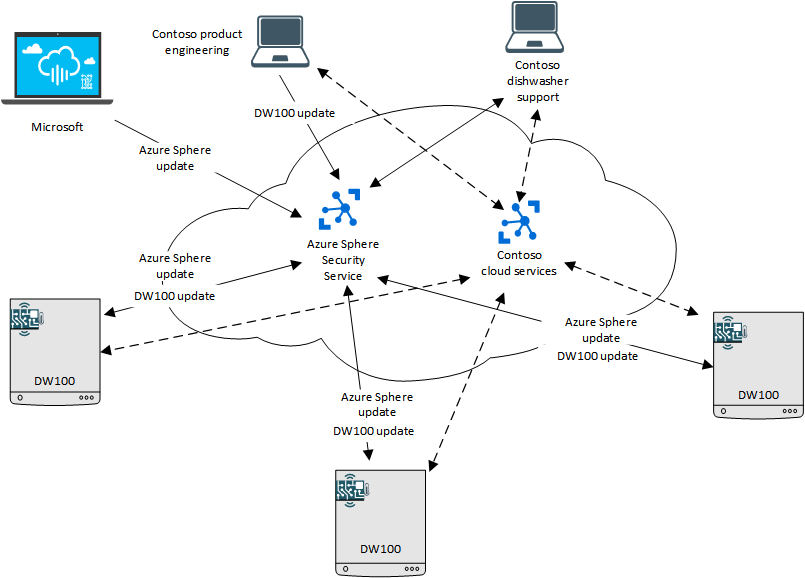
Azure Sphere is a secured, high-level application platform with built-in communication and security features for internet-connected devices. It comprises a secured, connected, crossover microcontroller unit (MCU), a custom high-level Linux-based operating system (OS), and a cloud-based security service that provides continuous, renewable security.
The Azure Sphere MCU integrates real-time processing capabilities with the ability to run a high-level operating system. An Azure Sphere MCU, along with its operating system and application platform, enables the creation of secured, internet-connected devices that can be updated, controlled, monitored, and maintained remotely. A connected device that includes an Azure Sphere MCU, either alongside or in place of an existing MCUs, provides enhanced security, productivity, and opportunity. For example:
- A secured application environment, authenticated connections, and opt-in use of peripherals minimizes security risks due to spoofing, rogue software, or denial-of-service attacks, among others.
- Software updates can be automatically deployed from the cloud to any connected device to fix problems, provide new functionality, or counter emerging methods of attack, thus enhancing the productivity of support personnel.
- Product usage data can be reported to the cloud over a secured connection to help in diagnosing problems and designing new products, thus increasing the opportunity for product service, positive customer interactions, and future development.
3. Demo
We will create a small application that uses Azure IoT Hub to control devices remotely over the internet on a Web interface that can be used on both PC and Smartphone.
Specifically, we will perform the control of a fan with infrared signals controlled by a Raspberry Pi device with LEDs that receive and send infrared signals.
3.1. Preparation
3.1.1. Azure subscription
- Create an Azure IoT Hub used to send and receive messages from/to devices.
- Creating Azure Function App specifically uses HttpTrigger to receive requests from users.
3.1.2. Raspberry Pi (Raspi)
- The Raspi device has GPIO pins are able to connect LEDs to transmit and receive infrared signals.
- The Raspi device will receive the message from the Azure IoT Hub and perform transmitting infrared signals corresponding to the request in the message.
3.1.3. Fan
- A fan which can be controlled by infrared signal.
3.2. Implementation
3.2.1. Create Azure IoT Hub
- Enter Azure Portal Site
- Perform step-by-step as the following to create Azure IoT Hub
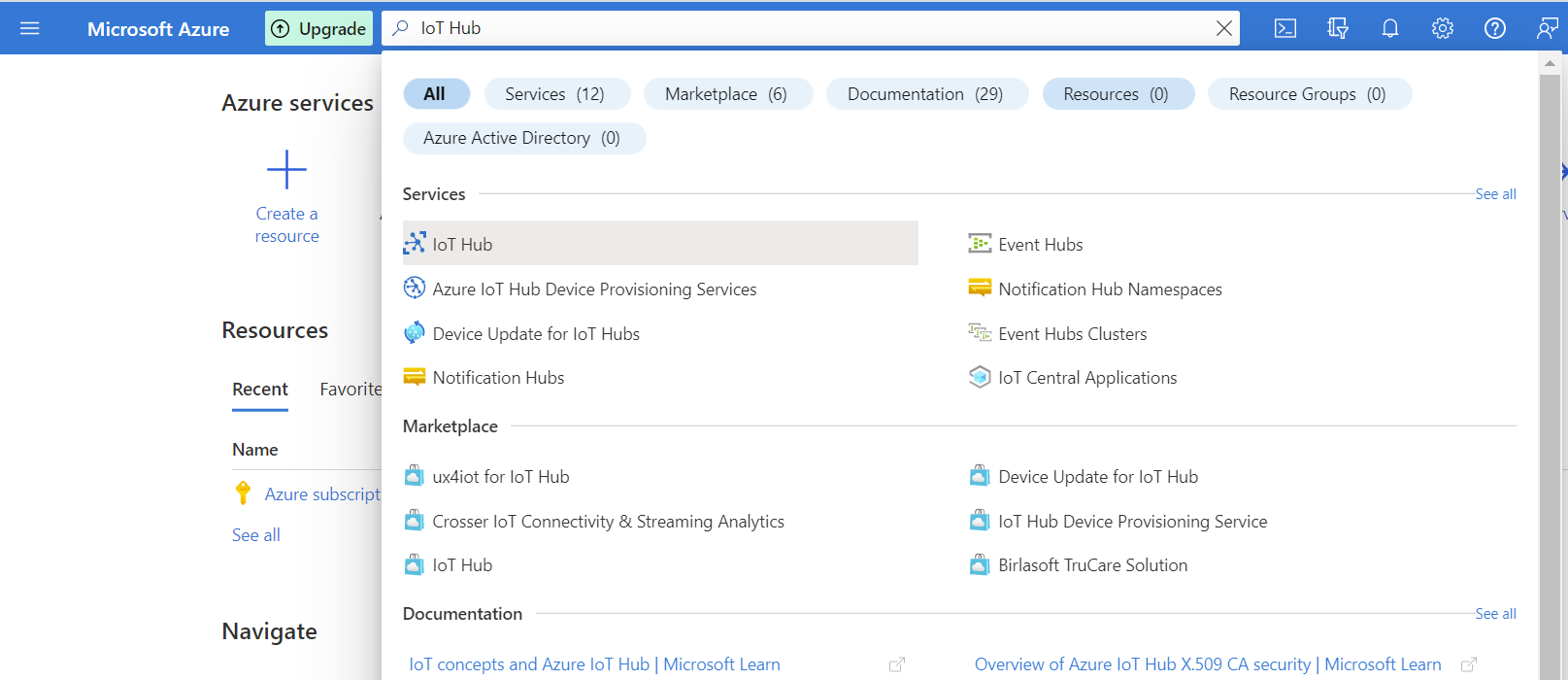
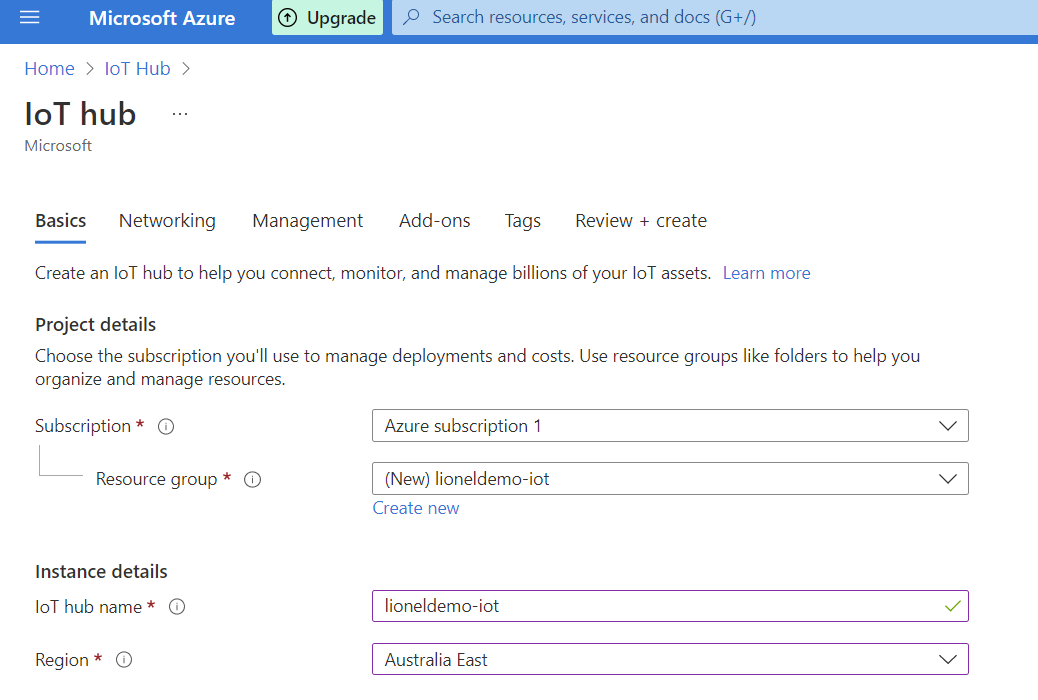
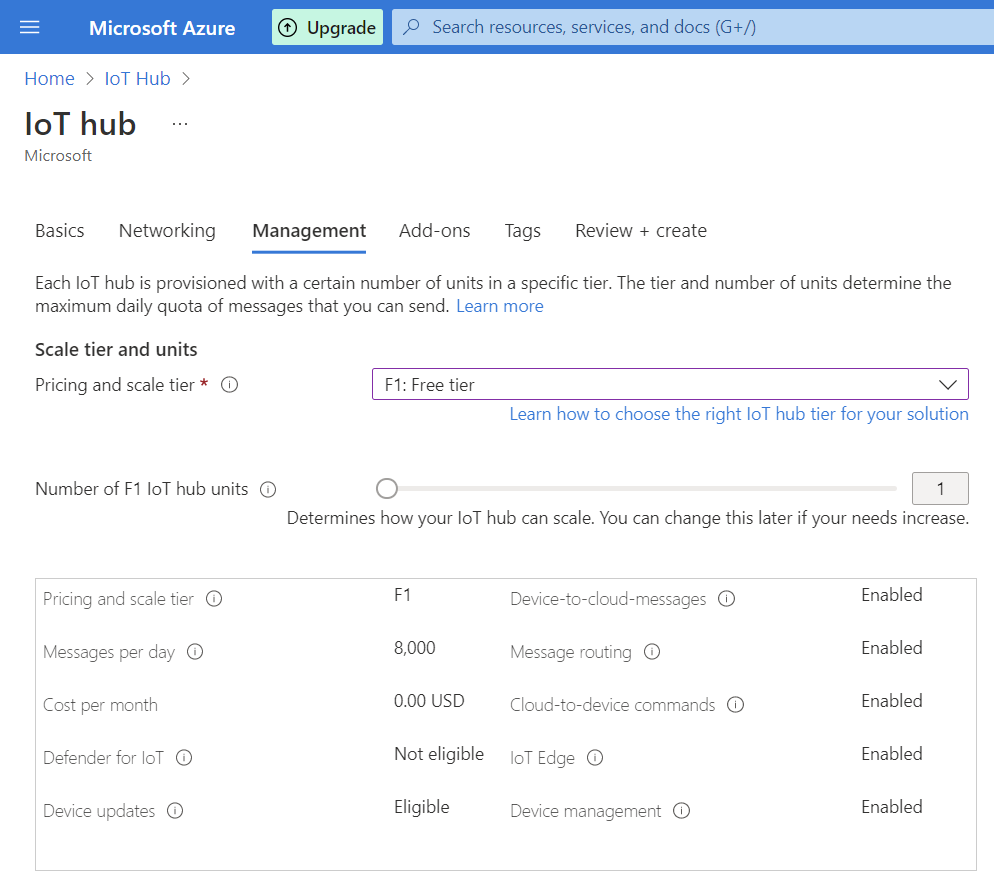
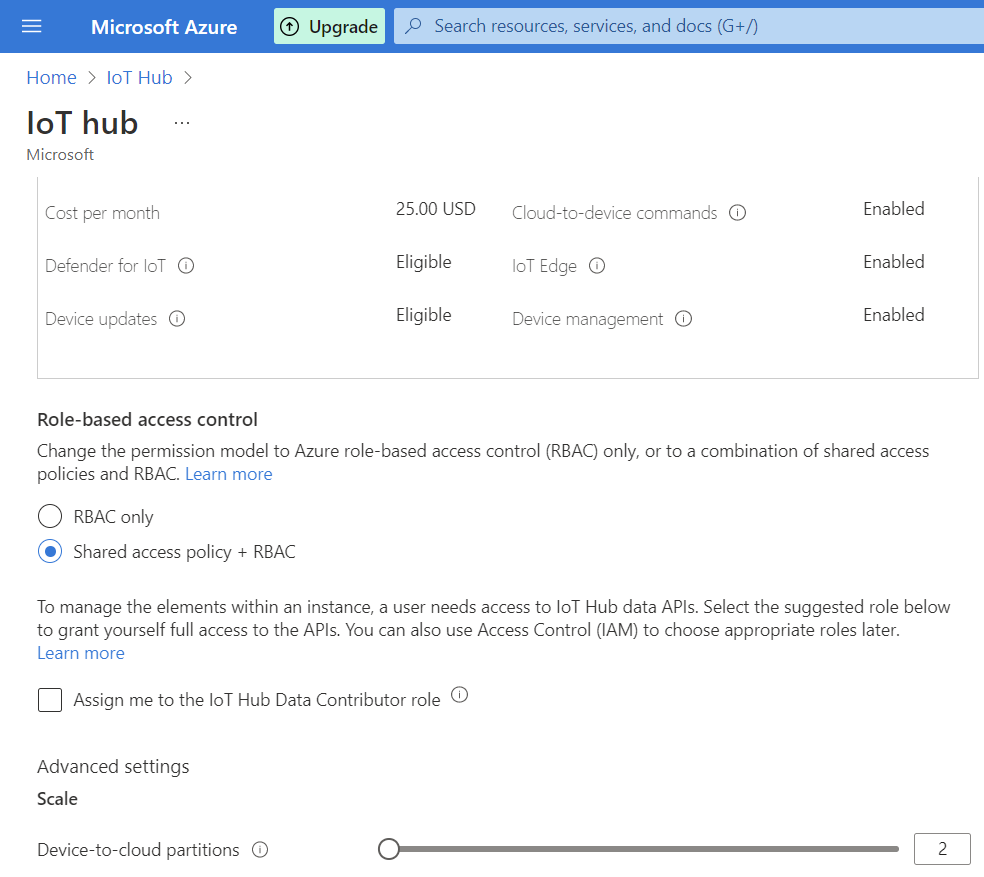
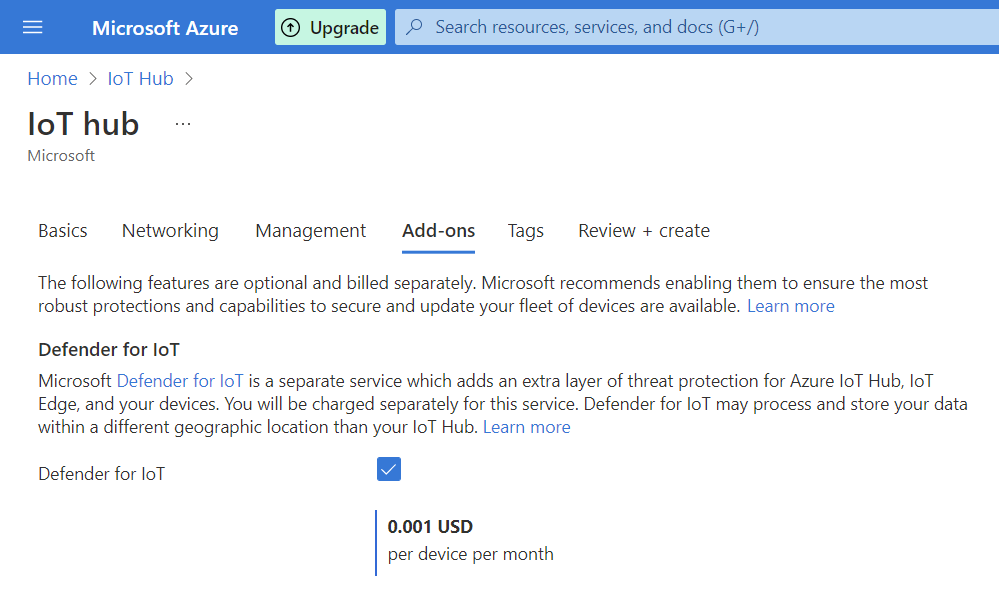
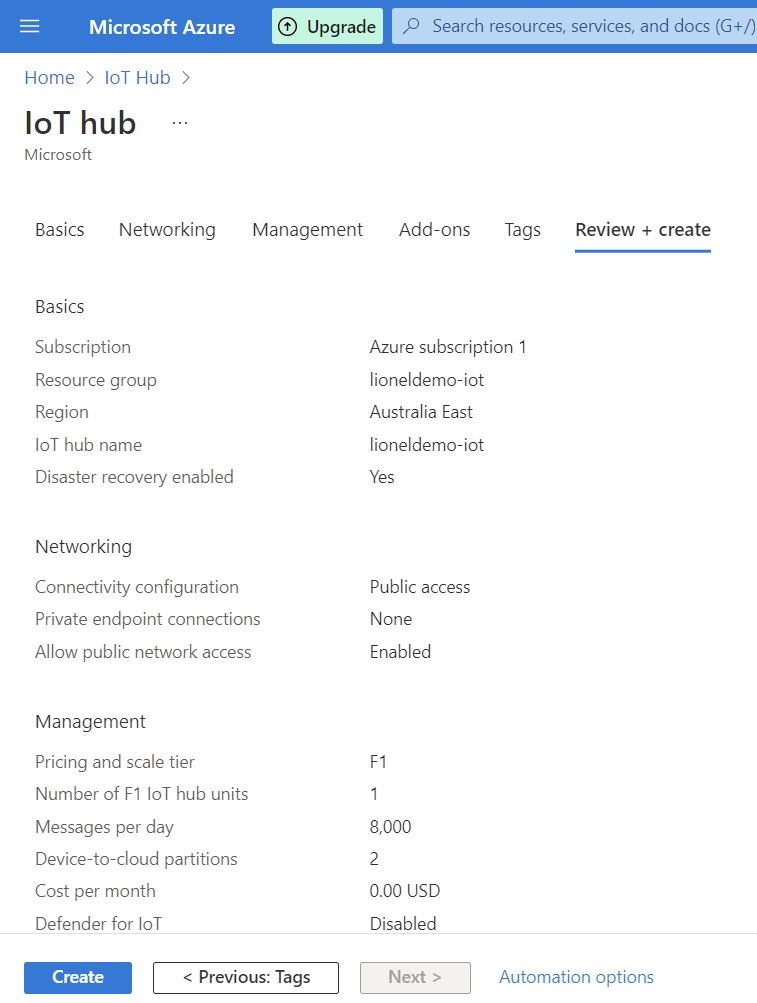
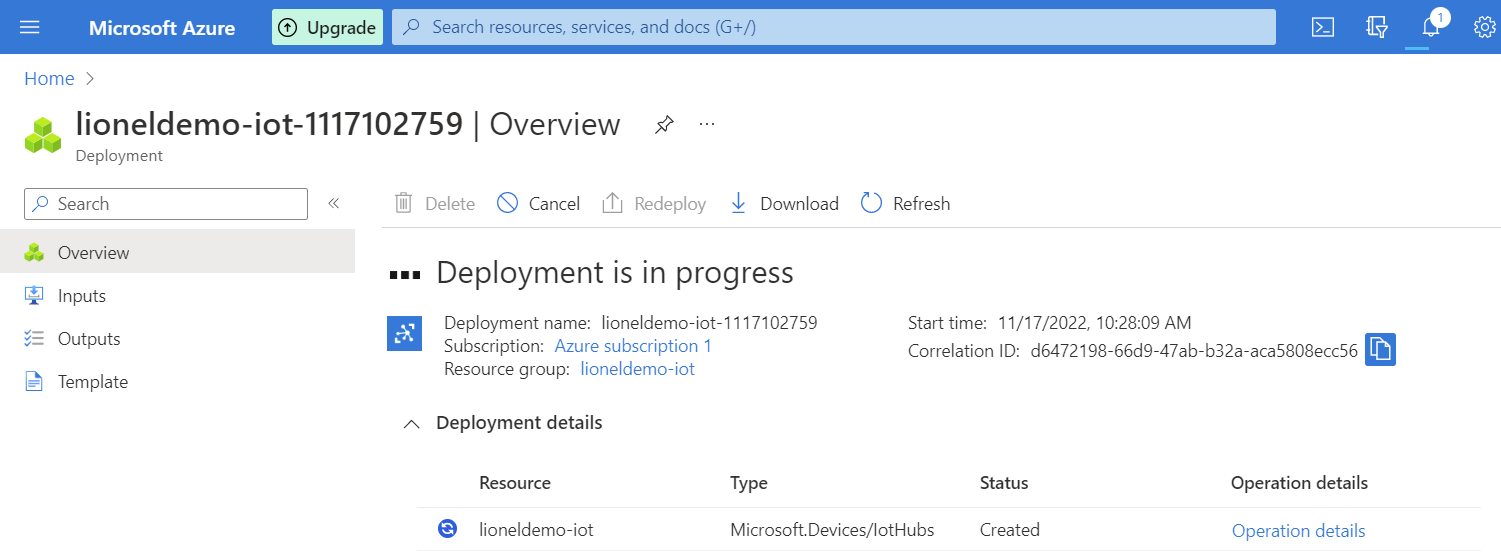
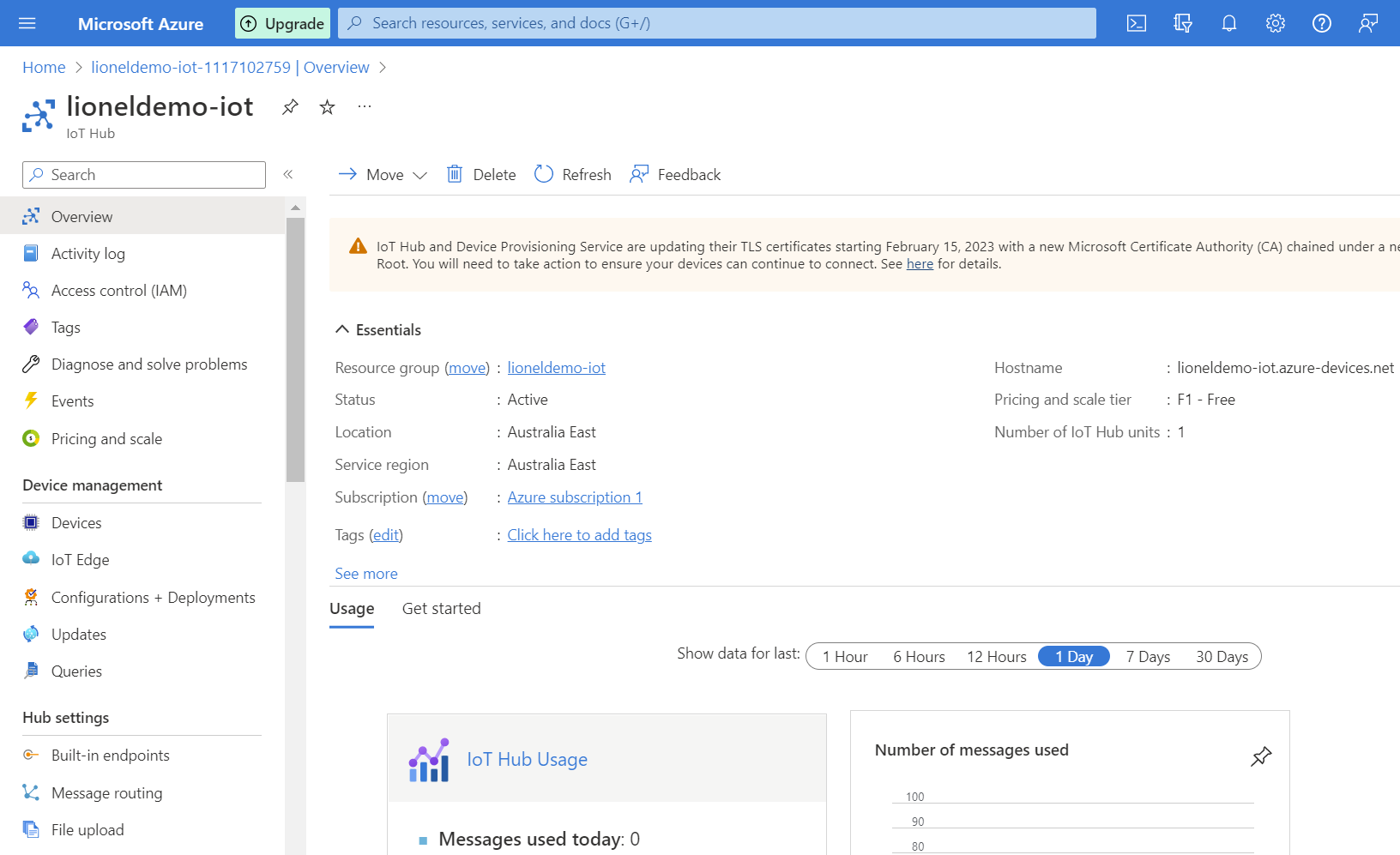
- Next, create a device as the following
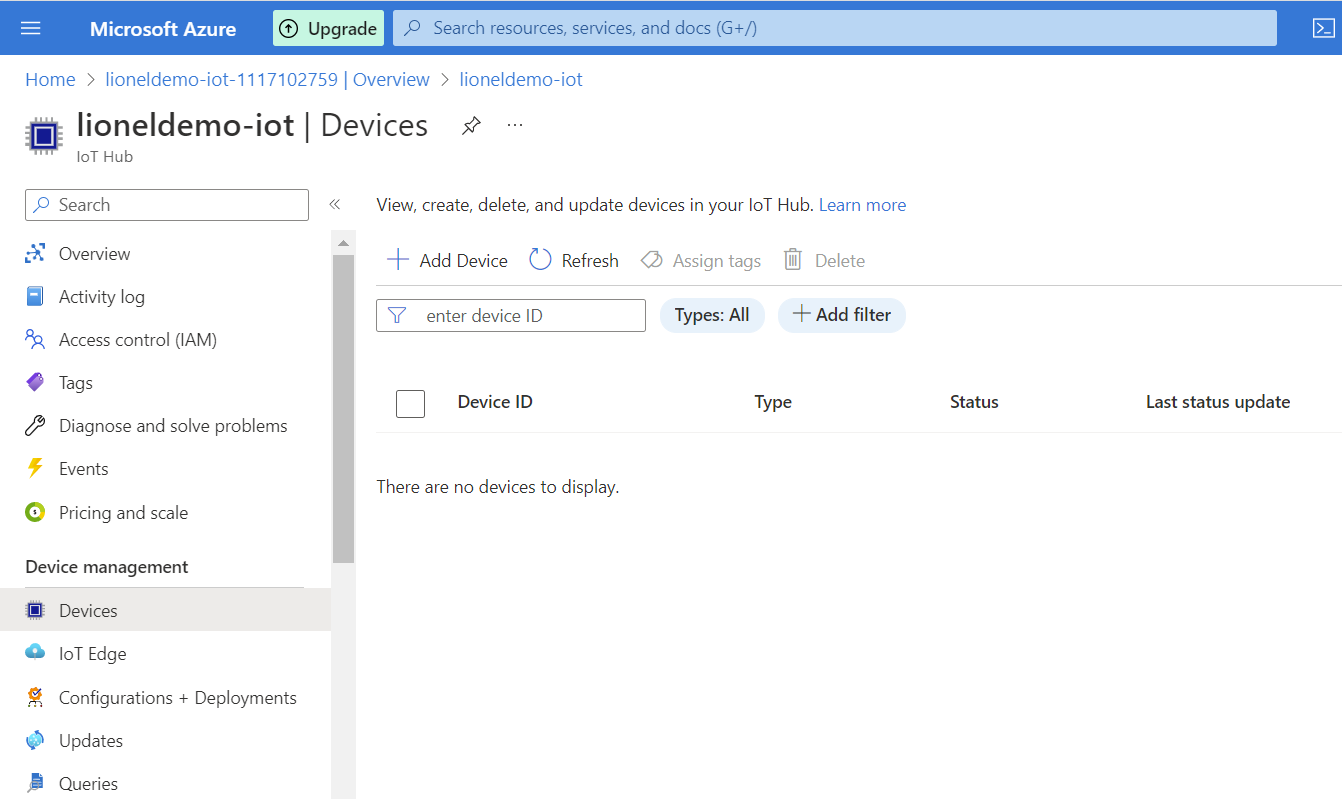
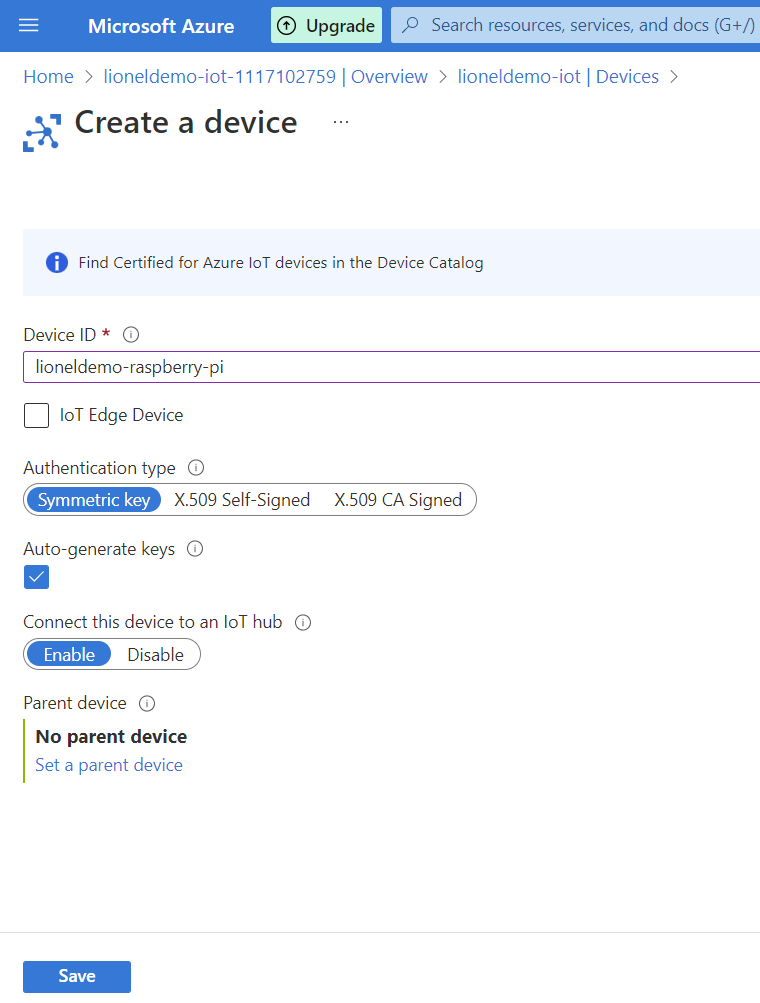
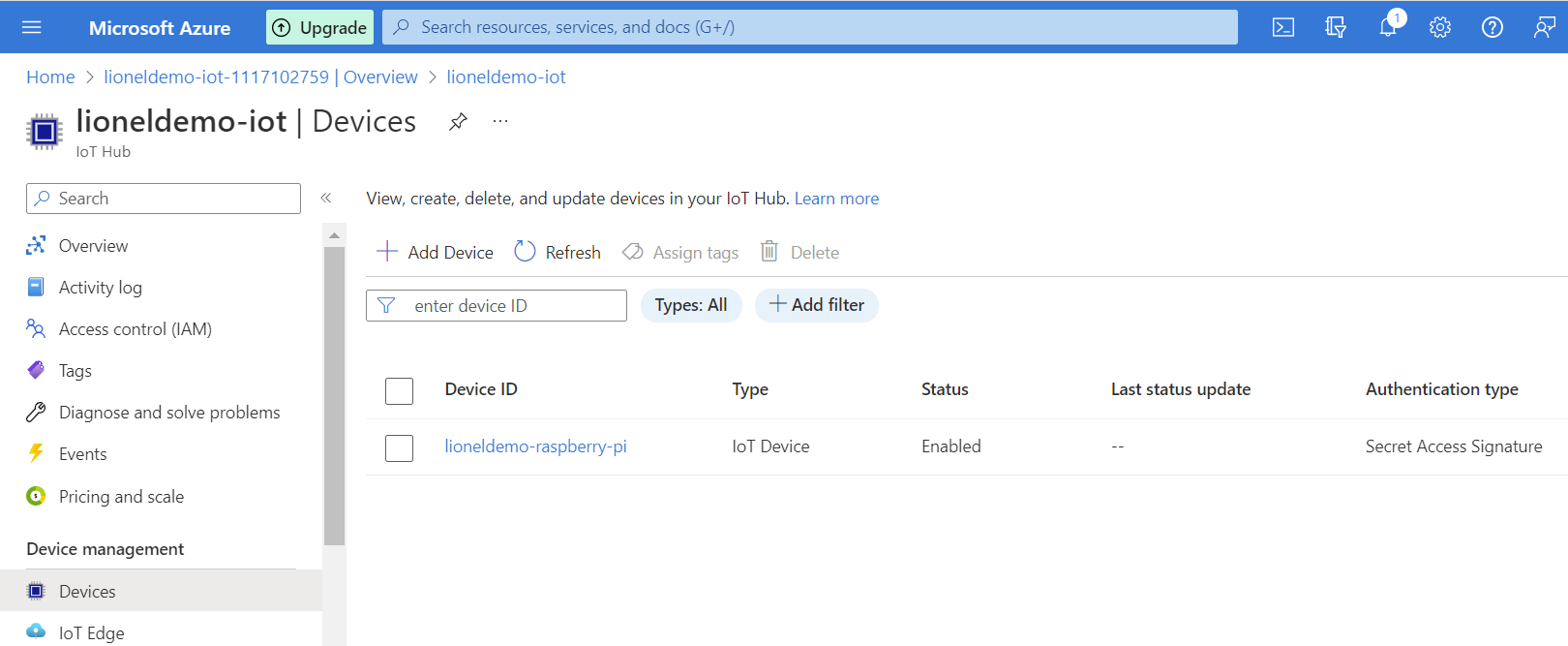
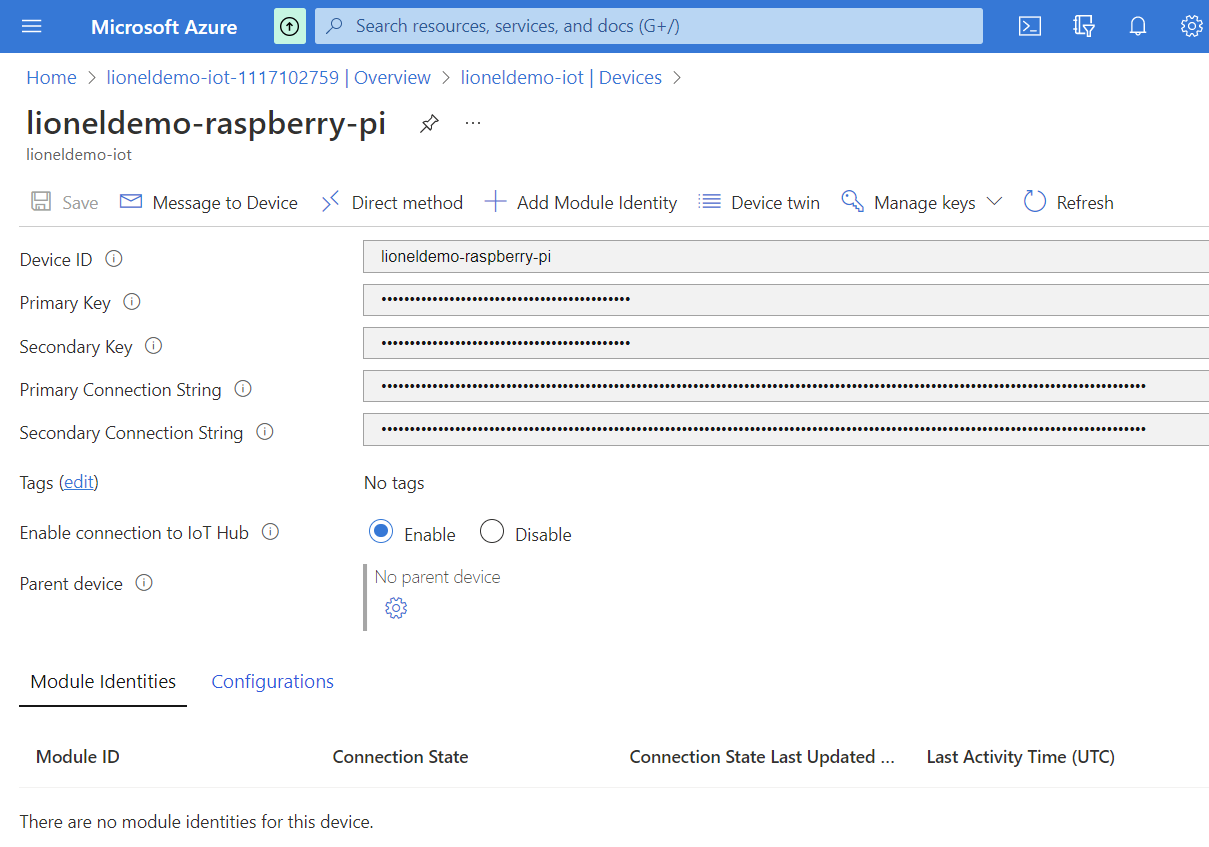
3.2.2. Setting up the control circuit
Hardware Preparation
- Raspberry Pi x 01
- Breadboard x 01
- IR Receiver(VS1838B) x 01
- IR Sender x 01
- Infrared Remote Controller of Fan x 01
- Resistor(200Ω) x 02
- Several jumper wires
- T-Extension Board with 40-Pin Cable(Optional) x 01
Schematic diagram of IR Receiver and IR Sender with Raspberry Pi:
IR Receiver:
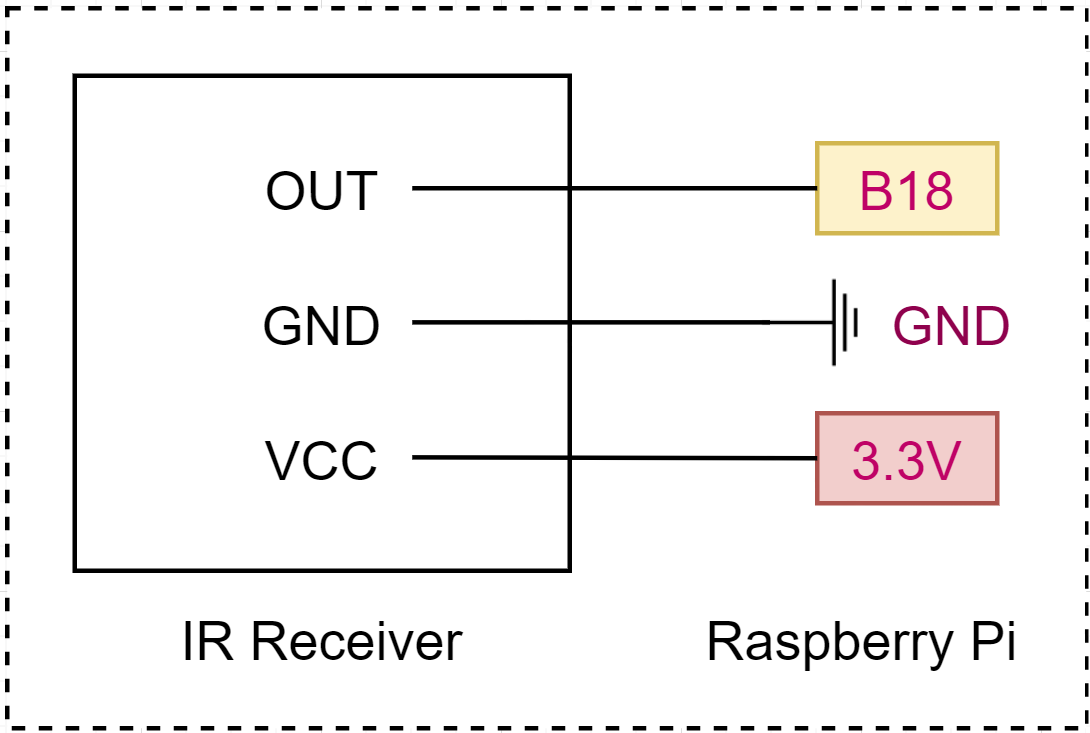
IR Sender:
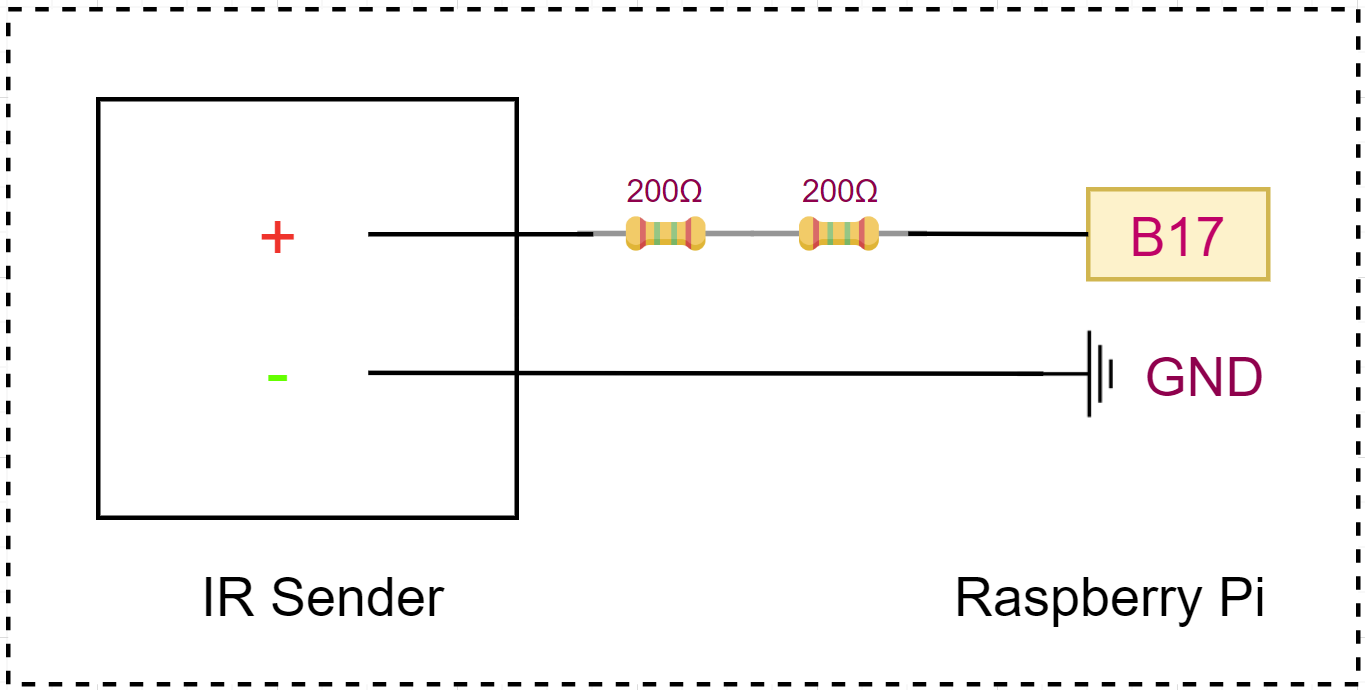
In reality:


3.2.3. Setting up the remote controller for my fan on Raspberry Pi
LIRC (Linux Infrared Remote Control) Module Installation
The very first step is to install LIRC after setting up the Raspberry PI OS. Enter the command below to install LIRC.
sudo apt-get update -y && sudo apt-get upgrade -y
sudo apt-get install lirc -y
LIRC Module Configuration
Let's configure the LIRC module to send and receive the IR signal.
Bootloader Configuration
sudo vim /boot/config.txt
Uncomment the following lines and correct the pin number. The default values before being uncommented were 17 for gpio-ir and 18 for gpio-ir-tx. But it should be swapped (line #5-6).
# Uncomment this to enable infrared communication.
#dtoverlay=gpio-ir,gpio_pin=17
#dtoverlay=gpio-ir-tx,gpio_pin=18
dtoverlay=gpio-ir,gpio_pin=18
dtoverlay=gpio-ir-tx,gpio_pin=17
LIRC Module Hardware Configuration
Open the file below:
sudo vim /etc/lirc/hardware.conf
Then enter the following:
LIRCD_ARGS="--uinput --listen"
LOAD_MODULES=true
DRIVER="default"
DEVICE="/dev/lirc0"
MODULES="lirc_rpi"
LIRC Module Options Configuration
sudo vim /etc/lirc/lirc_options.conf
Change both driver and device values (line #3-4).
#driver = devinput
#device = auto
driver = default
device = /dev/lirc0
Once you've completed by now, reboot Raspberry PI to recognise the updated bootloader.
sudo reboot
Run this command to check the LIRC module working or not.
sudo /etc/init.d/lircd status
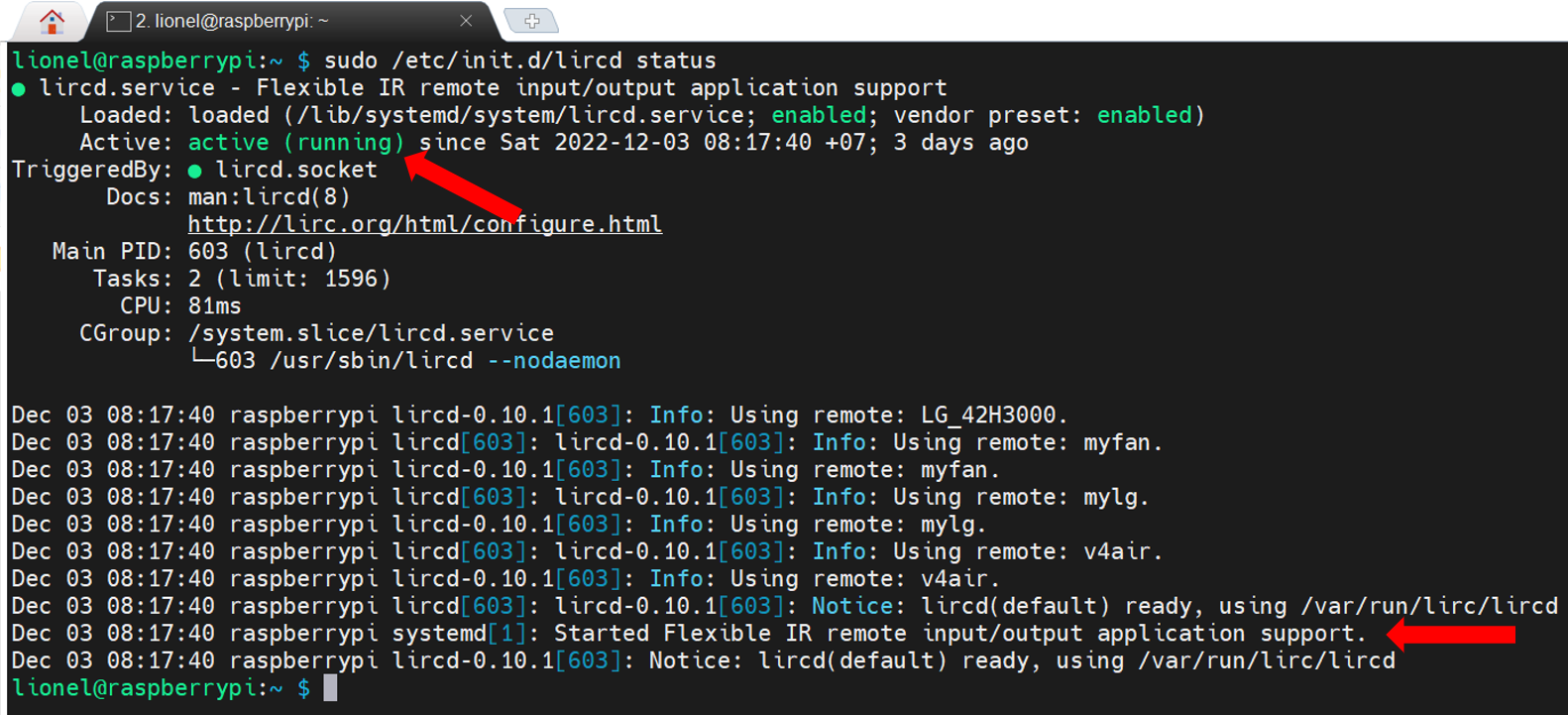
It's now working!
Manual Registration for Remote Controller
We need to create a configuration file to make a remote controller for our fan.
So, firstly, Raspberry PI should be double-checked whether the IR sensor on it captures the remote controller signal or not. First of all, stop the LIRC service.
sudo /etc/init.d/lircd stop
Run the following command to wait for the incoming IR signals.
sudo mode2 -m -d /dev/lirc0
You may get the following error message.

It's because both the IR sender and receiver are active at the same time. For this exercise, we only need the receiver, which is for capturing the IR signals. Disable the sender part. Open the bootloader.
sudo vim /boot/config.txt
We used to have both gpio-ir and gpio-ir-tx activated. As we don't need the sender part for now, update the file like below (line #5-6).
# Uncomment this to enable infrared communication.
#dtoverlay=gpio-ir,gpio_pin=17
#dtoverlay=gpio-ir-tx,gpio_pin=18
dtoverlay=gpio-ir,gpio_pin=18
#dtoverlay=gpio-ir-tx,gpio_pin=17
Once completed, reboot Raspberry PI using the command, sudo reboot. Once it's restarted, stop the LIRC server.
Then, run the following command so that you can confirm it works.
sudo mode2 -m -d /dev/lirc0
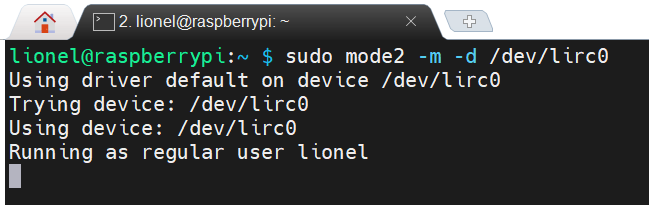
Now it's waiting for your IR signal input. Locate your remote controller close to Raspberry PI and punch some buttons. You'll find out the remote controller buttons are captured.
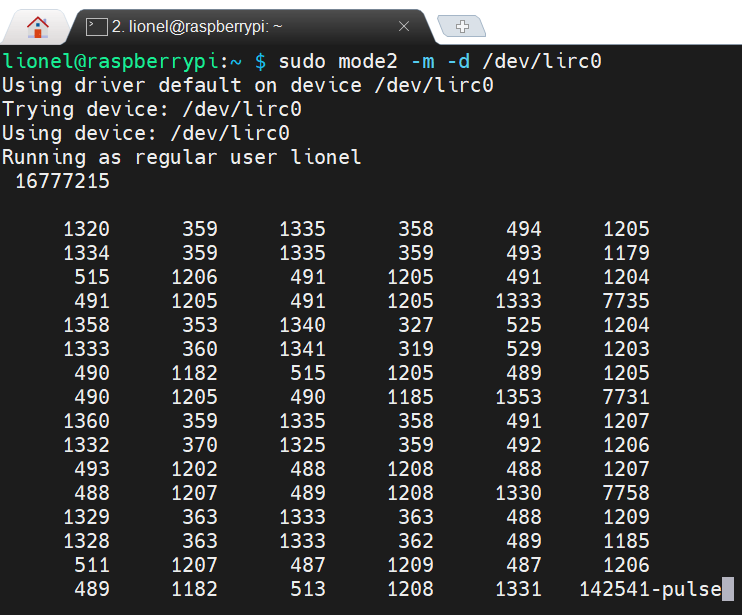
We confirm the incoming signals are properly captured. It's time to generate the remote controller file. Enter the following command:
sudo irrecord -d /dev/lirc0 --disable-namespace
Once running the command above, it gives you instructions to follow. Record your buttons by following the instruction. However, the recording application sometimes doesn't work as expected.
I had to use a different approach. Instead of using irrecord, I had to use mode2 to capture the button signals.
Record the button signals and write to configuration file (e.g., myfan.lircd.conf)
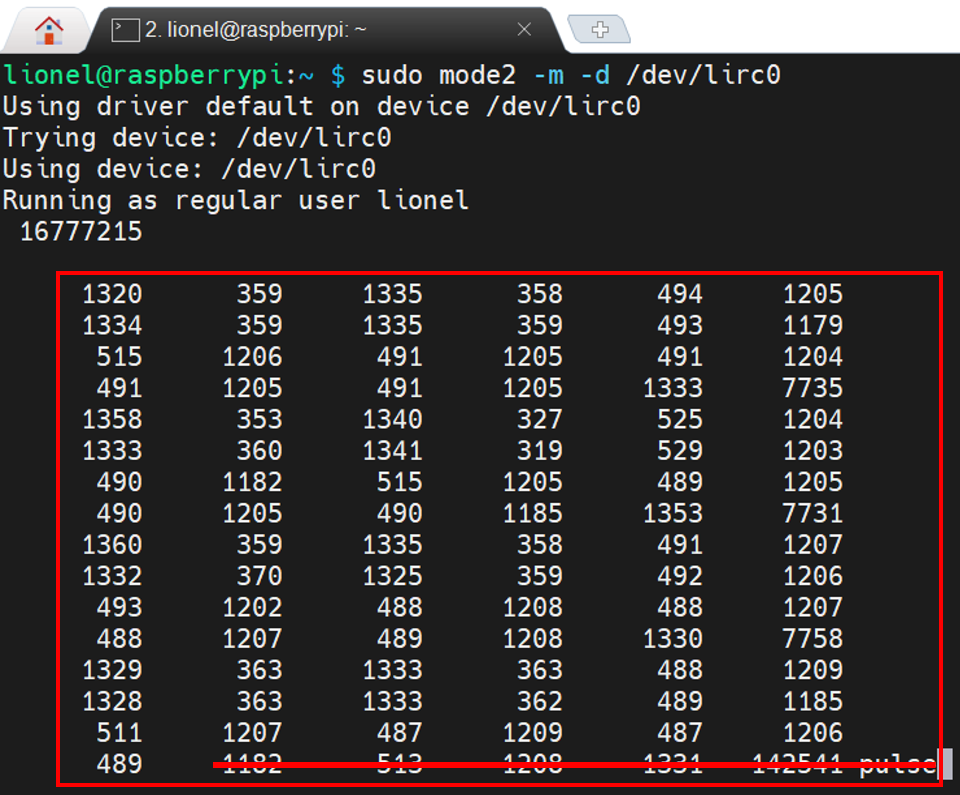
The number blocks in the red rectangle are the set of the controller button (ON_OFF button). As the last values of the box are an outlier, delete them. And remove all others except the number blocks. Let's add the followings around the number blocks.
Add begin remote ... begin raw_codes before the fist number block. They are from the random file on the database. I don't know what the exact value might look like. I just copied and pasted them to the file (line #1-13).
Give each number block a name like name ON_OFF. Each button has a different value represented by the number block. Therefore give those names extensively (line #15, 22).
Add the lines at the end of the final number block (line #29-30).
begin remote
name myfan
flags RAW_CODES
eps 25
aeps 100
ptrail 0
repeat 0 0
gap 20921
begin raw_codes
name ON_OFF
1320 359 1335 358 494 1205
1334 359 1335 359 493 1179
515 1206 491 1205 491 1204
...
489
name TIME
9000 4453 578 548 580 548
578 549 556 572 552 576
552 1683 577 551 550 1683
...
573
end raw_codes
end remote
A completed configuration file is as below:
begin remote
name myfan
flags RAW_CODES
eps 25
aeps 100
ptrail 0
repeat 0 0
gap 20921
begin raw_codes
name ON_OFF
1319 359 1336 359 493 1208
1329 360 1336 359 494 1179
517 1205 490 1205 490 1208
488 1206 490 1183 1356 7736
1355 359 1335 359 495 1205
1331 329 1377 349 495 1204
491 1205 490 1206 490 1205
490 1206 491 1179 1360 7730
1362 357 1335 358 495 1180
1358 359 1335 360 493 1209
485 1205 491 1205 489 1205
490 1206 490 1205 1334 7730
1359 359 1338 359 499 1176
1356 360 1336 360 492 1205
490 1211 485 1206 489 1205
491 1205 491 1205 1333 7735
1355 360 1335 360 493 1206
1333 362 1330 360 493 1206
490 1204 492 1204 491 1205
491 1205 488 1182 1360 7756
1329 338 1358 365 487 1211
1329 367 1331 361 487 1210
486 1209 486 1210 485
name TIME
1318 358 1336 359 494 1180
1358 358 1336 328 1370 356
493 1205 491 1205 490 1206
1333 358 1337 359 493 8575
1360 361 1354 338 493 1206
1332 360 1334 361 1334 360
492 1188 508 1183 513 1180
1358 360 1334 361 491 8580
1354 360 1335 359 495 1204
1334 357 1335 359 1336 326
527 1204 489 1211 485 1205
1333 357 1336 359 493 8570
1361 360 1336 324 528 1205
1341 323 1367 357 1335 358
500 1201 488 1181 515 1204
1339 355 1335 357 495 8573
1359 359 1336 359 494 1205
1333 359 1337 358 1339 356
494 1204 491 1204 491
name UP
1345 361 1335 362 494 1204
1331 328 1367 360 493 1207
489 1182 513 1206 1331 373
480 1215 481 1206 490 8632
1355 360 1335 361 491 1207
1336 356 1336 359 492 1206
489 1207 489 1208 1330 361
496 1202 490 1205 489 8584
1401 361 1334 359 492 1207
1331 361 1335 359 491 1207
488 1181 514 1207 1331 361
493 1182 513 1210 486 8629
1359 358 1334 367 486 1206
1331 361 1334 360 493 1206
490 1205 490
name DOWN
1348 359 1336 358 493 1206
1332 359 1336 359 493 1206
1333 359 494 1207 488 1206
490 1205 490 1206 490 8578
1359 356 1336 358 494 1211
1327 358 1336 358 495 1205
1333 325 527 1180 515 1206
489 1182 513 1205 491 8603
1330 359 1336 359 494 1205
1332 358 1342 352 494 1206
1333 358 494 1205 491 1205
491 1205 491 1204 491 8575
1360 360 1333 358 493 1189
1351 358 1335 359 494 1211
1326 326 525 1205 491 1179
515 1205 491 1204 491 8575
1357 358 1340 321 528 1182
1356 358 1336 358 494 1206
1333 363 489 1205 491
name SWING
1346 359 1336 357 494 1207
1333 359 1336 358 494 1206
489 1207 490 1206 490 1206
490 1182 1357 359 494 8581
1355 358 1341 354 494 1205
1334 358 1337 358 494 1205
491 1206 491 1206 491 1205
491 1182 1357 358 494 8601
1334 359 1337 358 493 1185
1355 359 1337 323 529 1179
517 1205 490 1206 491 1205
490 1206 1334 358 494 8575
1359 359 1336 359 493 1206
1334 358 1337 358 493 1206
491 1179 516 1205 491 1204
491 1206 1335 357 493 8578
1361 356 1337 359 494 1206
1334 359 1337 322 530 1205
491 1205 491 1205 491 1204
491 1205 1334 324 529 8575
1359 359 1338 357 493 1206
1334 358 1336 360 494 1205
491 1186 509 1205 491
name BABY
1351 361 1334 360 492 1180
1360 360 1335 326 1369 360
492 1184 511 1207 489 1207
490 1207 1331 362 1333 7731
1358 364 1332 363 487 1210
1329 364 1337 327 1363 362
490 1209 487 1209 487 1209
485 1210 1329 363 1331 7761
1331 363 1331 365 487 1210
1329 335 1360 365 1330 364
488 1219 477 1210 486 1209
487 1186 1352 366 1333 7732
1356 364 1331 332 527 1183
1350 365 1331 364 1331 364
487 1188 509 1210 486 1184
511 1211 1329 366 1330 7737
1354 365 1329 366 487 1229
1313 364 1331 364 1330 365
487 1209 486 1211 486 1216
480 1210 1329 366 1330 7722
1369 364 1330 365 489 1187
1352 365 1332 364 1330 363
489 1208 487 1185 511
name MEDIUM
1397 362 1334 361 492 1207
1332 361 1335 360 491 1207
488 1207 490 1206 492 1204
1333 359 492 1182 514 7833
1464 362 1334 357 493 1206
1332 360 1336 358 493 1206
490 1206 489 1205 490 1206
1333 360 491 1206 491 7845
1456 354 1334 360 492 1207
1332 361 1334 360 492 1213
482 1182 514 1213 483 1205
1331 361 492 1205 489 7903
1391 361 1335 360 492 1207
1330 361 1334 361 491 1207
489 1206 489 1188 506 1207
1332 360 492 1206 489 7833
1463 361 1334 360 492 1207
1332 360 1336 359 491 1207
489 1206 489 1206 489
name HIGH
1348 359 1336 362 491 1206
1333 360 1336 359 494 1204
491 1206 1335 356 494 1206
491 1180 516 1205 491 8492
1359 352 1335 358 494 1205
1340 317 1372 360 493 1179
516 1206 1334 358 494 1205
491 1204 491 1205 491 8486
1358 359 1336 359 494 1206
1332 359 1342 353 494 1204
490 1206 1333 359 494 1203
492 1205 490 1206 490 8483
1363 321 1373 355 494 1206
1333 358 1338 357 495 1211
484 1205 1333 357 495 1205
491 1205 490 1205 491 8485
1362 357 1335 360 493 1208
1328 362 1333 361 492 1209
488 1206 1341 351 495 1205
490 1205 492 1204 492 8484
1356 357 1333 364 489 1188
1354 363 1330 363 489 1185
511 1209 1330 363 488
end raw_codes
end remote
After this update, copy this file to the LIRC directory.
sudo cp myfan.lircd.conf /etc/lirc/lircd.conf.d/
Remote controllers have been registered. Open the bootloader for the update.
sudo vim /boot/config.txt
Reactivate the IR sender part by uncommenting the line (line #5-6).
# Uncomment this to enable infrared communication.
#dtoverlay=gpio-ir,gpio_pin=17
#dtoverlay=gpio-ir-tx,gpio_pin=18
dtoverlay=gpio-ir,gpio_pin=18
dtoverlay=gpio-ir-tx,gpio_pin=17
Run sudo reboot to reboot Raspberry PI. Check whether the LIRC module is working or not.
sudo /etc/init.d/lircd status
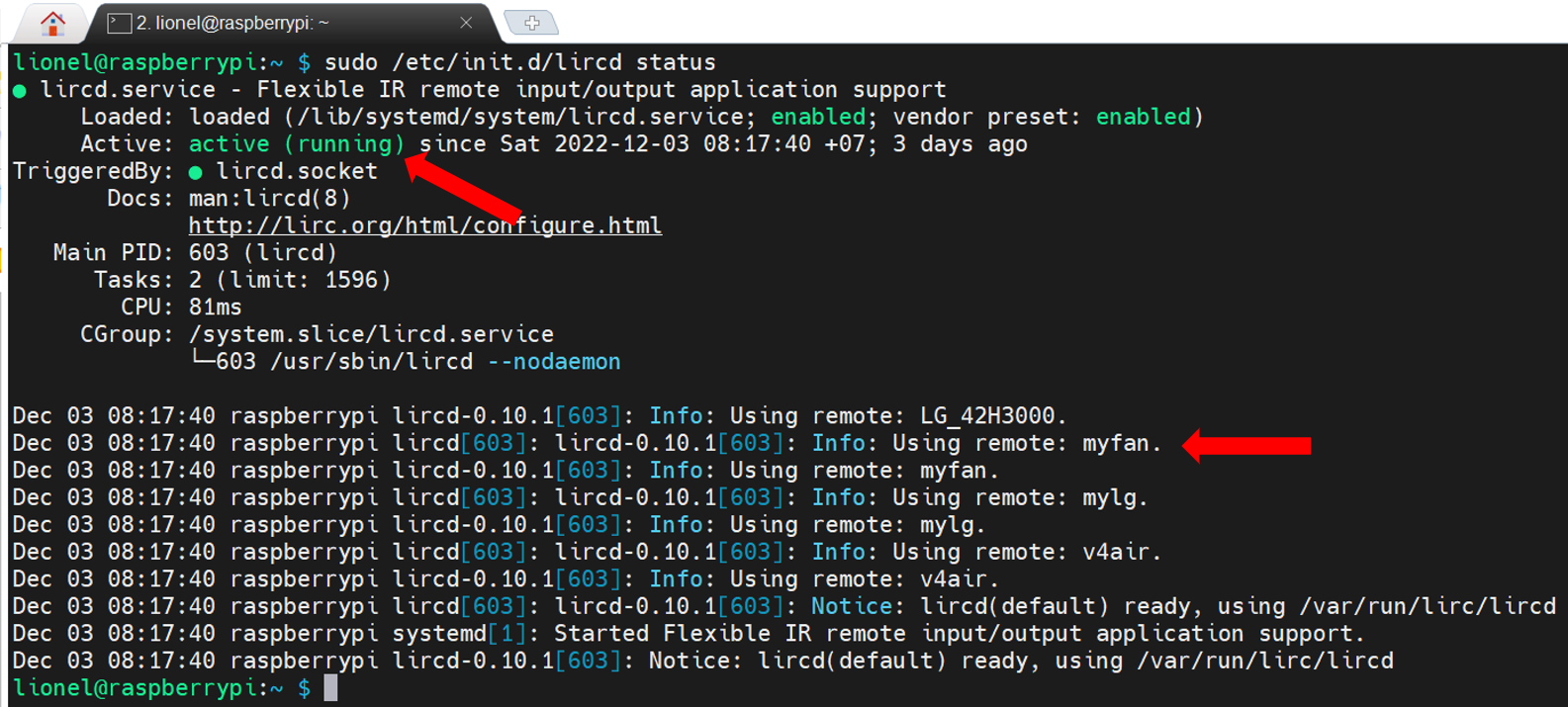
3.2.4. Controlling my fan on Raspberry Pi
Let's check which commands the remote controller on Raspberry PI have. Enter the following command to see the list of names that I can execute.
irsend LIST myfan ""
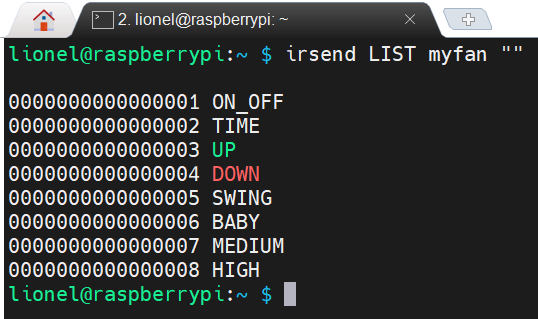
OK. Let's run the command.
irsend SEND_ONCE myfan ON_OFF
Although the terminal shows nothing, I actually turn on my fan.
Controlling my fan on Raspberry Pi by python source code
There is a wrapper of irsend command in python (also known as py_irsend), so, I will use it for coding.
- Install
py_irsend:
pip install py_irsend
- Let's try
py_irsend:
python
>>> from py_irsend import irsend
>>> irsend.list_remotes()
>>> irsend.list_codes('myfan')
>>> irsend.send_once('myfan', ['ON_OFF'])
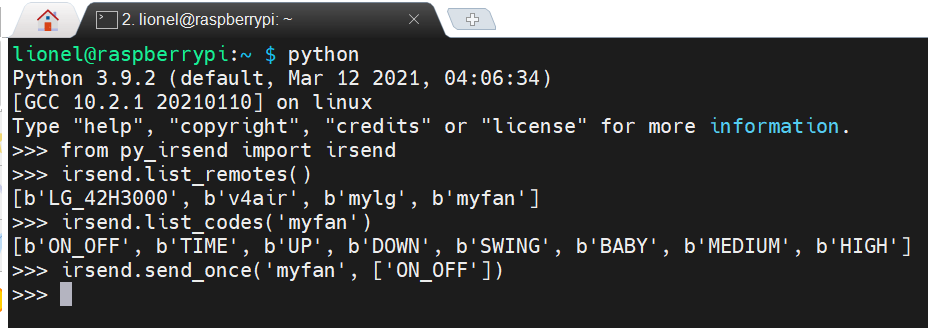
3.2.5. Receiving requests from Azure IoT Hub on Raspberry Pi and controlling my fan
In order to able to receive requests (messages) from Azure IoT Hub, we need to install the azure-iot-device library.
sudo pip3 install azure-iot-device
I wrote a simple source code file in python to process receiving requests from Azure IoT Hub on Raspberry Pi and controlling my fan.
In the source code file, I hardcode a variable CONNECTION_STRING. You can find its value in the end of section 3.2.1. Create Azure IoT Hub at Primary Connection String of lioneldemo-raspberry-pi device.
# receivec2d.py
import time
from azure.iot.device import IoTHubDeviceClient
import myfan
CONNECTION_STRING = "HostName=lioneldemo-iot.azure-devices.net;DeviceId=lioneldemo-raspberry-pi;SharedAccessKey=FyzOwxwsK0wlkgQZpGPQIT2dLUCemi3btmbnzSd3DB8="
def message_handler(message):
print("Message received:", message.data.decode('utf-8'))
myfan.exe_cmd(message.data.decode('utf-8'))
def main():
print ("Starting the Python IoT Hub C2D Messaging device sample...")
# Instantiate the client
client = IoTHubDeviceClient.create_from_connection_string(CONNECTION_STRING)
# print ("Waiting for C2D messages, press Ctrl-C to exit")
try:
# Attach the handler to the client
client.on_message_received = message_handler
while True:
selection = input("Press Q to quit\n")
if selection == "Q" or selection == "q":
print("Quitting...")
break
except KeyboardInterrupt:
print("IoT Hub C2D Messaging device sample stopped")
finally:
# Graceful exit
print("Shutting down IoT Hub Client")
client.shutdown()
if __name__ == '__main__':
main()
To controll my fan, I also imported myfan module. The source code of this module is as below:
# myfan.py
from py_irsend import irsend
DEVICE_KEY = "myfan"
CMD_LIST = ["ON_OFF", "TIME", "UP", "DOWN", "SWING", "BABY", "MEDIUM", "HIGH"]
def exe_cmd(cmd_str = ""):
if cmd_str == None:
return
cmd_str = cmd_str.upper()
if cmd_str in CMD_LIST:
irsend.send_once(DEVICE_KEY, [cmd_str])
- Execute this source code file on Raspberry Pi
python receivec2d.py
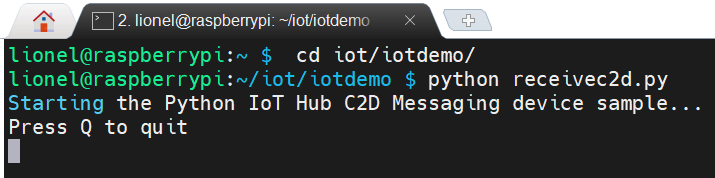
3.2.5. Sending requests from Azure IoT Hub to Raspberry Pi
In order to control my fan over the internet, I need a simple Web UI where show command buttons to control as below.
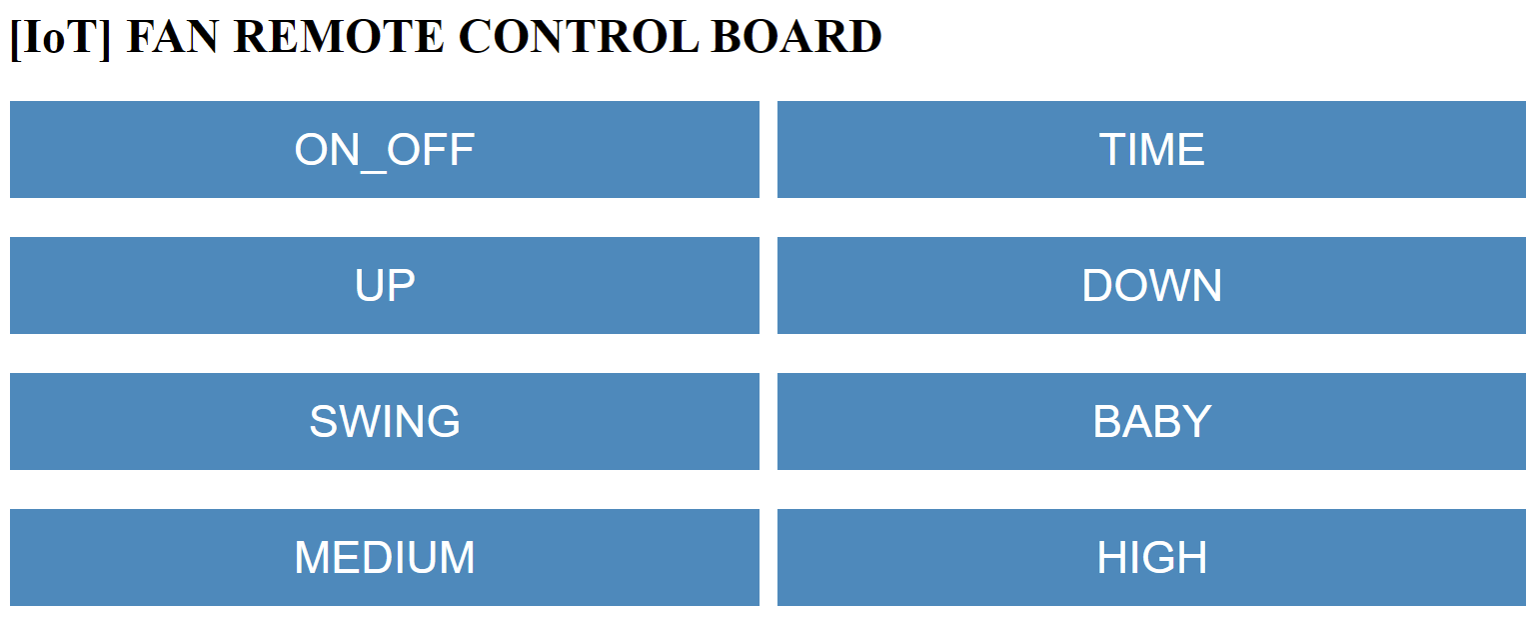
So, I am going to use the Azure Function App with HttpTrigger type to implement that requirement.
Create Azure Function App in Azure Portal (e.g., lioneldemo-iot-func)
Create HttpTrigger function (e.g., IoTHttpTrigger)
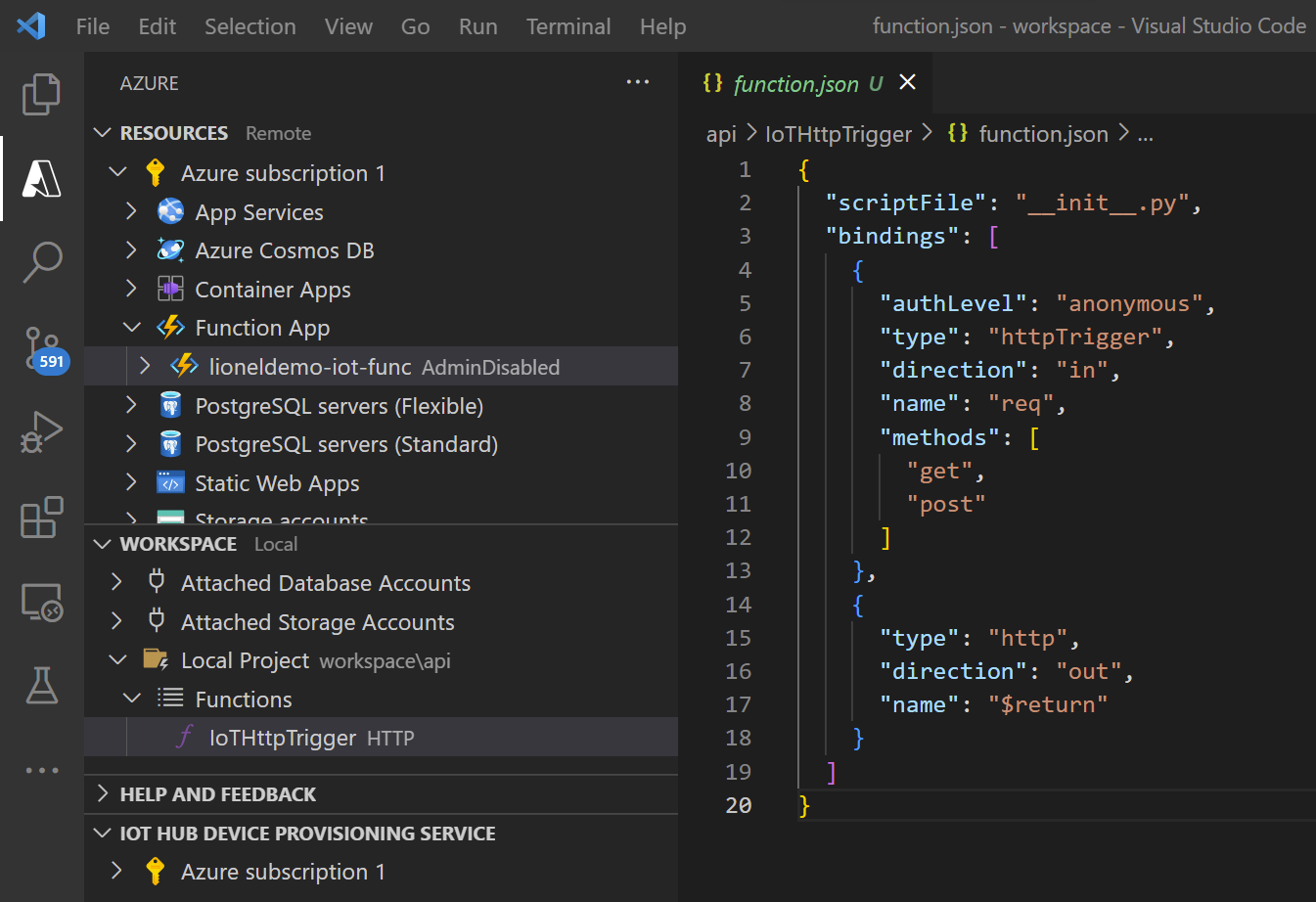
- Detail source code of the function is as below:
# __init__.py
import logging
import azure.functions as func
from azure.iot.hub import IoTHubRegistryManager
CONNECTION_STRING = "HostName=lioneldemo-iot.azure-devices.net;SharedAccessKeyName=device;SharedAccessKey=3CBwHsZyeHGtVIV8/KkqZosrqN4LfLfeKI+6jCok/Ss="
DEVICE_ID = "lioneldemo-raspberry-pi"
# Send a message (command) from cloud to device (C2D)
def send_cmd(cmd_str = ""):
try:
# Create IoTHubRegistryManager
registry_manager = IoTHubRegistryManager(CONNECTION_STRING)
data = cmd_str
props={}
registry_manager.send_c2d_message(DEVICE_ID, data, properties=props)
except Exception as ex:
print ( "Unexpected error {0}" % ex )
return
except KeyboardInterrupt:
print ( "IoT Hub C2D Messaging service sample stopped" )
# Create UI (html source code) for client to control a device (fan)
def body_html():
title = '<h1>[IoT] FAN REMOTE CONTROL BOARD</h1>'
# Create CSS for button
css = '<style>'\
'.button {'\
' background-color: #008CBA;'\
' border: none;'\
' color: white;'\
' padding: 15px 32px;'\
' text-align: center;'\
' text-decoration: none;'\
' display: inline-block;'\
' margin: 4px 2px;'\
' cursor: pointer;'\
'}'\
'.button_size {font-size: 30px; width: 500px}'\
'</style>'
# Set content with CSS and Title
content = css + title
# A fan control button list
CMD_LIST = ["ON_OFF", "TIME", "UP", "DOWN", "SWING", "BABY", "MEDIUM", "HIGH"]
# Set content with html buttons for each command above and return the content.
count = 0
for cmd in CMD_LIST:
count += 1
content += f'<button type="button" class="button button_size" onclick="document.location = \'IoTHttpTrigger?cmd={cmd}\'">{cmd}</button> '
# Create a new line of buttons when a row had 2 buttons
if count == 2:
count = 0
content += '<br/><br/>'
return content
def main(req: func.HttpRequest) -> func.HttpResponse:
logging.info('Python HTTP trigger function processed a request.')
cmd = req.params.get('cmd')
if not cmd:
try:
req_body = req.get_json()
except ValueError:
pass
else:
cmd = req_body.get('cmd')
content = body_html()
# If there is a command is set, we will execute the command and update UI with the command is executed
if cmd:
text = f"<h3> Executed command: <strong>{cmd}</strong></h3>"
content += f"<p>{text}</p>"
send_cmd(cmd)
# Return the html page
return func.HttpResponse(
body=content,
status_code=200,
headers=None,
mimetype='html'
)
In the source code file above, I hardcode a variable CONNECTION_STRING for IoT Hub. You can find its value by following the guide. See more detail here.
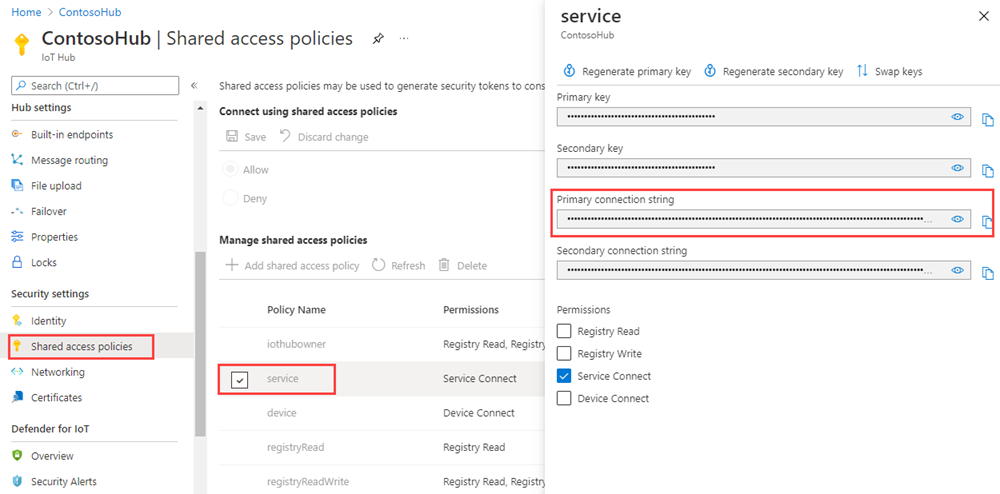
We also need to add azure-iot-hub library to \app\requirements.txt file to support sending a command (message) from cloud to device.
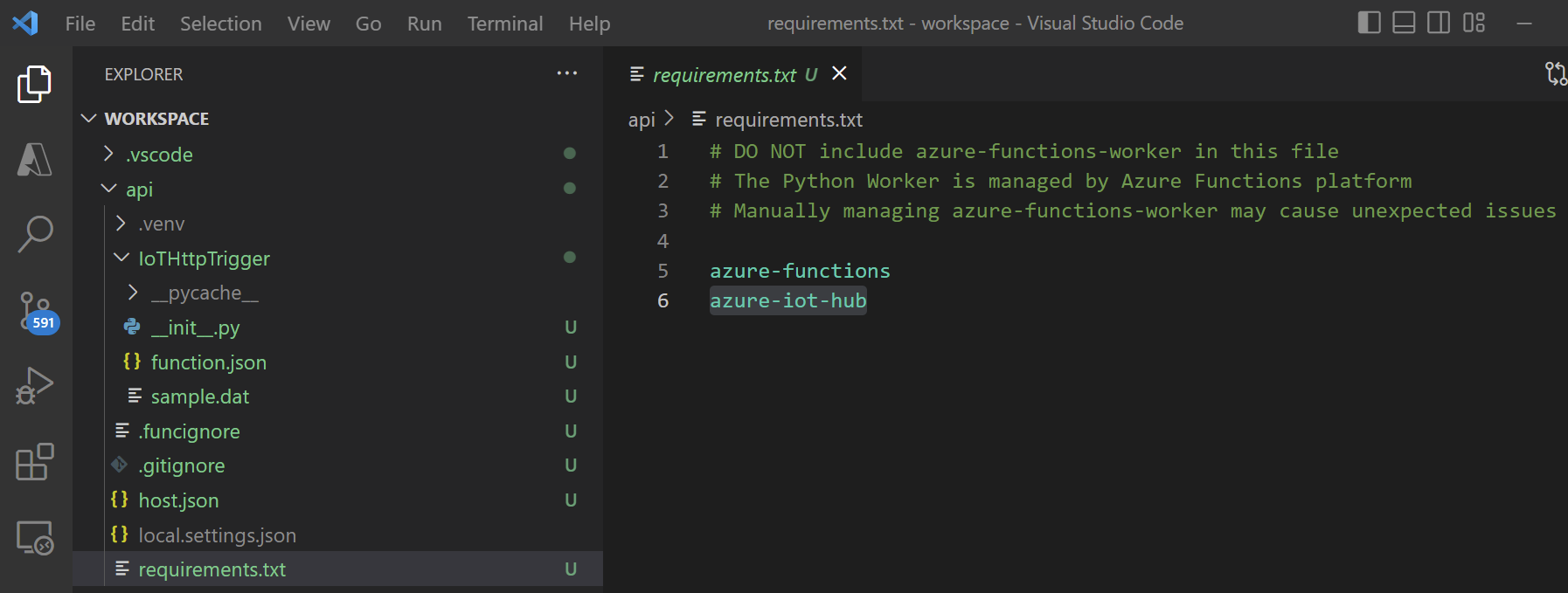
Now, I deploy the Azure function IoTHttpTrigger to Azure cloud, then I can control my fan over the internet by using a browser on PC or Smartphone.
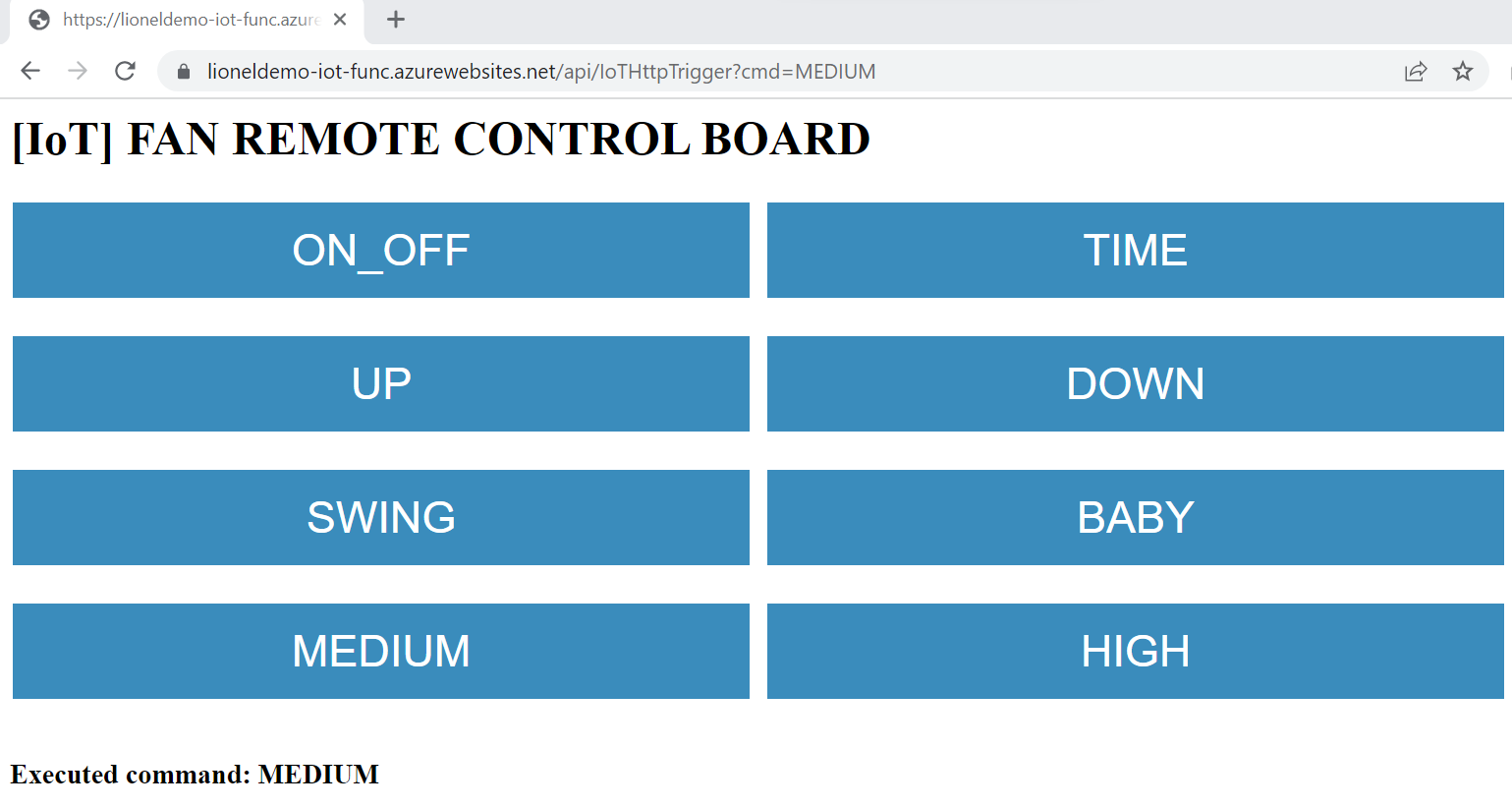
Demo Video
![[IoT] FAN REMOTE CONTROL BOARD](https://blog.shiftasia.com/content/images/2022/12/03-05-06.png)
4. Summary
With the use of Azure IoT services, you can implement IoT applications more easily, quickly, and conveniently.
The Demo above is just a simple application to help beginners understand the basics of how the link of works between IoT devices and Azure IoT services.
5. References
- Azure IoT documentation
- AZ-900 Episode 14 | Azure IoT Services | IoT Hub, IoT Central, Azure Sphere
- Get started with device development on Azure IoT

