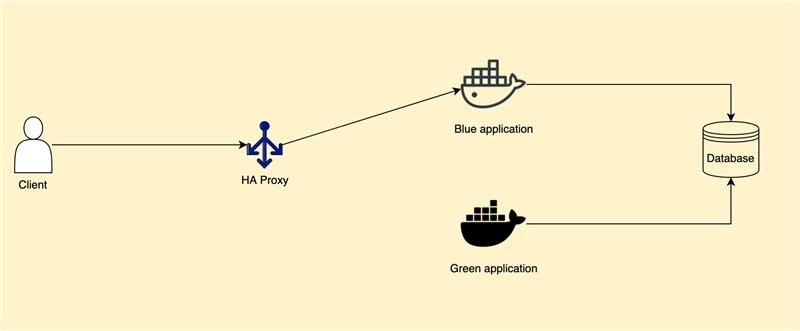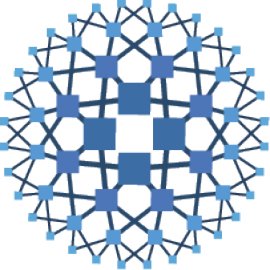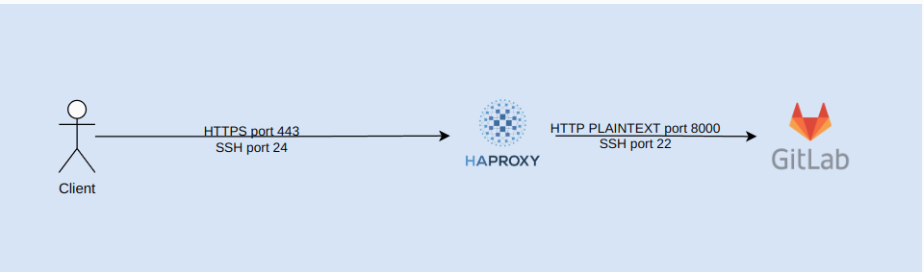First, let finding what is blue/green deployment.
A blue/green deployment is a deployment strategy in which you create two separate, but identical environments. One environment (blue) is running the current application version and one environment (green) is running the new application version. Using a blue/green deployment strategy increases application availability and reduces deployment risk by simplifying the rollback process if a deployment fails. Once testing has been completed on the green environment, request from client is directed to the green environment and the blue environment is deprecated.
When you deploy out service, it’s usually stay behind a reverse proxy. Nginx, HA Proxy is the popular choice.
But why i do not chose Nginx instead of HA Proxy.
The first reason is Nginx did not allow us to interact with run time easily, the only way is update Nginx configuration and use reload function ( nginx -s reload), it is hard to populate upstream health status, metrics, route traffic to another upstream on the fly.
HA Proxy is an old product, a 22 years old proxy, come with a lot of feature and allow us to interact with runtime easier. But it will not easy to learn at the first time due to a very long documentation, the official document format is old style,hard to read, but luckily we have another one provide a beautiful documentation. The official blog page still have some introduction for their feature.


Another thing is built-in admin dashboard, it is simple but very useful, provide enough information about the service behind.
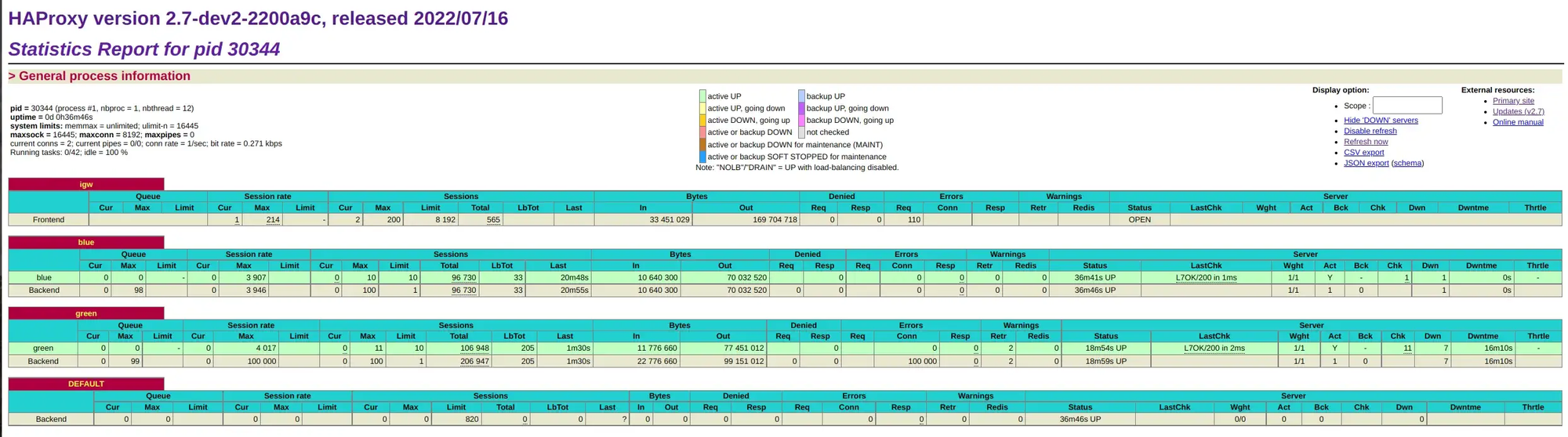
So, let take a fast look into documentation before going down, i will show how i usually release my application.
If you have not haproxy installed on current machine, follow the instruction from.
https://github.com/haproxy/haproxy/blob/master/INSTALL
Let have a very simple back end with only one application stand behind a haproxy service. Proxy server will listen on port 8085 (we will runs directly on host machine ) and two docker application listen on port 3000, 4000, it’s just echo server.
version: "3.9"
networks:
default:
name: haproxy
services:
blue:
image: ealen/echo-server
ports:
- 3000:3000
environment:
PORT: 3000
green:
image: ealen/echo-server
ports:
- 4000:4000
environment:
PORT: 4000
Blue application is running and handle traffic come from port 3000 while Green application is stopped.

HA Proxy process start with some arguments and a config file. Let take a look at the below configuration file.
global
maxconn 8192
log stdout format raw daemon debug
stats socket ipv4@127.0.0.1:9000 level admin
stats timeout 2mresolvers local
nameserver ns1 127.0.0.53:53
nameserver ns2 192.168.1.1:53
hold valid 5s
resolve_retries 3
timeout retry 1s
timeout resolve 1sdefaults
log global
mode http
option httplog
option dontlognull
http-reuse aggressive
timeout connect 2s
timeout client 1m
timeout server 5sfrontend igw
bind *:8785
mode http
stats enable
monitor-uri /haproxy-status
stats uri /admin
stats auth admin:admin
stats refresh 5s
default_backend DEFAULT
option forwardfor use_backend %[str(SIMPLE_SERVICE),map(/home/dong/code/learn-haproxy/hosts.map)]backend blue
mode http
option http-keep-alive
timeout http-keep-alive 10m
balance roundrobin
option httpchk
option redispatch
retries 1000
retry-on all-retryable-errors
http-check send meth GET uri /
server blue localhost:3000 maxconn 10 check inter 2s fall 2 rise 2 slowstart 5000 resolvers local init-addr nonebackend green
mode http
option http-keep-alive
timeout http-keep-alive 10m
balance roundrobin
option httpchk
option redispatch
retries 1000
retry-on all-retryable-errors
http-check send meth GET uri /
server green localhost:4000 maxconn 10 check inter 2s fall 2 rise 2 slowstart 5000 resolvers local init-addr nonebackend DEFAULT
http-request set-log-level silent
http-request return status 404 content-type "text/html" string "Default backend"You can see i define a frontend , backend section. Front-end section is define which port/protocol haproxy will listen on, in this case, port is 8785 and protocol is http . In each backend i define which service belong to this backend, port, health check configuration, you can check these thing on the documentation i listed above.
Beside that in global section, you can see i define a port 9000 , it’s the port for us to interact with runtime via TCP.
A special point is use_backend directive in the frontend section, haproxy allow us create a map (key, value) to store information about which backend will handle the request depends on our configuration, with every imcoming request, haproxy will lookup to this map and find out which back end will handle this request.
I define a key SIMPLE_SERVICE, the value is the name of the backend server which will handle request from frontend igw .
use_backend %[str(SIMPLE_SERVICE),map(/home/dong/code/learn-haproxy/hosts.map)]A good new is HA Proxy allow us to modify map value with runtime api, this is amazing feature that help us control out proxy.
For example we can call runtime api to forward traffic to another back end if we can, simply edit that map value.
So let start out haproxy process. Remember we have a back end “Blue” is listening for incoming request while “Green” back end is down.
haproxy -W -f haproxy.cfg -p haproxy.pidAfter running this command, HA Proxy process was running.
➜ learn-haproxy haproxy -W -f haproxy.cfg -p haproxy.pid
[NOTICE] (41701) : New worker (41703) forked
[NOTICE] (41701) : Loading success.
[WARNING] (41703) : blue/blue changed its IP from (none) to ::1 by local/ns1.
blue/blue changed its IP from (none) to ::1 by local/ns1.
[WARNING] (41703) : Server blue/blue ('localhost') is UP/READY (resolves again).
Server blue/blue ('localhost') is UP/READY (resolves again).
[WARNING] (41703) : Server blue/blue administratively READY thanks to valid DNS answer.
Server blue/blue administratively READY thanks to valid DNS answer.
[WARNING] (41703) : green/green changed its IP from (none) to ::1 by DNS cache.
green/green changed its IP from (none) to ::1 by DNS cache.
[WARNING] (41703) : Server green/green ('localhost') is UP/READY (resolves again).
Server green/green ('localhost') is UP/READY (resolves again).
[WARNING] (41703) : Server green/green administratively READY thanks to valid DNS answer.
Server green/green administratively READY thanks to valid DNS answer.
[WARNING] (41703) : Server green/green is DOWN, reason: Layer4 connection problem, info: "Connection refused", check duration: 0ms. 0 active and 0 backup servers left. 0 sessions active, 0 requeued, 0 remaining in queue.
Server green/green is DOWN, reason: Layer4 connection problem, info: "Connection refused", check duration: 0ms. 0 active and 0 backup servers left. 0 sessions active, 0 requeued, 0 remaining in queue.
[ALERT] (41703) : backend 'green' has no server available!
backend green has no server available!
[WARNING] (41703) : Server blue/blue is UP. 1 active and 0 backup servers online. 0 sessions requeued, 0 total in queue.
Server blue/blue is UP. 1 active and 0 backup servers online. 0 sessions requeued, 0 total in queue.You can ignore some verbose message now, it’s just some event displayed from health checking, dns discovery.
Go to http://localhost:8785/admin to watch the current state. From the configuration, the admin user/password is admin/admin .
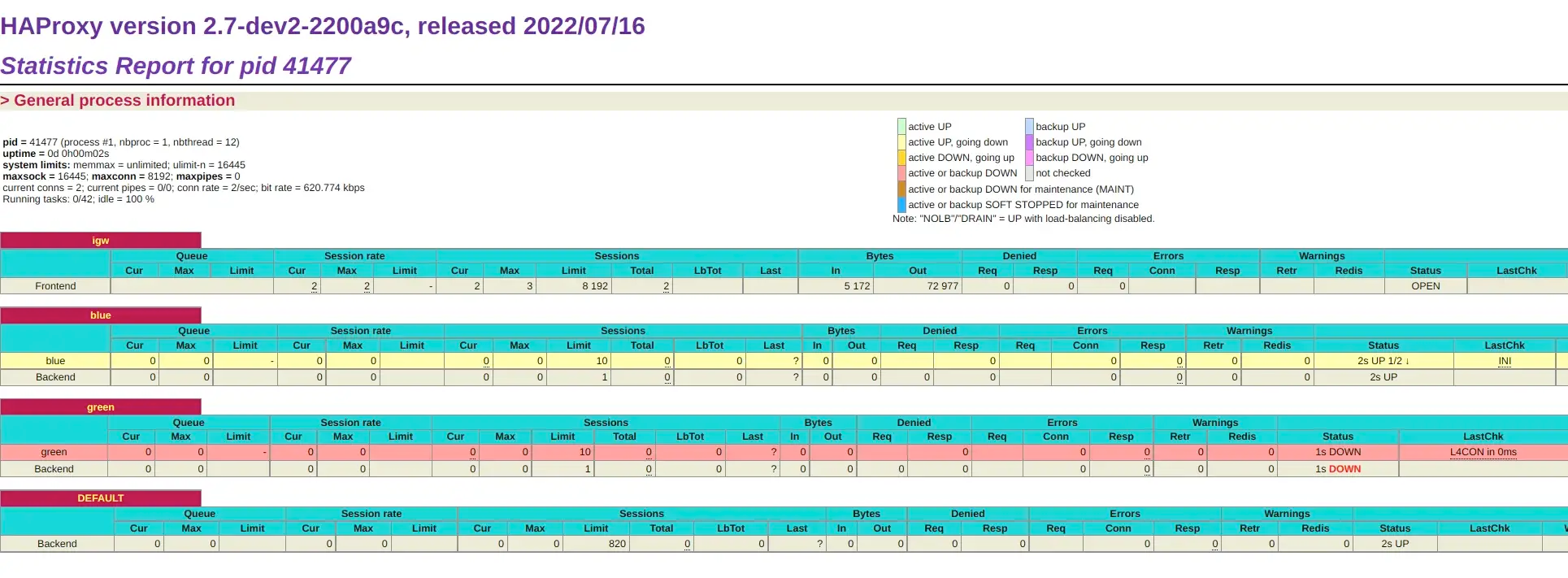
So let send a request to http://localhost:8785 .
➜ learn-haproxy curl localhost:8785
{"host":{"hostname":"localhost","ip":"::ffff:172.26.0.1","ips":[]},"http":{"method":"GET","baseUrl":"","originalUrl":"/","protocol":"http"},"request":{"params":{"0":"/"},"query":{},"cookies":{},"body":{},"headers":{"host":"localhost:8785","user-agent":"curl/7.81.0","accept":"*/*","x-forwarded-for":"127.0.0.1"}},"environment":{"PATH":"/usr/local/sbin:/usr/local/bin:/usr/sbin:/usr/bin:/sbin:/bin","HOSTNAME":"df2a65d14f4b","PORT":"3000","NODE_VERSION":"16.16.0","YARN_VERSION":"1.22.19","HOME":"/root"}}%
➜ learn-haproxyFrom the haproxy stdout, you can see that “Blue” handled out request.
127.0.0.1:39032 [13/Aug/2022:17:02:40.664] igw blue/blue 0/0/0/1/1 200 689 - - ---- 1/1/0/0/0 0/0 "GET / HTTP/1.1"Let deploy new version for “Green”, to be simple i just re-create this.
docker compose up -d --build --force-recreate greenNext step, we verify “Green” is up and ready to handle incoming request. You can see on dashboard or send a message to runtime using port 9000.
echo "show stat" | socat stdio tcp4-connect:127.0.0.1:9000You will received a lot of stat but let choose only status field.
➜ learn-haproxy echo "show stat" | socat stdio tcp4-connect:127.0.0.1:9000
# pxname,svname,qcur,qmax,scur,smax,slim,stot,bin,bout,dreq,dresp,ereq,econ,eresp,wretr,wredis,status,weight,act,bck,chkfail,chkdown,lastchg,downtime,qlimit,pid,iid,sid,throttle,lbtot,tracked,type,rate,rate_lim,rate_max,check_status,check_code,check_duration,hrsp_1xx,hrsp_2xx,hrsp_3xx,hrsp_4xx,hrsp_5xx,hrsp_other,hanafail,req_rate,req_rate_max,req_tot,cli_abrt,srv_abrt,comp_in,comp_out,comp_byp,comp_rsp,lastsess,last_chk,last_agt,qtime,ctime,rtime,ttime,agent_status,agent_code,agent_duration,check_desc,agent_desc,check_rise,check_fall,check_health,agent_rise,agent_fall,agent_health,addr,cookie,mode,algo,conn_rate,conn_rate_max,conn_tot,intercepted,dcon,dses,wrew,connect,reuse,cache_lookups,cache_hits,srv_icur,src_ilim,qtime_max,ctime_max,rtime_max,ttime_max,eint,idle_conn_cur,safe_conn_cur,used_conn_cur,need_conn_est,uweight,agg_server_check_status,-,ssl_sess,ssl_reused_sess,ssl_failed_handshake,h2_headers_rcvd,h2_data_rcvd,h2_settings_rcvd,h2_rst_stream_rcvd,h2_goaway_rcvd,h2_detected_conn_protocol_errors,h2_detected_strm_protocol_errors,h2_rst_stream_resp,h2_goaway_resp,h2_open_connections,h2_backend_open_streams,h2_total_connections,h2_backend_total_streams,h1_open_connections,h1_open_streams,h1_total_connections,h1_total_streams,h1_bytes_in,h1_bytes_out,h1_spliced_bytes_in,h1_spliced_bytes_out,
igw,FRONTEND,,,0,3,8192,3,243,2067,0,0,0,,,,,OPEN,,,,,,,,,1,2,0,,,,0,0,0,1,,,,0,3,0,0,0,0,,0,1,3,,,0,0,0,0,,,,,,,,,,,,,,,,,,,,,http,,0,1,3,0,0,0,0,,,0,0,,,,,,,0,,,,,,,-,0,0,0,0,0,0,0,0,0,0,0,0,0,0,0,0,0,0,3,3,234,2082,0,0,
blue,blue,0,0,0,1,10,3,243,2067,,0,,0,0,0,0,UP,1,1,0,0,1,547,0,,1,3,1,,3,,2,0,,1,L7OK,200,2,0,3,0,0,0,0,,,,3,0,0,,,,,497,,,0,0,1,1,,,,Layer7 check passed,,2,2,3,,,,[::1]:3000,,http,,,,,,,,0,3,0,,,0,,0,0,1,1,0,0,0,0,1,1,,-,0,0,0,,,,,,,,,,,,,,,,,,,,,,
blue,BACKEND,0,0,0,1,1,3,243,2067,0,0,,0,0,0,0,UP,1,1,0,,1,552,0,,1,3,0,,3,,1,0,,1,,,,0,3,0,0,0,0,,,,3,0,0,0,0,0,0,497,,,0,0,1,1,,,,,,,,,,,,,,http,roundrobin,,,,,,,0,3,0,0,0,,,0,0,1,1,0,,,,,1,0,-,0,0,0,0,0,0,0,0,0,0,0,0,0,0,0,0,0,0,278,278,164954,10493,0,0,
green,green,0,0,0,0,10,0,0,0,,0,,0,0,0,0,DOWN,1,1,0,1,2,551,551,,1,4,1,,0,,2,0,,0,L4CON,,0,0,0,0,0,0,0,,,,0,0,0,,,,,-1,Connection refused,,0,0,0,0,,,,Layer4 connection problem,,2,2,0,,,,[::1]:4000,,http,,,,,,,,0,0,0,,,0,,0,0,0,0,0,0,0,0,1,1,,-,0,0,0,,,,,,,,,,,,,,,,,,,,,,
green,BACKEND,0,0,0,0,1,0,0,0,0,0,,0,0,0,0,DOWN,0,0,0,,2,551,551,,1,4,0,,0,,1,0,,0,,,,0,0,0,0,0,0,,,,0,0,0,0,0,0,0,-1,,,0,0,0,0,,,,,,,,,,,,,,http,roundrobin,,,,,,,0,0,0,0,0,,,0,0,0,0,0,,,,,0,0,-,0,0,0,0,0,0,0,0,0,0,0,0,0,0,0,0,0,0,276,276,0,0,0,0,
DEFAULT,BACKEND,0,0,0,0,820,0,0,0,0,0,,0,0,0,0,UP,0,0,0,,0,552,,,1,5,0,,0,,1,0,,0,,,,0,0,0,0,0,0,,,,0,0,0,0,0,0,0,-1,,,0,0,0,0,,,,,,,,,,,,,,http,roundrobin,,,,,,,0,0,0,0,0,,,0,0,0,0,0,,,,,0,0,-,0,0,0,0,0,0,0,0,0,0,0,0,0,0,0,0,0,0,0,0,0,0,0,0,Only get status field from output.
➜ learn-haproxy echo "show stat" | socat stdio tcp4-connect:127.0.0.1:9000 | cut -d "," -f 2,18 | column -s, -t | grep green | awk "{print \$2}"
DOWN
➜ learn-haproxyWait a bit, after “Green” passed health check, you will see it UP .
➜ learn-haproxy echo "show stat" | socat stdio tcp4-connect:127.0.0.1:9000 | cut -d "," -f 2,18 | column -s, -t | grep green | awk "{print \$2}"
UP
➜ learn-haproxyNext step, forward all incoming traffic to Green .
echo "set map /home/dong/code/learn-haproxy/hosts.map SIMPLE_SERVICE green" | socat stdio tcp4-connect:127.0.0.1:9000Send a request to http://localhost:8785 and see haproxy stdout, you will see Green handle out request.
127.0.0.1:39054 [13/Aug/2022:17:16:15.091] igw green/green 0/0/0/2/2 200 689 - - ---- 3/3/0/0/0 0/0 "GET / HTTP/1.1"So let write a script, we will verify health status up green when deploying it, wait green to up then forwarding traffic to green .
The waitItUp function receive server name from argument( green or blue ), call runtime to make sure it is UP then stop.
function waitItUp(){
serverName=$1
itUp="false"
while [[ $itUp == "false" ]];
do
status=$(echo "show stat" | socat stdio tcp4-connect:127.0.0.1:9000 | cut -d "," -f 2,18 | column -s, -t | grep $serverName | awk "{print \$2}")
echo "$serverName status: $status"
if [[ $status != "UP" ]]; then
sleep 1
else
itUp="true"
fi
done
echo "$serverName is UP"
}The forwardTo function receive server name from argument( green or blue ), call runtime to set map value, so haproxy will move traffic to another back end.
function forwardTo(){
echo "Forwarding traffic to $1"
echo "set map /home/dong/code/learn-haproxy/hosts.map SIMPLE_SERVICE $1" | socat stdio tcp4-connect:127.0.0.1:9000
}The readyToDown function receive server name from argument( green or blue ), call runtime to populate the current connection count, if there is 0, we can safely stop this backend.
function readyToDown(){
serverName=$1
ok="false"
while [[ $ok == "false" ]];
do
sleep 1
count=$(echo "show servers conn $serverName $" | socat stdio tcp4-connect:127.0.0.1:9000 | sed -n 2p | cut -d " " -f 7)
echo "current connection on $serverName: ${count}"
if [[ $count == "0" ]]; then
ok="true"
fi;
done
echo "Shutdown server: $serverName"
}Wrap them up into a file called deploy.sh
#!/bin/bashfunction forwardTo(){
echo "Forwarding traffic to $1"
echo "set map /home/dong/code/learn-haproxy/hosts.map SIMPLE_SERVICE $1" | socat stdio tcp4-connect:127.0.0.1:9000
}function readyToDown(){
serverName=$1
ok="false"
while [[ $ok == "false" ]];
do
sleep 1
count=$(echo "show servers conn $serverName $" | socat stdio tcp4-connect:127.0.0.1:9000 | sed -n 2p | cut -d " " -f 7)
echo "current connection on $serverName: ${count}"
if [[ $count == "0" ]]; then
ok="true"
fi;
done
echo "Shutdown server: $serverName"
}function waitItUp(){
serverName=$1
itUp="false"
while [[ $itUp == "false" ]];
do
status=$(echo "show stat" | socat stdio tcp4-connect:127.0.0.1:9000 | cut -d "," -f 2,18 | column -s, -t | grep $serverName | awk "{print \$2}")
echo "$serverName status: $status"
if [[ $status != "UP" ]]; then
sleep 1
else
itUp="true"
fi
done
echo "$serverName is UP"
}case $1 in
release)
echo "deploying new version to green"
docker compose up -d --build --force-recreate green
echo "deployed green"
waitItUp green
echo "forward all traffic to green"
forwardTo green
;;
rollback)
forwardTo blue
readyToDown green
docker compose stop green
echo "done"
;;
done)
docker compose up -d --build --force-recreate blue
sleep 4
waitItUp blue
forwardTo blue
readyToDown green
docker compose stop green
;;
esacTo release a application.
./deploy.sh release To rollback deployment
./deploy.sh rollbackTo confirm new version is fine, deploy new version to blue and forward all traffic back end blue, run
./deploy.sh doneWe can try to send request while deploying our service, the hey tool is perfect for this purpose.
Ready to test our release process.
Start haproxy process, blue container, stop green container.
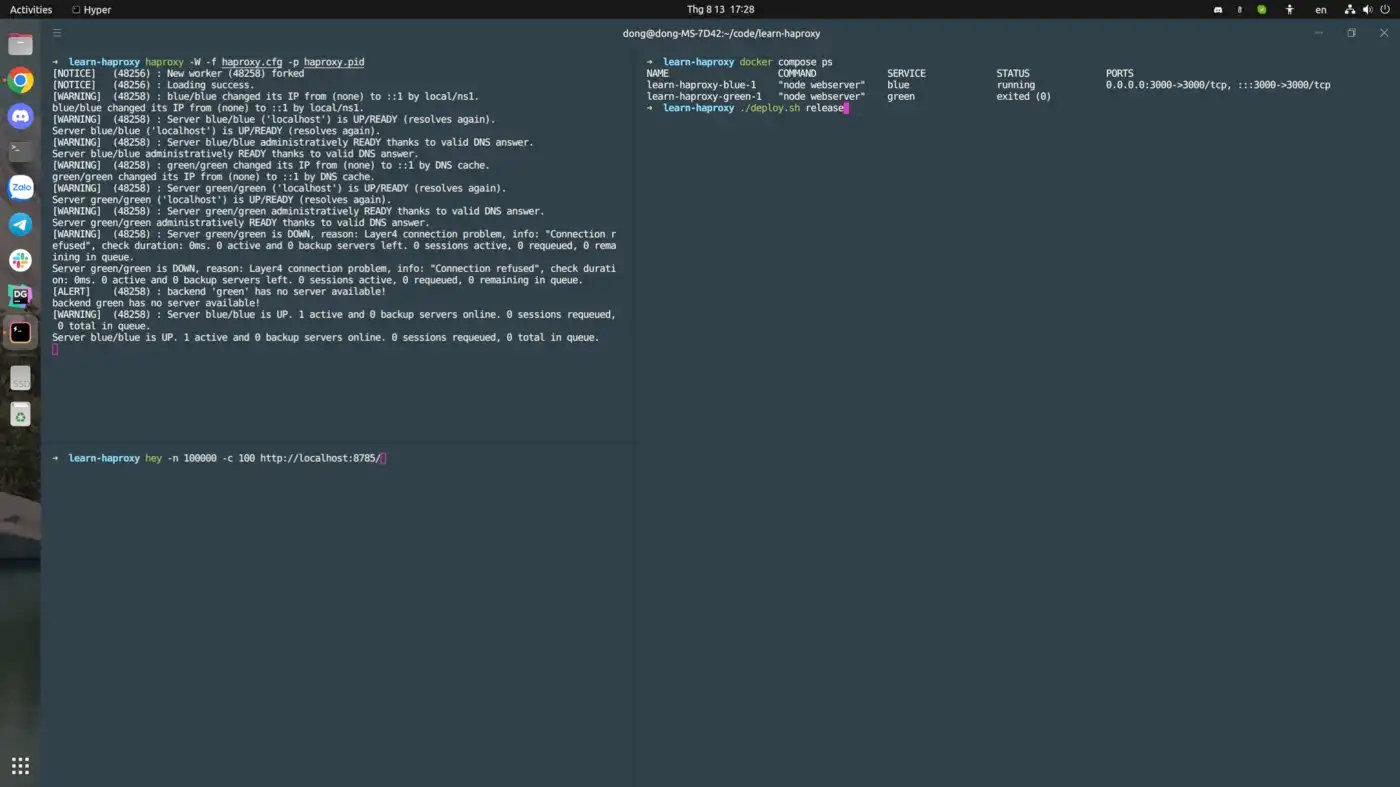
Start with hey
hey -n 100000 -c 100 http://localhost:8785/Run release command
./deploy.sh release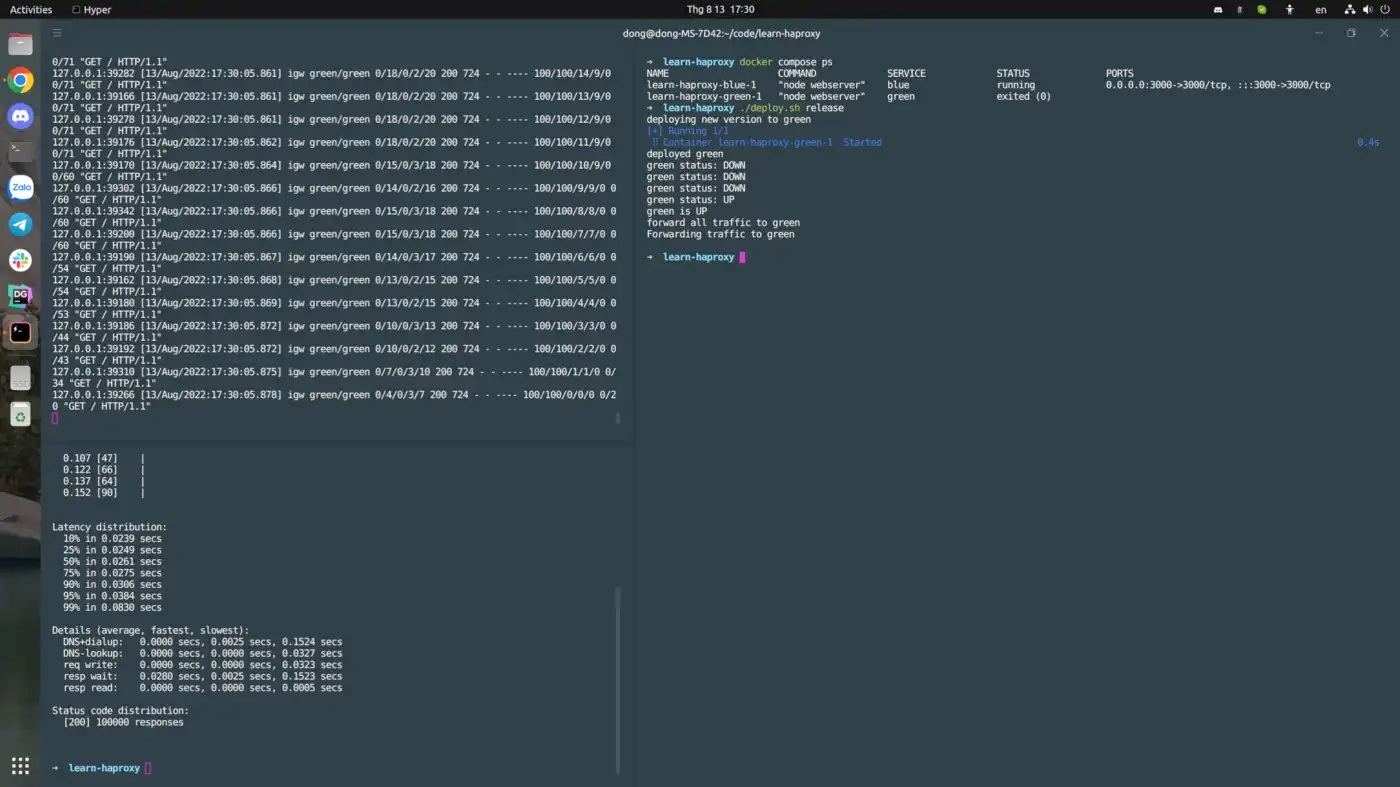
After the test is done
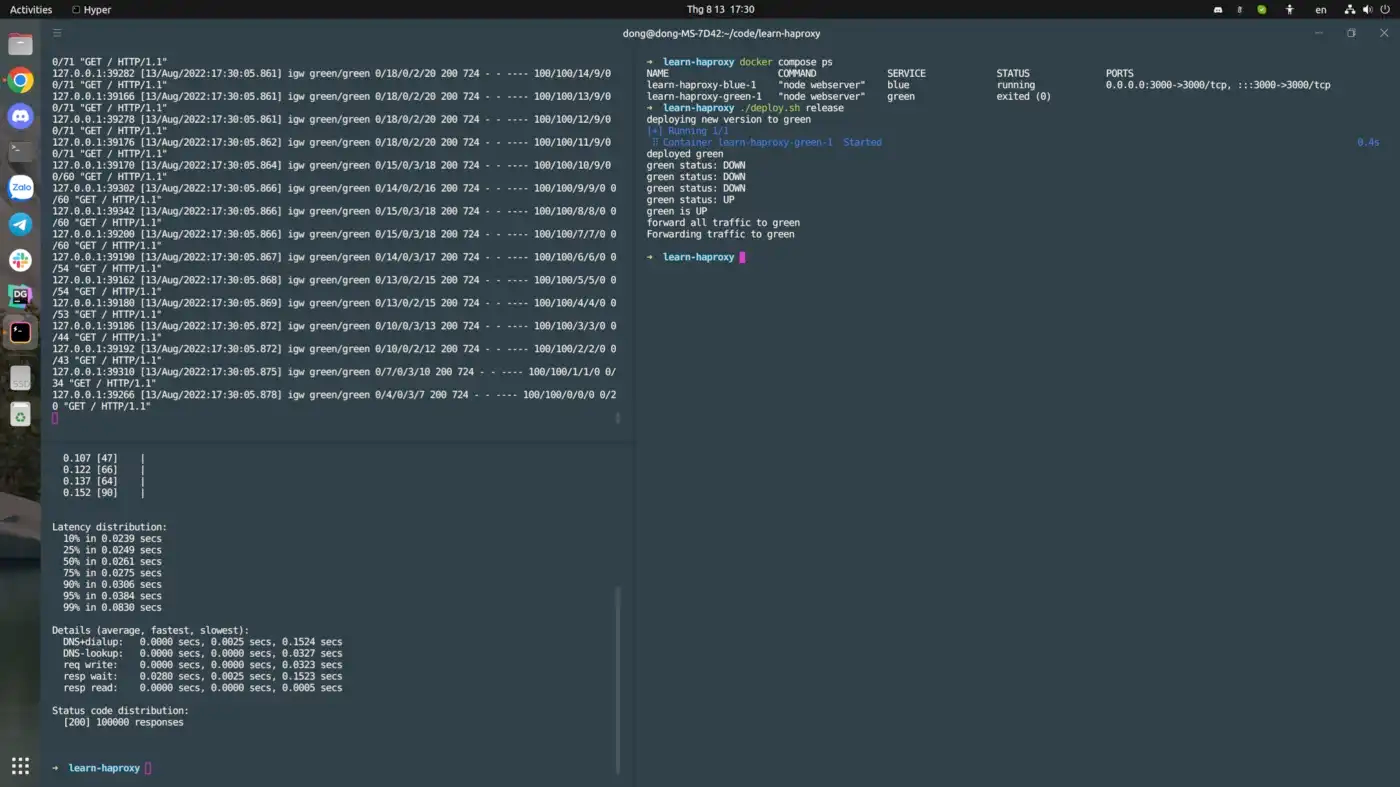
You can see that, there is no request with error, we make a zero downtime deployment.
Thank you for reading.