1. Introduction
Before coming to this blog, you should read the "Introduction to Azure IoT for Beginners" blog first to understand the basic knowledges about Azure IoT, as well as how to communicate between IoT devices and Azure IoT services.
This blog will demonstrate a few practical functions commonly used with Air Conditioner (AC) in your home.
Below is a diagram showing the basic process flow in controlling the AC in your home.
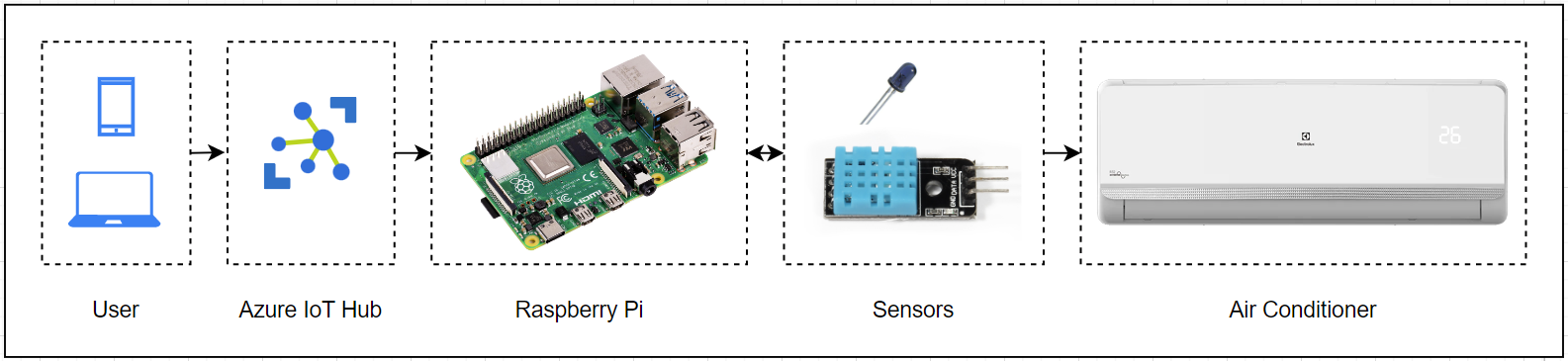
2. Demonstration Content
2.1. Controlling AC by copying the infrared signal of the AC remote device
- Switch on the AC to a certain temperature.
- The timer switches off the AC at a temperature of 29°C.
You can change the temperature by recording an infrared signal from the AC's remote at a desired temperature.
2.2. Controlling AC by programming on Raspberry Pi
- Auto switch on the AC by detecting automatically the temperature in your room.
When your room temperature is equal or higher than a certain temperature set from the Web UI, the AC will be automatically switched on.
This function requires the use of the temperature and humidity sensor (DHT11). - Create a timer to switch on or switch off in a certain period of time set from the Web UI.
3. Preparation
3.1. Azure subscription
- Create an Azure IoT Hub used to send and receive messages from/to devices.
- Creating Azure Function App specifically uses HttpTrigger to receive requests from users.
3.2. Hardware
- Raspberry Pi x 01
- Breadboard x 01
- IR Receiver (VS1838B) x 01
- IR Sender x 02
- Transistor NPN 2N3904 x 01
- Air Conditioner (AC) with Infrared Remote Controller x 01
- DHT11 x 01
- Several jumper wires
- T-Extension Board with 40-Pin Cable (Optional) x 01
4. Implementation
4.1. Create Azure IoT Hub
- Enter Azure Portal Site
- Create Azure IoT Hub (
lioneldemo-iot) and add a new device (lioneldemo-raspberry-pi)
4.2. Setting up the control circuit
Schematic diagram of IR Receiver, IR Sender and DHT11 with Raspberry Pi:
- IR Receiver
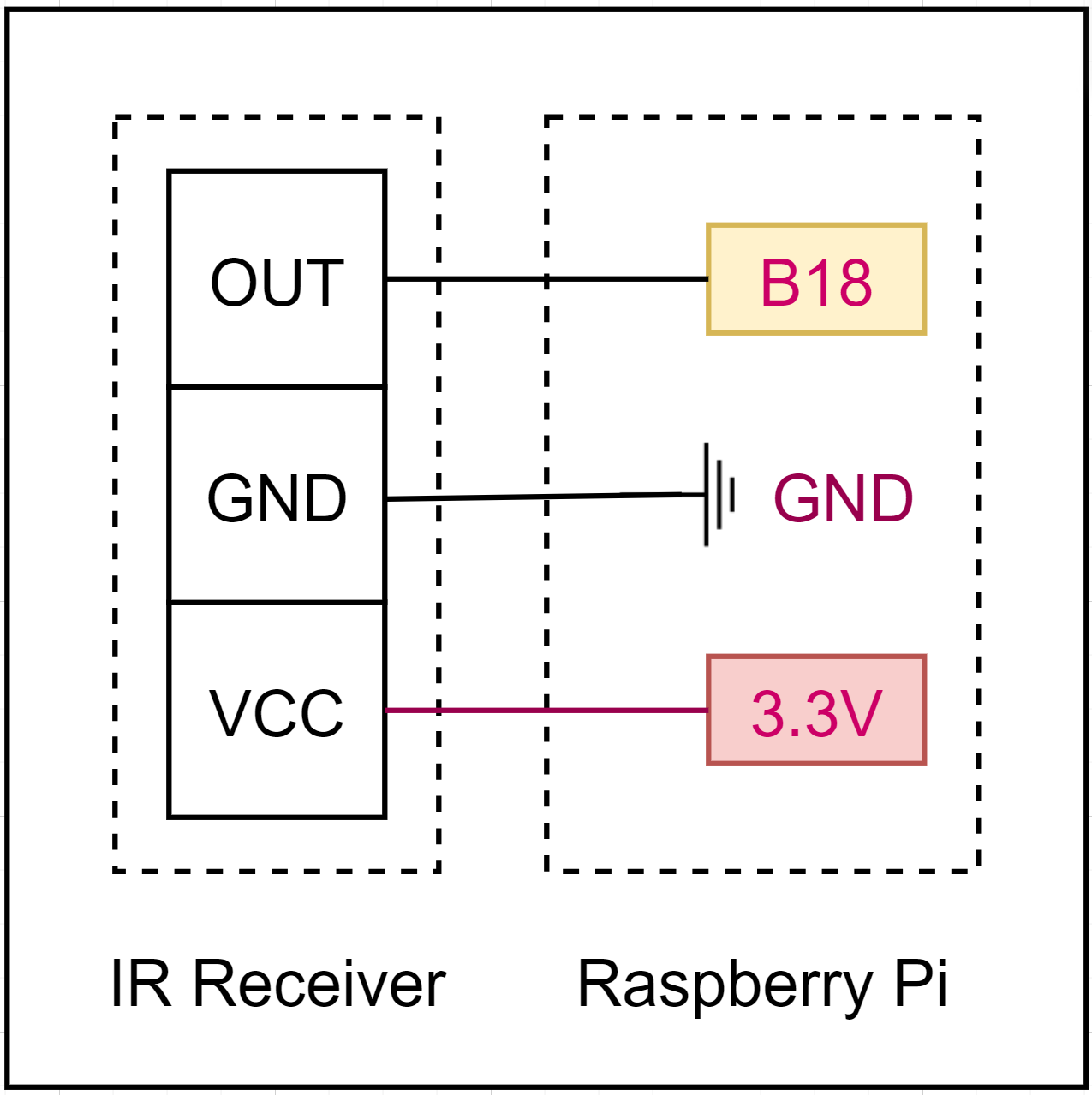
- IR Sender
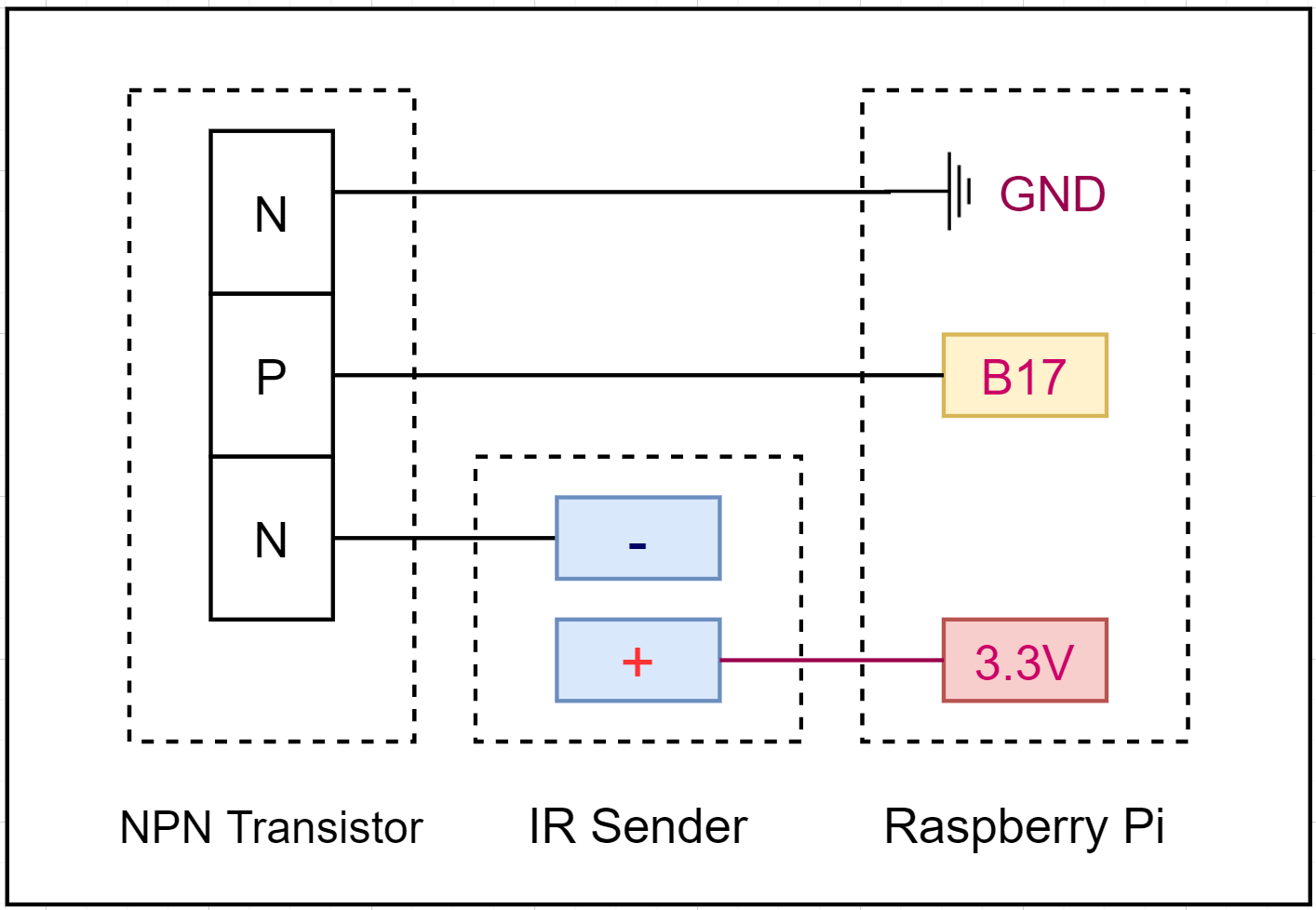
※Note: Because the IR signal of the AC is more complex than the signal of the Fan, so to make the infrared signal better, we need to add an NPN Transistor connected to the IR sender diode to enhance the IR signals. Without this NPN Transistor you will not be able to control AC, because the IR sender signal is very weak, even if you try to bring the IR sender diode close to AC, it will also not work.
- DHT11
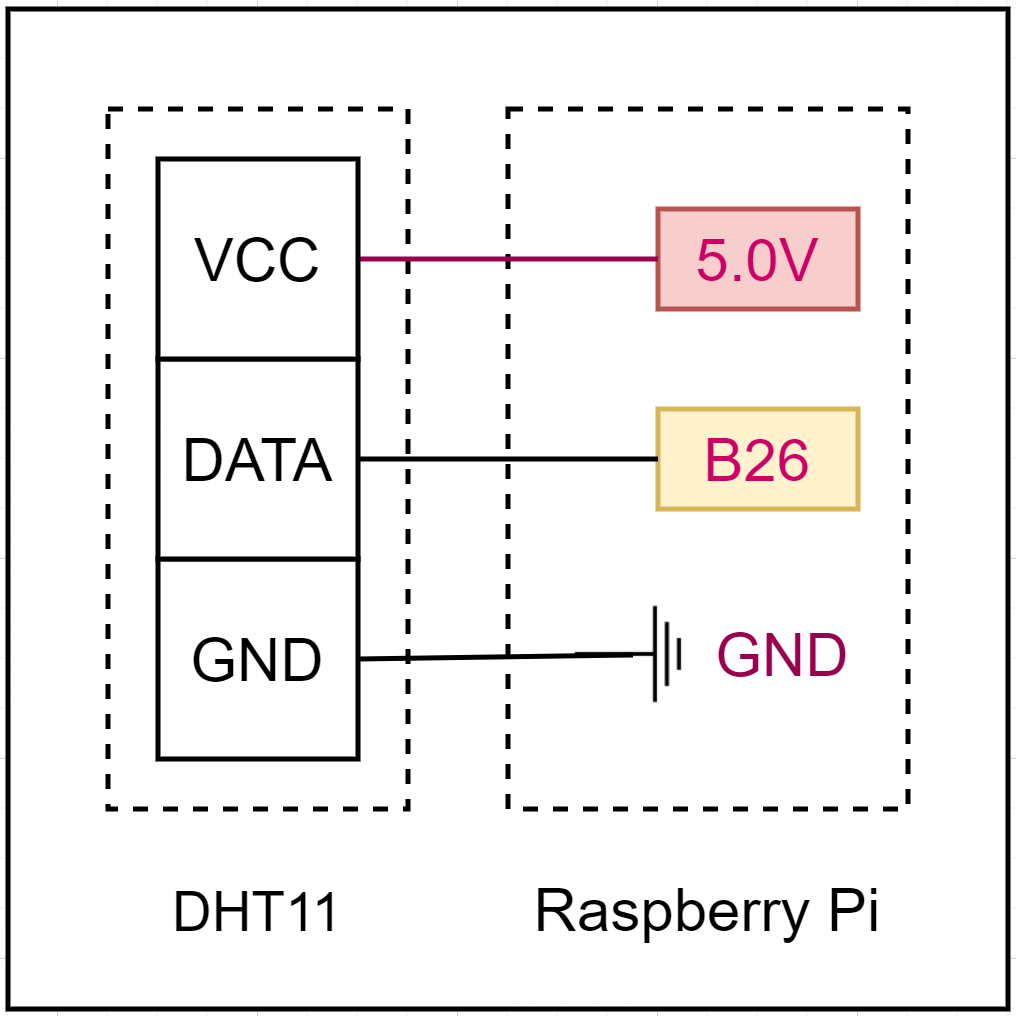
In reality:




※ I used 2 IR Sender to enhance IR signal.
4.3. Setting up the remote controller for my AC on Raspberry Pi
LIRC module installation
Let's refer the blog "Introduction to Azure IoT for Beginners" for more detail.
Manual registration for remote controller
We need to create a configuration file to make a remote controller for our AC.
Open the bootloader and disable the sender part.
sudo vim /boot/config.txt
We used to have both gpio-ir and gpio-ir-tx activated. As we don't need the sender part for now, update the file like below (line #5-6).
# Uncomment this to enable infrared communication.
#dtoverlay=gpio-ir,gpio_pin=17
#dtoverlay=gpio-ir-tx,gpio_pin=18
dtoverlay=gpio-ir,gpio_pin=18
#dtoverlay=gpio-ir-tx,gpio_pin=17
Once completed, reboot Raspberry PI using the command, sudo reboot. Once it's restarted, stop the LIRC server (sudo /etc/init.d/lircd stop).
Then, run the following command so that you can confirm it works.
sudo mode2 -m -d /dev/lirc0
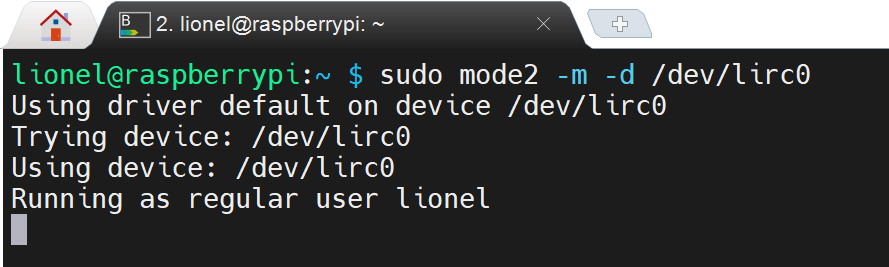
Now it's waiting for your IR signal input. Locate your remote controller close to Raspberry PI and press some buttons such as ON, OFF, etc. You'll find out the remote controller buttons are captured.
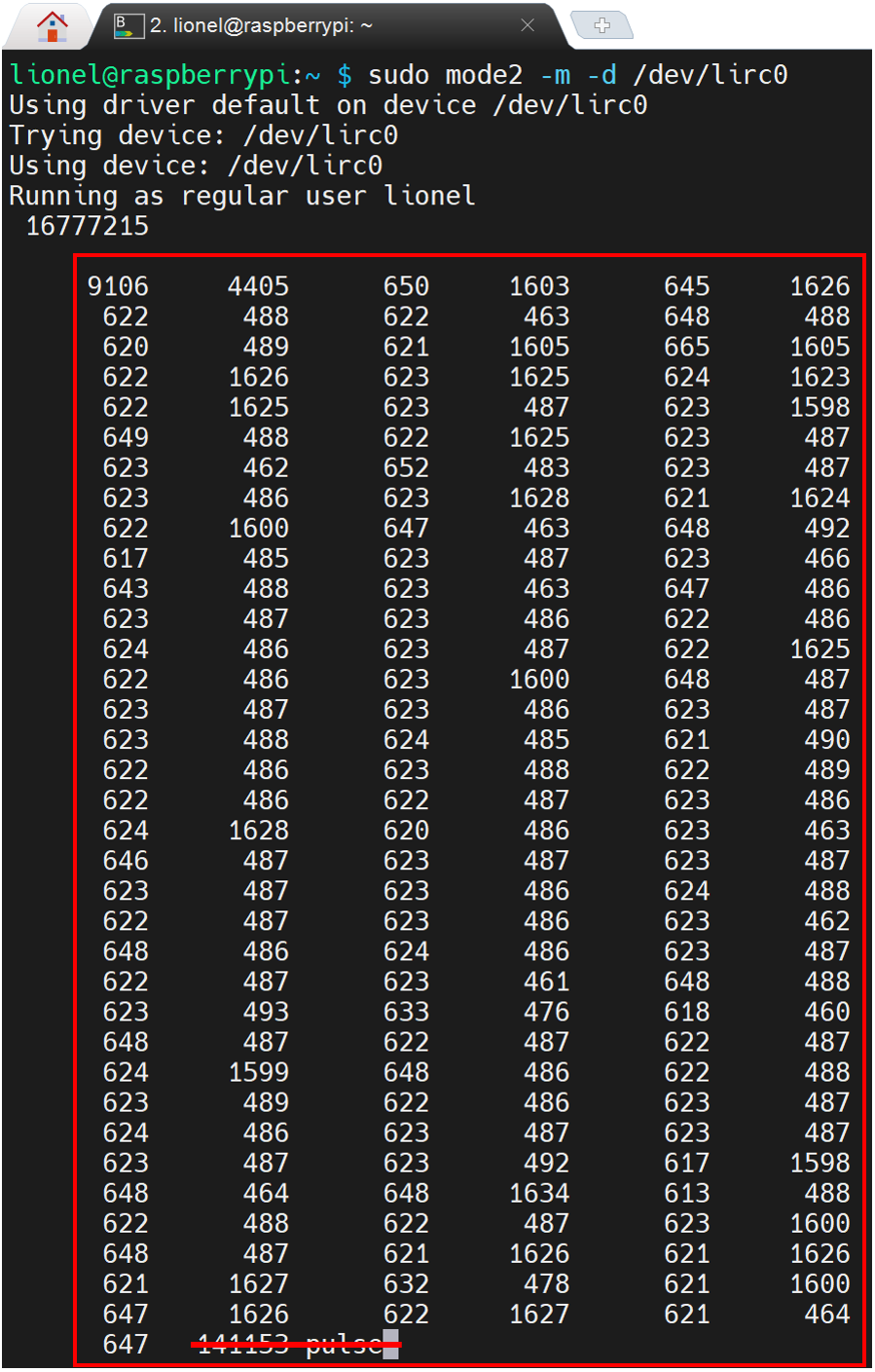
The number blocks in the red rectangle are the set of the controller button (ON button). As the last value of the box is an outlier, delete it.
Then, save your captured signals into a config file (e.g., myaircon.lircd.conf) as below:
begin remote
name myaircon
flags RAW_CODES
eps 25
aeps 100
ptrail 0
repeat 0 0
gap 50000
frequency 38000
begin raw_codes
name ON
9086 4396 652 1623 624 1626
622 485 625 461 649 460
650 485 624 1623 625 1623
625 1600 649 1622 625 1622
626 1597 651 485 624 1603
646 484 625 1598 650 459
650 486 624 485 625 460
650 487 623 1598 650 1623
625 1599 649 486 624 486
625 461 649 460 650 463
646 485 626 485 623 485
625 486 624 459 650 485
625 489 621 486 624 1599
649 485 624 1623 625 485
624 486 624 486 625 485
624 484 625 485 624 485
624 485 624 485 625 485
625 484 625 485 625 486
623 1599 649 492 618 484
626 485 623 463 647 484
625 493 617 460 649 486
624 486 625 485 625 484
627 483 624 492 620 484
624 489 621 485 625 485
624 460 650 460 650 485
625 461 648 485 625 484
626 1625 624 461 648 462
647 486 624 485 624 498
613 460 648 486 624 489
621 485 625 485 624 1601
647 459 650 1623 625 485
629 455 650 461 649 1598
649 486 625 1622 626 1624
624 1597 650 485 625 1598
649 1624 623 1624 625 487
622
name OFF
9082 4399 651 1599 652 1621
624 485 625 459 650 485
624 485 625 1623 625 1601
648 1598 649 1598 652 1625
623 1623 625 485 624 1599
650 485 625 1622 625 485
625 485 624 486 628 482
624 460 649 1624 624 1624
625 1599 647 486 625 485
620 490 624 459 650 485
624 485 625 485 625 460
649 459 651 485 629 482
624 486 623 486 623 1624
625 485 625 1623 625 460
652 482 625 463 648 461
649 485 625 484 624 460
650 485 624 485 624 485
625 485 625 485 625 485
624 1623 624 486 624 484
625 485 625 485 627 482
624 485 625 485 624 462
648 486 624 485 625 484
625 485 624 485 628 482
624 485 624 486 624 486
624 486 624 484 625 485
624 487 624 484 625 485
625 486 624 486 624 484
626 485 625 485 624 485
624 486 624 485 627 483
624 485 624 486 624 1623
625 486 623 1624 624 486
626 483 624 486 624 1623
624 487 623 1623 624 1624
624 1623 625 486 623 1624
625 485 624 1598 650 488
621
...
end raw_codes
end remote
After this update, copy this file to the LIRC directory.
sudo cp myaircon.lircd.conf /etc/lirc/lircd.conf.d/
Remote controllers have been registered. Open the bootloader for the update.
sudo vim /boot/config.txt
Reactivate the IR sender part by uncommenting the line (line #5-6).
# Uncomment this to enable infrared communication.
#dtoverlay=gpio-ir,gpio_pin=17
#dtoverlay=gpio-ir-tx,gpio_pin=18
dtoverlay=gpio-ir,gpio_pin=18
dtoverlay=gpio-ir-tx,gpio_pin=17
Run sudo reboot to reboot Raspberry PI. Check whether the LIRC module is working or not.
sudo /etc/init.d/lircd status
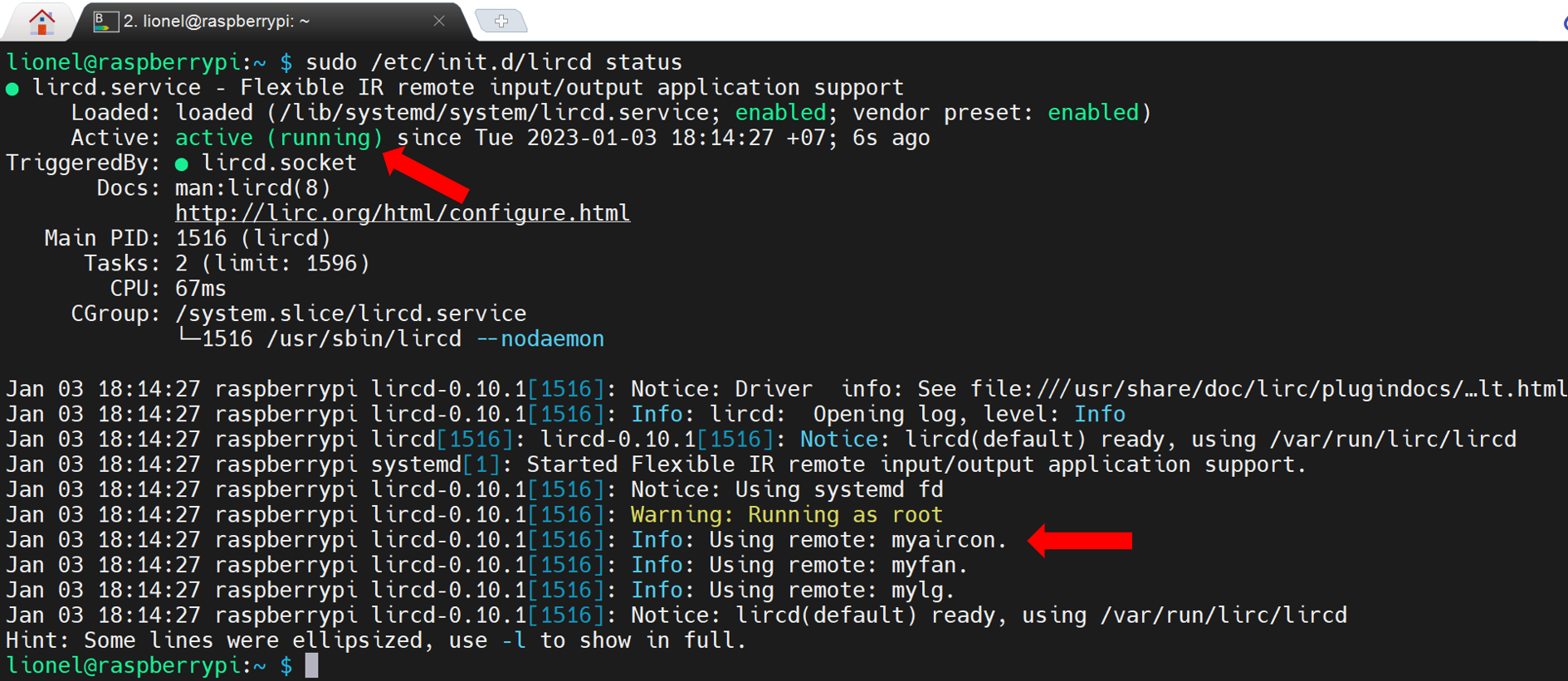
4.3.1. Controlling my AC on Raspberry Pi
Let's check which commands the remote controller on Raspberry PI have. Enter the following command to see the list of names that I can execute.
irsend LIST myaircon ""
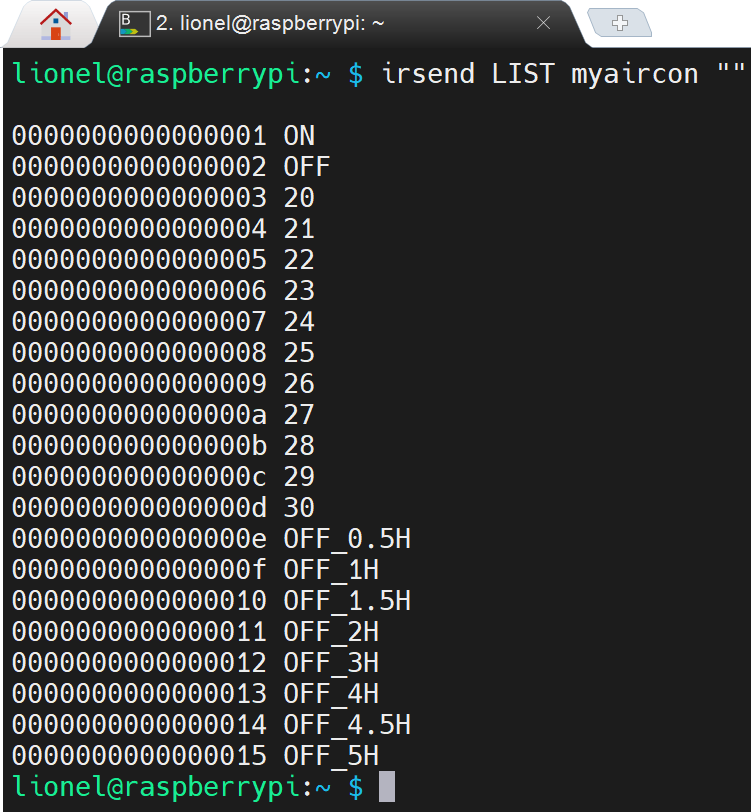
OK. Let's run the command.
irsend SEND_ONCE myaircon ON
Although the terminal shows nothing, I actually turn on my AC.
4.3.2. Controlling my AC on Raspberry Pi by python source code
There is a wrapper of irsend command in python (also known as py_irsend), so, I will use it for coding.
- Install
py_irsend:
pip install py_irsend
- Let's try
py_irsend:
python
>>> from py_irsend import irsend
>>> irsend.list_remotes()
>>> irsend.list_codes('myaircon')
>>> irsend.send_once('myaircon', ['ON'])
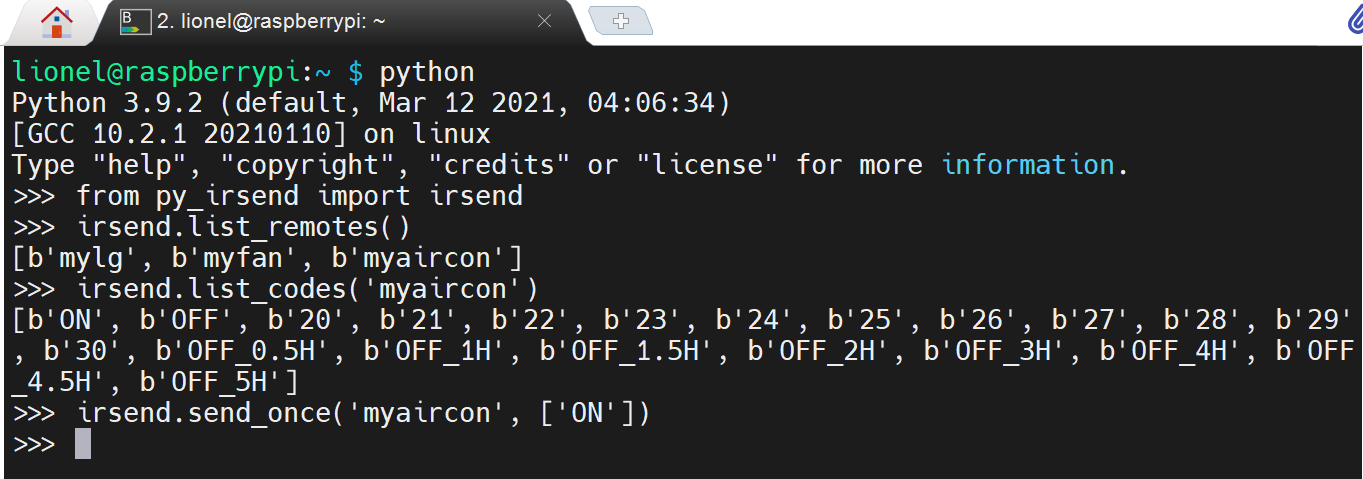
4.4. Coding
4.4.1. Azure IoT Hub Side
To be able to control AC over the internet, we need a simple Web UI where show command buttons and settings as below.
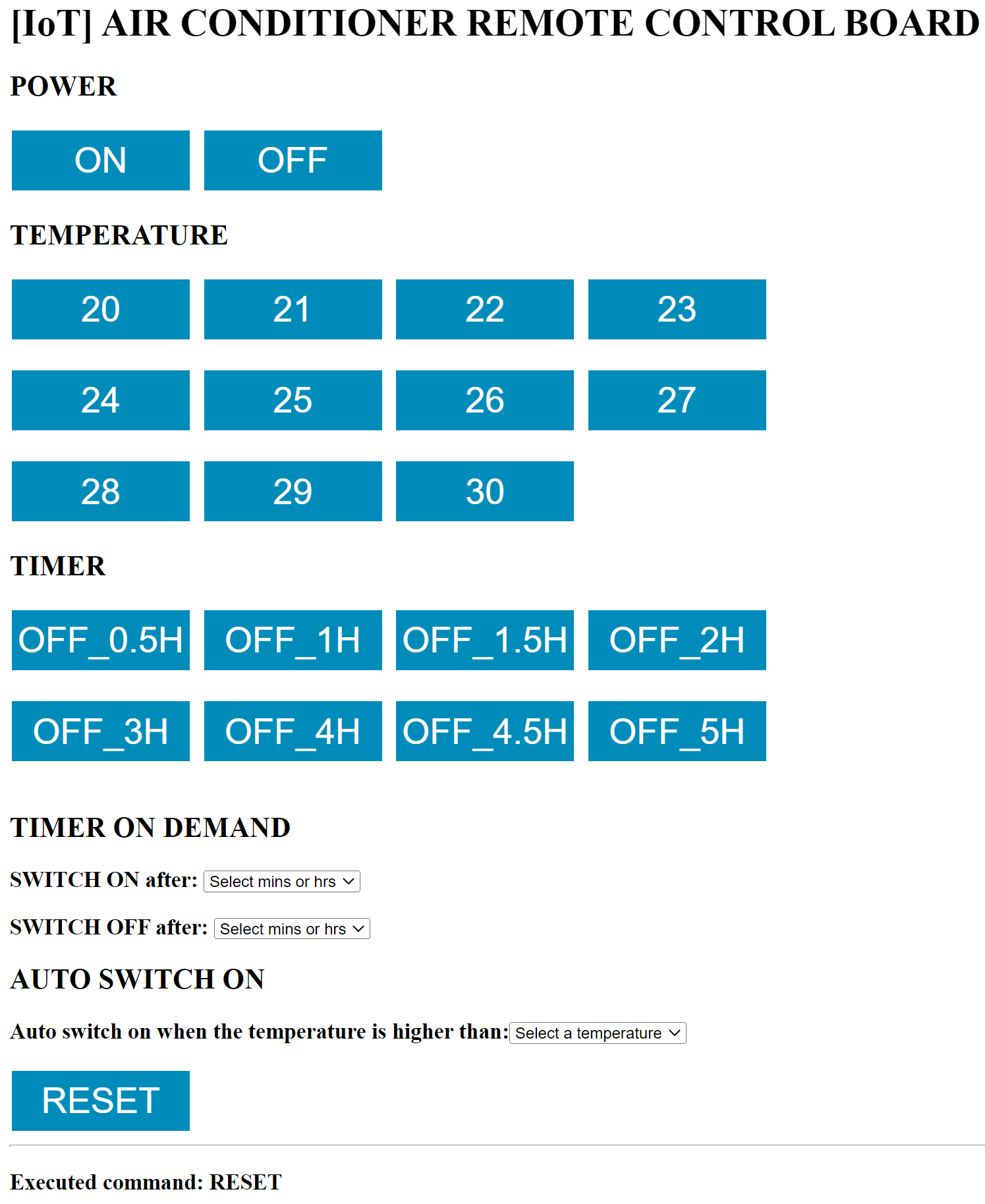
So, we'll use the Azure Function App with HttpTrigger type to implement that requirement.
Create Azure Function App in Azure Portal (e.g., lioneldemo-iot-func)
We also need to create Azure Cosmos DB account to store settings on Web UI as below.
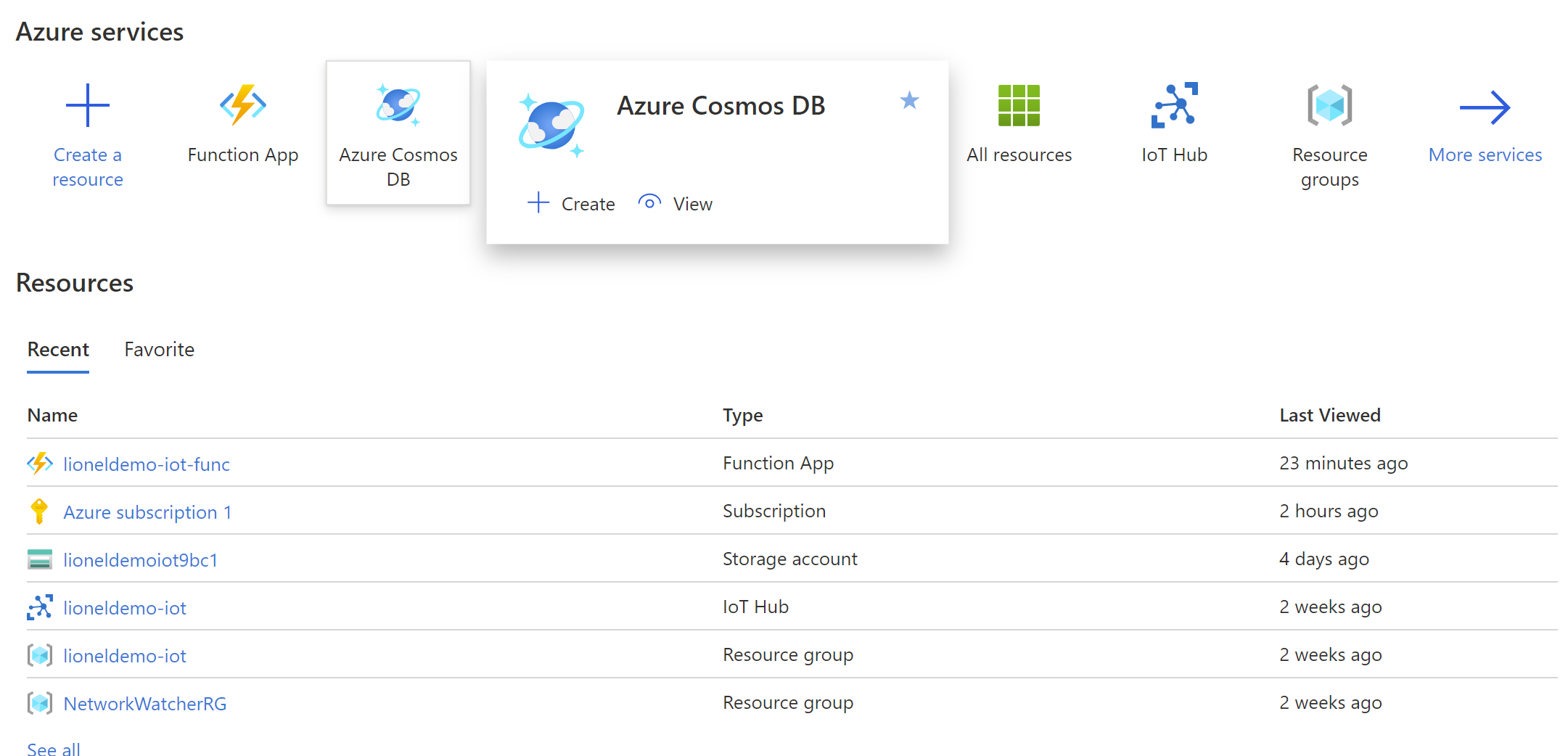
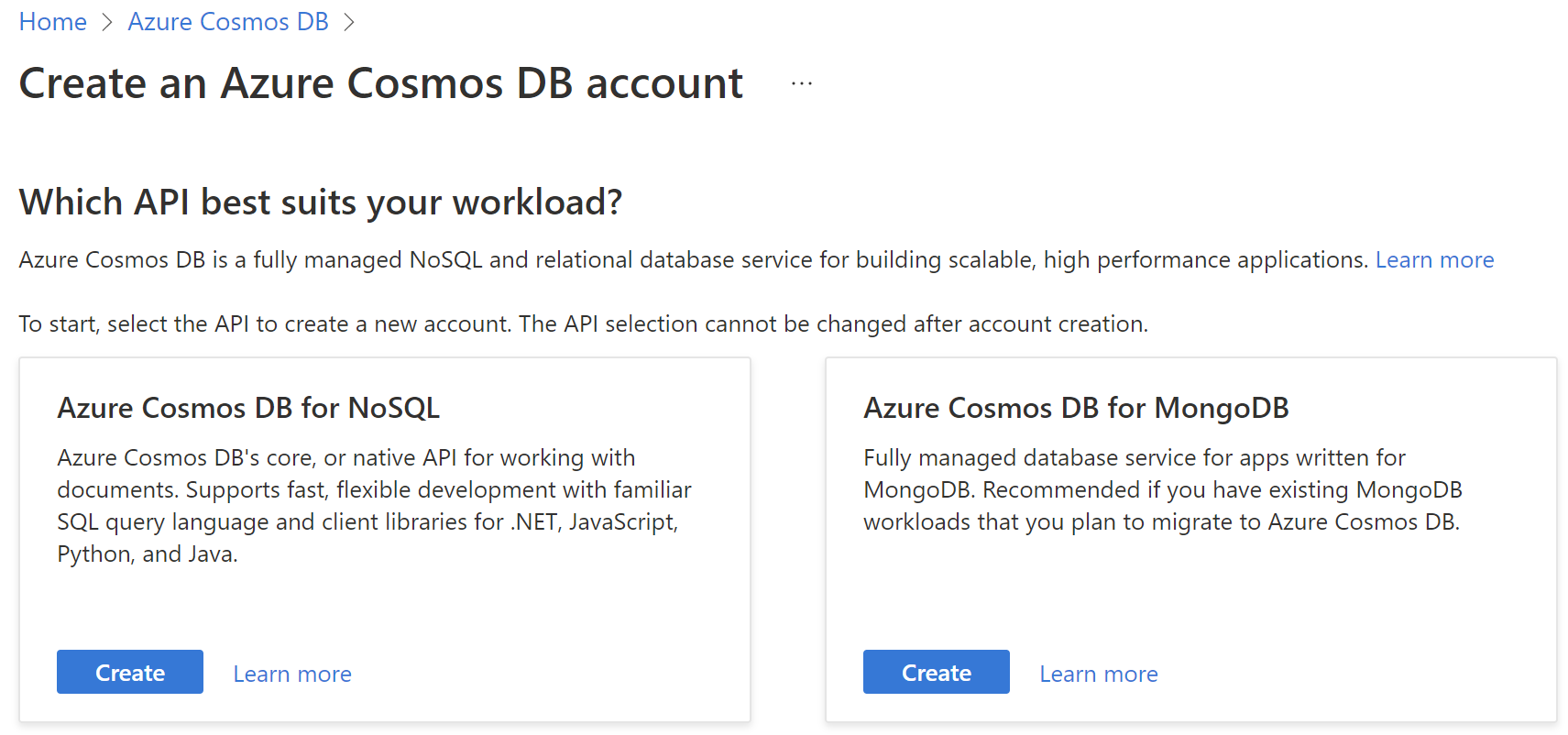
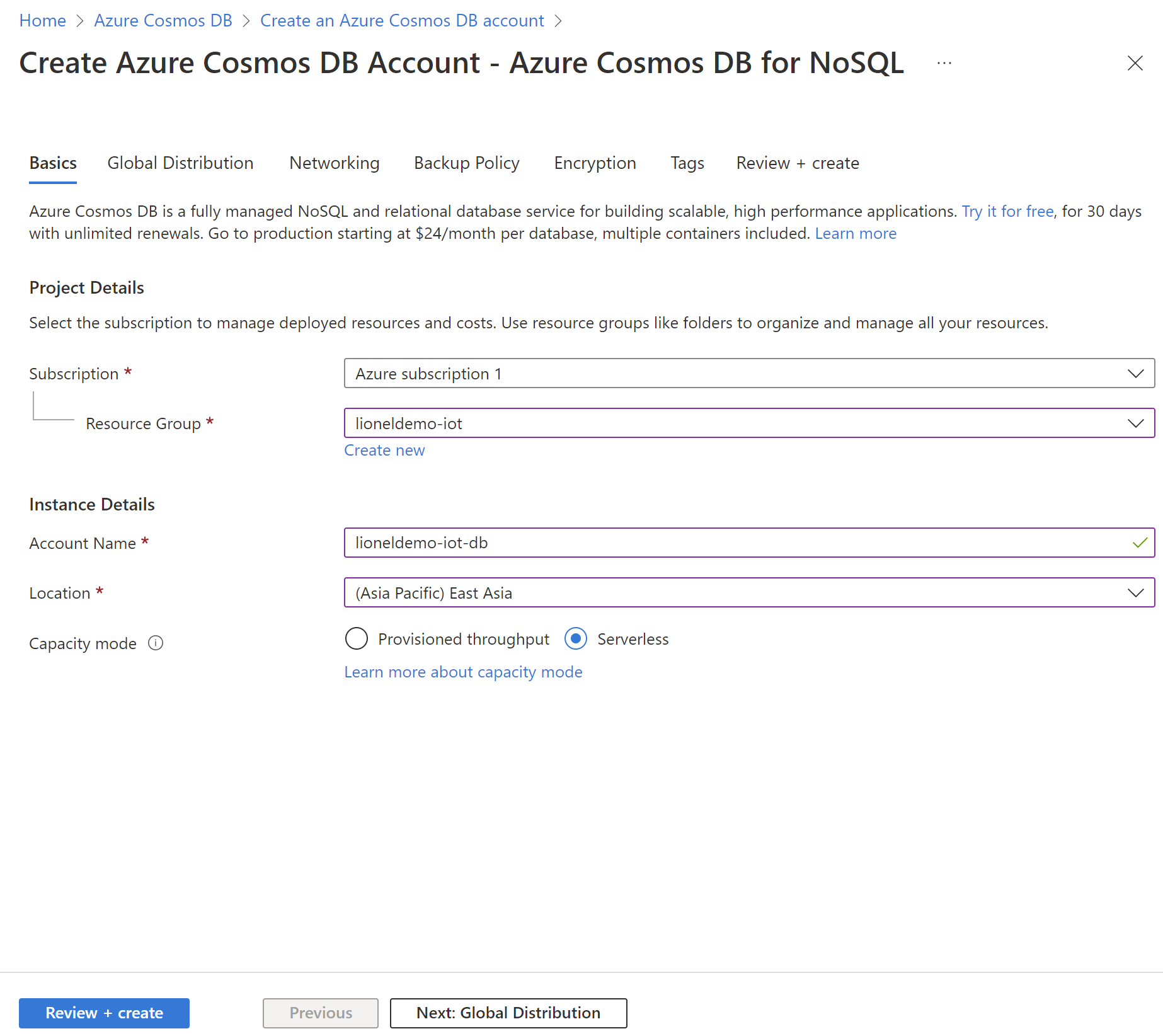
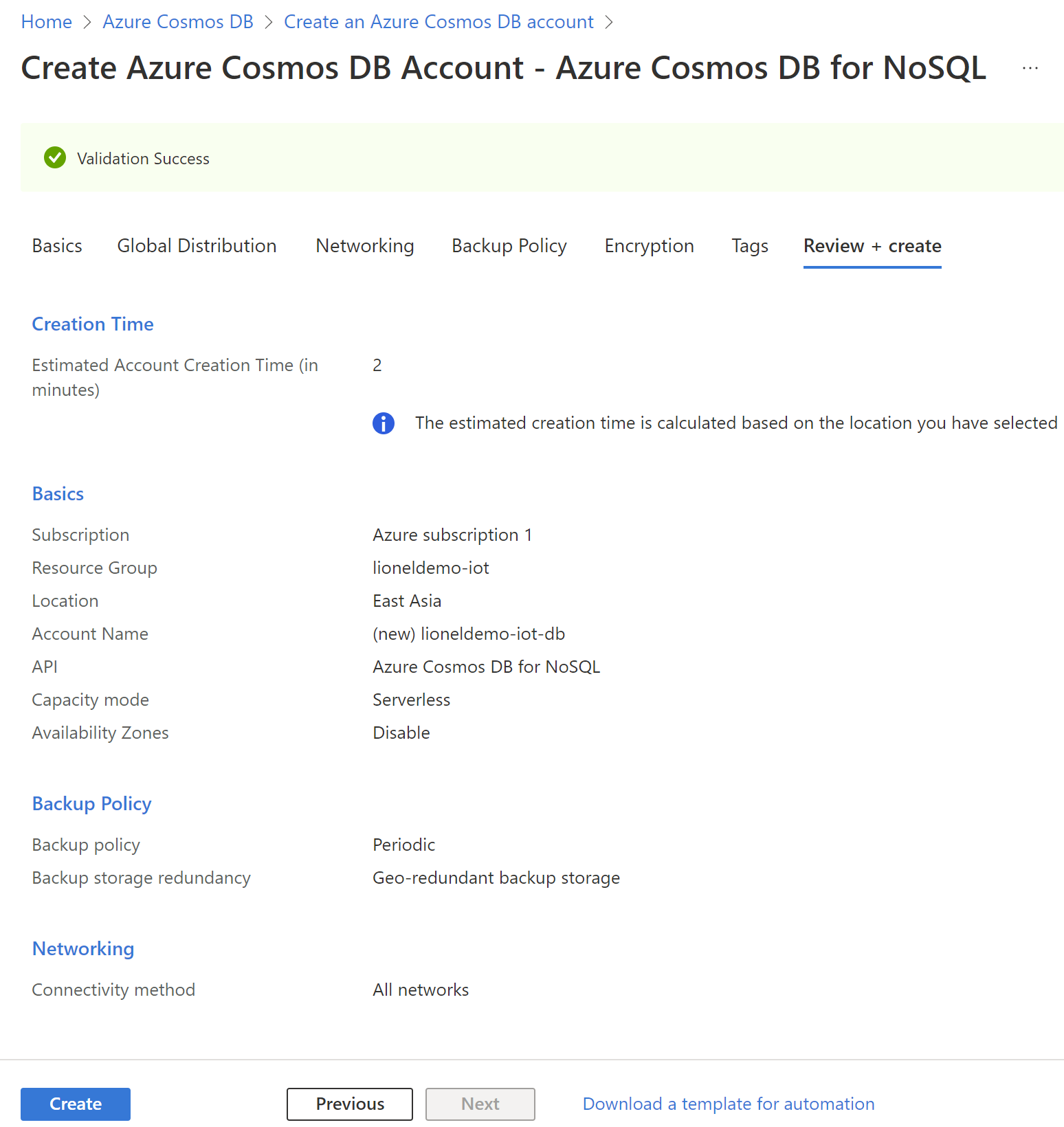
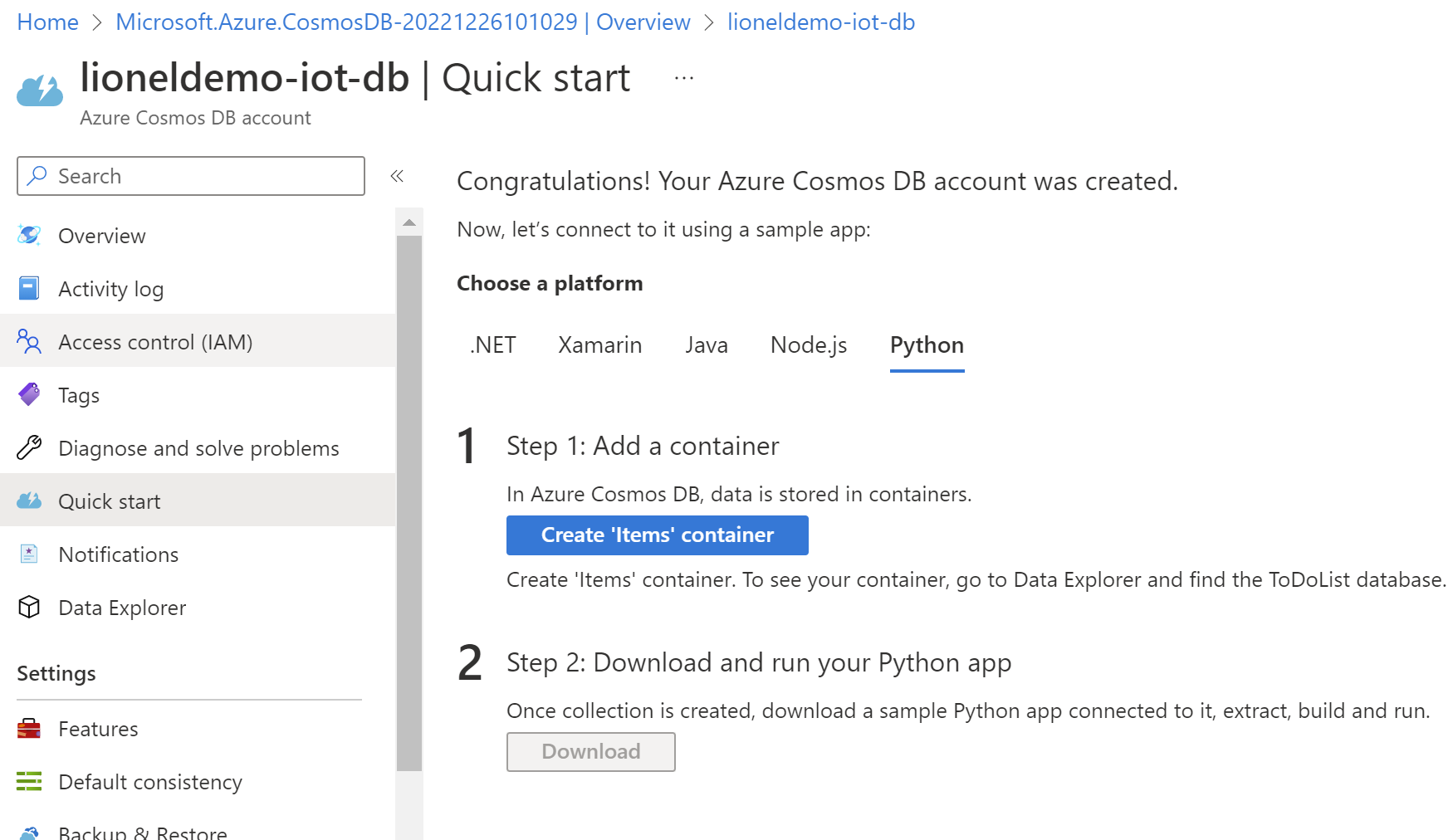
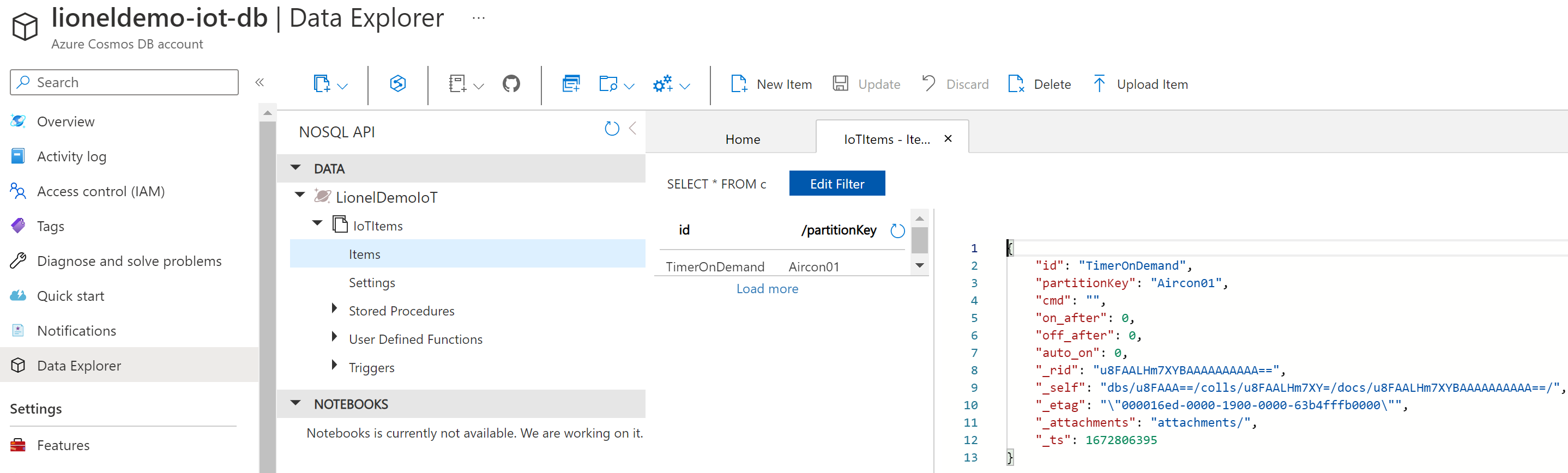
Data structure
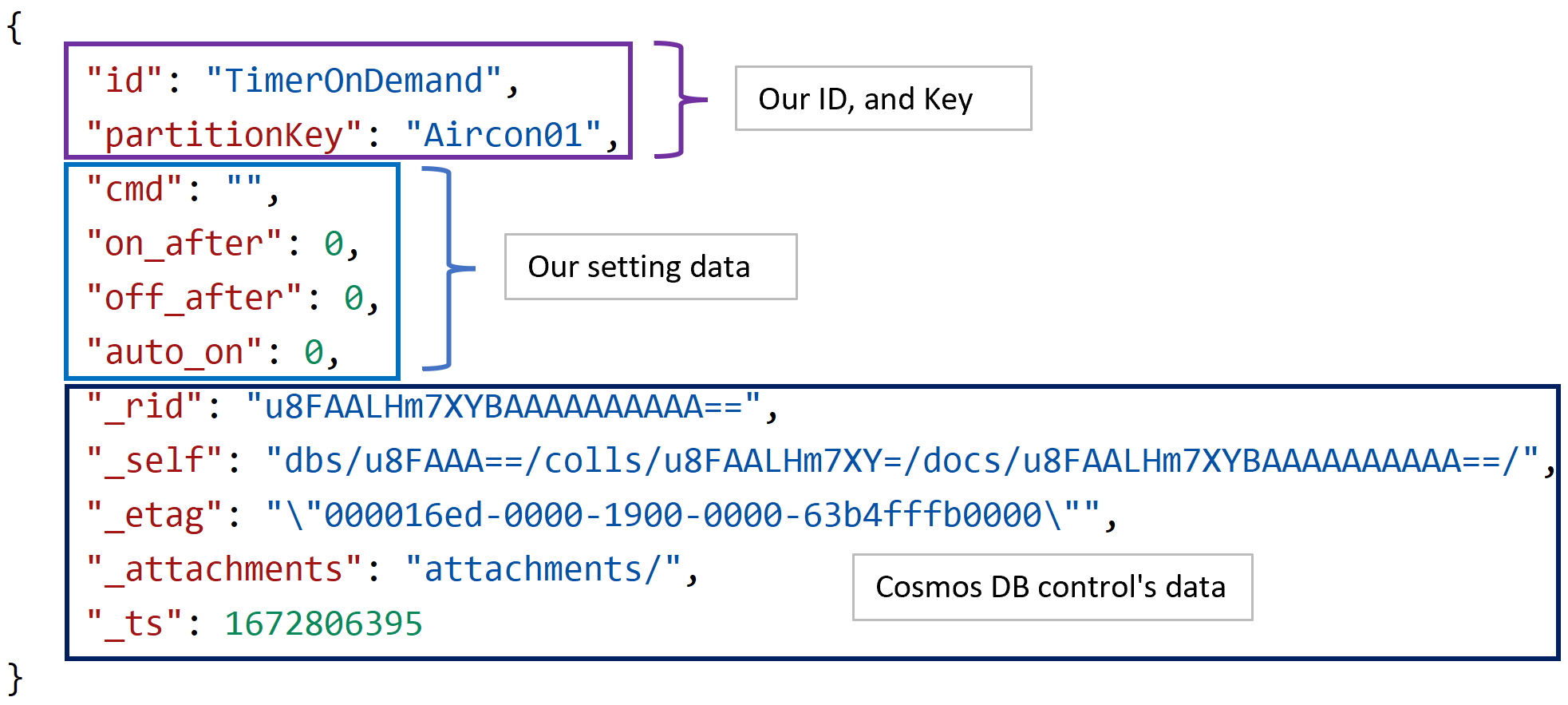
- Next, we'll create some source files (Function App and Cosmos DB) in python for UI and DB to sending requests from Azure IoT Hub to Raspberry Pi.
Source code folder structure
api
│ ...
│ requirements.txt
│
└─AirConditionerControl
function.json
__init__.py
The __init__.py file
- Create UI.
- Store settings on UI into Cosmos DB.
- Send requests from Azure IoT Hub to Raspberry Pi.
# __init__.py
# ...
## --------------------------------------------------------
## Cosmos DB
## --------------------------------------------------------
# ...
def init_data(container=None, cmd='', on_after=0, off_after=0, auto_on=0):
if container == None:
container = connect_db()
timer_on_demand_data = {
'id' : ITEM_ID,
'partitionKey' : PARTITION_KEY,
CMD : cmd,
ON_AFTER.lower() : on_after,
OFF_AFTER.lower() : off_after,
AUTO_ON.lower() : auto_on
}
return container.create_item(body=timer_on_demand_data)
# ...
# Create UI (html source code) for client to control a device (Air Conditioner)
def body_html():
title = '<h1>[IoT] AIR CONDITIONER REMOTE CONTROL BOARD</h1>'
# Create CSS for button
css = '<style>'\
'.button {'\
' background-color: #008CBA;'\
' border: none;'\
' color: white;'\
' padding: 8px 2px;'\
' text-align: center;'\
' text-decoration: none;'\
' display: inline-block;'\
' margin: 4px 2px;'\
' cursor: pointer;'\
'}'\
'.button_size {font-size: 30px; width: 150px}'\
'</style>'
# Set content with CSS and Title
content = css + title
# An air conditioner control button list
# POWER
PWR_CMD_LIST = ["ON", "OFF"]
content += render_cmd_btn("POWER", PWR_CMD_LIST)
# TEMPERATURE
TMP_CMD_LIST = ["20", "21", "22", "23", "24", "25", "26", "27", "28", "29", "30"]
content += render_cmd_btn("TEMPERATURE", TMP_CMD_LIST)
# TIMER
TIMER_CMD_LIST = ["OFF_0.5H", "OFF_1H", "OFF_1.5H", "OFF_2H", "OFF_3H", "OFF_4H", "OFF_4.5H", "OFF_5H"]
content += render_cmd_btn("TIMER", TIMER_CMD_LIST)
# TIMER ON DEMAND
MINUTES_LIST = [
{"10":"10 minutes"}, {"30":"30 minutes"}, {"45":"45 minutes"}, {"60":"1 hour"}, {"90":"1.5 hours"},
{"120":"2 hours"}, {"150":"2.5 hours"}, {"180":"3 hours"}, {"210":"3.5 hours"}, {"240":"4 hours"}, {"270":"4.5 hours"},
{"300":"5 hours"}, {"330":"5.5 hours"}, {"360":"6 hours"}, {"390":"6.5 hours"}, {"420":"7 hours"}, {"450":"7.5 hours"},
{"480":"8 hours"}
]
# Switch ON after minutes or hours
content += render_timer("TIMER ON DEMAND", MINUTES_LIST, is_on=True, selected_value=g_on_after_mins)
# Switch OFF after minutes or hours
content += render_timer("", MINUTES_LIST, is_on=False, selected_value=g_off_after_mins)
# AUTO ON
TEMP_LIST = [
{"25":"25 degrees Celsius"}, {"26":"26 degrees Celsius"}, {"27":"27 degrees Celsius"}, {"28":"28 degrees Celsius"}, {"29":"29 degrees Celsius"},
{"30":"30 degrees Celsius"}, {"31":"31 degrees Celsius"}, {"32":"32 degrees Celsius"}, {"33":"33 degrees Celsius"}
]
content += render_auto_on("AUTO SWITCH ON", TEMP_LIST, selected_value=g_auto_on_temp)
# RESET
content += render_cmd_btn("", [RESET])
return content
def main(req: func.HttpRequest) -> func.HttpResponse:
logging.info('Python HTTP trigger function processed a request.')
# ...
if cmd == RESET:
g_container = None
g_on_after_mins = ""
g_off_after_mins = ""
g_auto_on_temp = ""
init()
else:
g_on_after_mins = respone[ON_AFTER.lower()]
g_off_after_mins = respone[OFF_AFTER.lower()]
g_auto_on_temp = respone[AUTO_ON.lower()]
content = body_html()
# If there is a command is set, we will execute the command and update UI with the command is executed
if cmd:
text = f"<h3> Executed command: <strong>{cmd}</strong></h3>"
content += f"<hr><p>{text}</p>"
# Prepare data and send a C2D message
props = {
'device_key' : DEVICE_KEY,
'after_mins' : after_mins,
'auto_on_temp' : auto_on_temp
}
send_cmd(cmd, props)
# Return the html page
return func.HttpResponse(
body=content,
status_code=200,
headers=None,
mimetype='html'
)The requirements.txt file
- Add dependent libraries.
azure-functions
azure-iot-hub
azure-cosmos
The function.json file
- Setting of the function app
{
"scriptFile": "__init__.py",
"bindings": [
{
"authLevel": "anonymous",
"type": "httpTrigger",
"direction": "in",
"name": "req",
"methods": [
"get",
"post"
]
},
{
"type": "http",
"direction": "out",
"name": "$return"
}
]
}
Now, we'll deploy the Azure function AirConditionerControl to Azure cloud, then we can control AC over the internet by using a browser on PC or Smartphone.
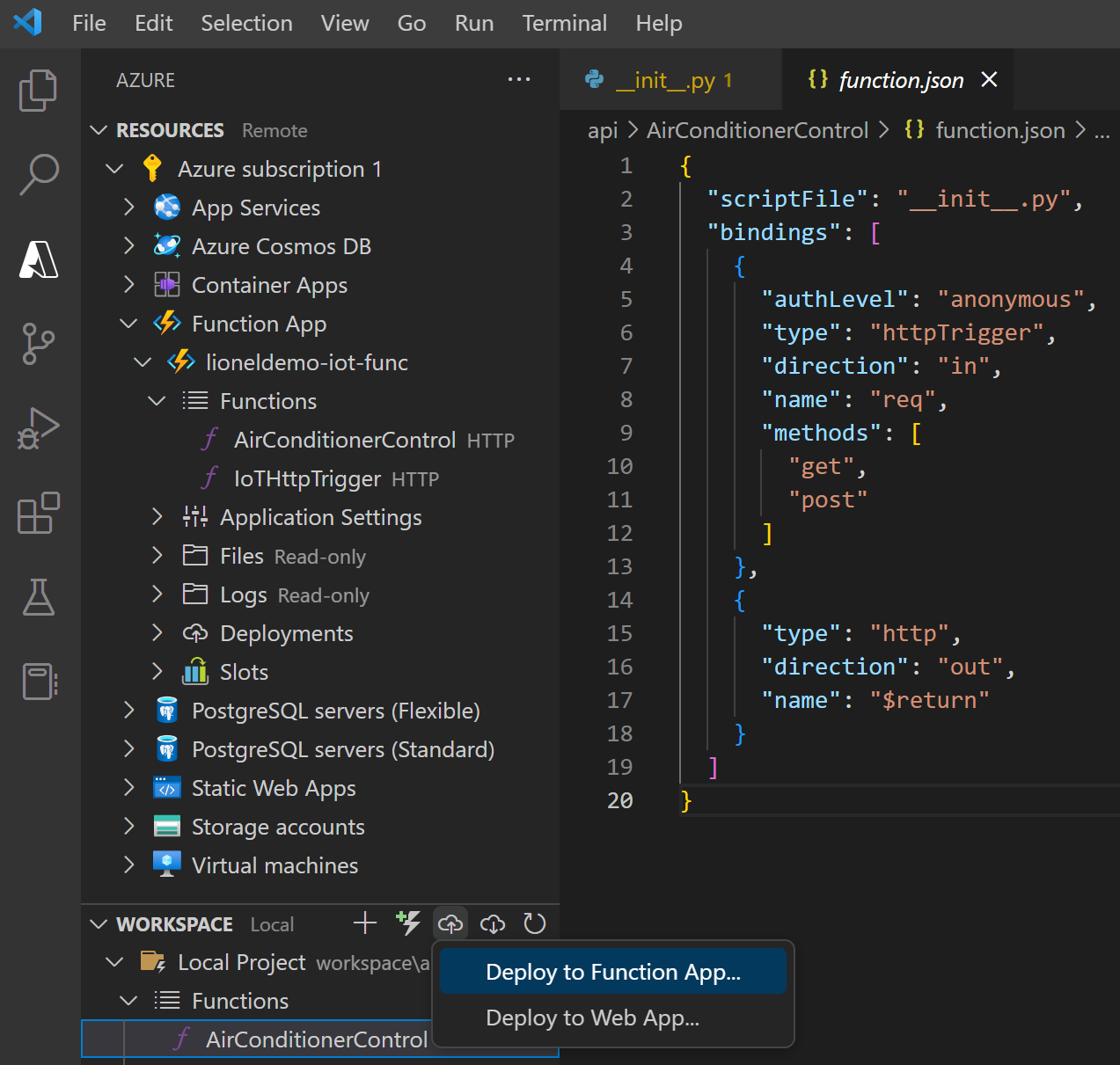
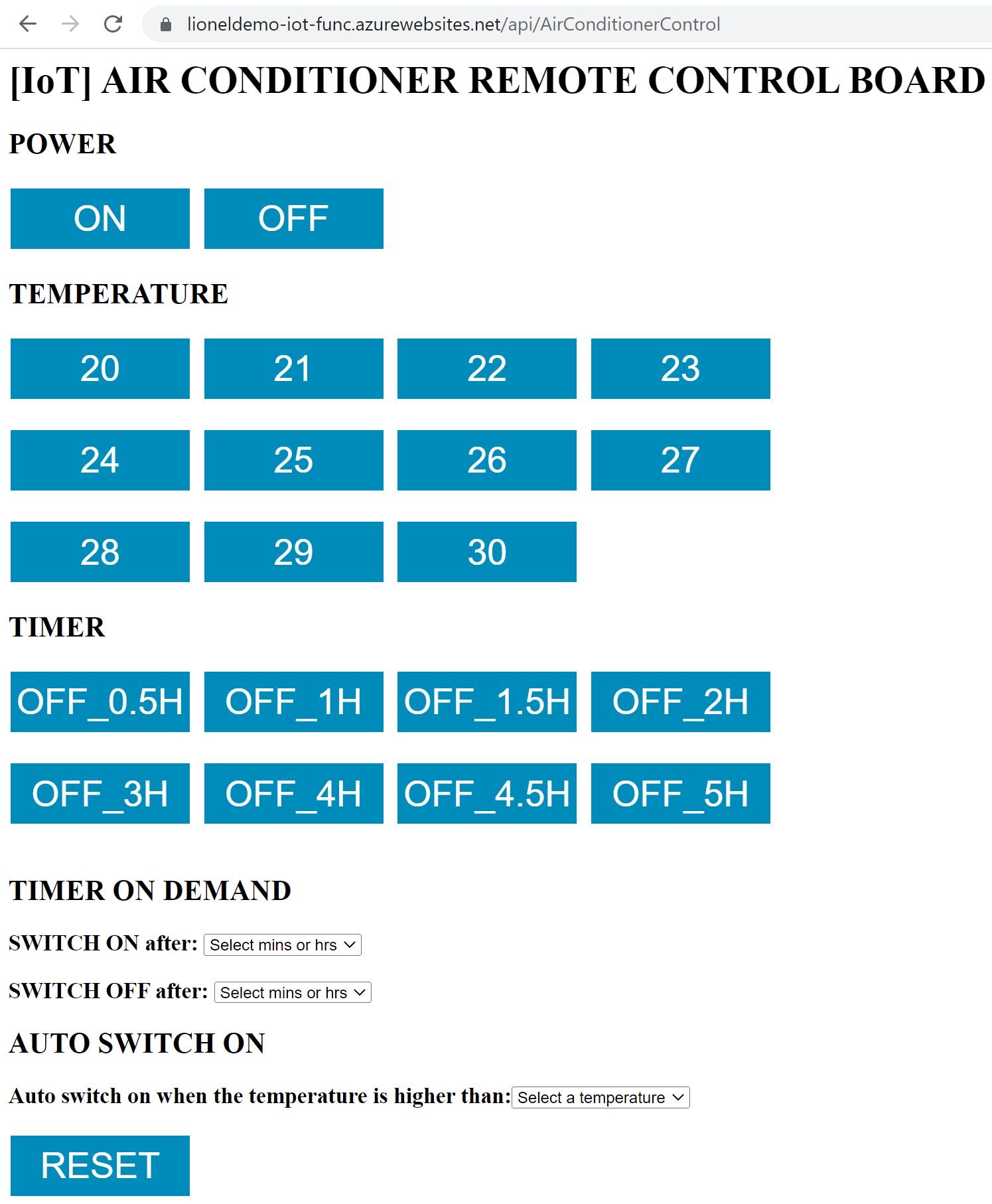
4.4.2. Raspberry Pi Side
We'll create some source code files in python to process receiving requests from Azure IoT Hub on Raspberry Pi and controlling AC.
Source code folder structure
~/iot/iotdemo
├── dht11.py
├── mydevice.py
├── myscheduler.py
└── receivec2d.py
The receivec2d.py file
- Receive requests from Azure IoT Hub (Cloud-To-Device - (C2D)).
In order to able to receive requested messages from Azure IoT Hub, firstly we need to install theazure-iot-devicelibrary on Raspberry Pi.
sudo pip3 install azure-iot-device
- Control AC via
mydevice.pyfile.
# receivec2d.py
# ...
def message_handler(message):
device_key = message.custom_properties.get('device_key')
after_mins = message.custom_properties.get('after_mins')
auto_on_temp = message.custom_properties.get('auto_on_temp')
cmd_str = message.data.decode('utf-8')
if after_mins == "" or after_mins == None:
after_mins = 0
else:
after_mins = int(after_mins)
if auto_on_temp == "" or auto_on_temp == None:
auto_on_temp = 0
else:
auto_on_temp = int(auto_on_temp)
props = {
'device_key' : device_key,
'after_mins' : after_mins,
'auto_on_temp' : auto_on_temp
}
print(f"Received command '{cmd_str}'")
print(f" Properties: {props}")
mydevice.exe_cmd(cmd_str, props)
def main():
print ("Starting the Python IoT Hub C2D Messaging device sample...")
# Instantiate the client
client = IoTHubDeviceClient.create_from_connection_string(CONNECTION_STRING)
# print ("Waiting for C2D messages, press Ctrl-C to exit")
try:
# Attach the handler to the client
client.on_message_received = message_handler
while True:
selection = input("Press Q to quit\n")
if selection == "Q" or selection == "q":
print("Quitting...")
break
except KeyboardInterrupt:
print("IoT Hub C2D Messaging device sample stopped")
finally:
# Graceful exit
print("Shutting down IoT Hub Client")
mydevice.exe_cmd(RESET)
client.shutdown()
if __name__ == '__main__':
main()- Execute the file by the following command:
python receivec2d.py
The mydevice.py file
- Control AC based on requested messages.
- Send IR signals to AC.
Beside that, the AC is also controlled bymyscheduler.pyanddht11.py.
# mydevice.py
# ...
def exe_cmd(cmd_str = "", props={}):
device_key = props.get('device_key')
after_mins = props.get('after_mins')
auto_on_temp = props.get('auto_on_temp')
if device_key == None or device_key == "":
device_key = DEVICE_KEY1
if cmd_str == None:
return
CMD_LIST = CMD_LIST1
if (device_key == DEVICE_KEY2):
CMD_LIST = CMD_LIST2
cmd_str = cmd_str.upper()
if cmd_str in CMD_LIST:
irsend.send_once(device_key, [cmd_str])
elif cmd_str == ON_AFTER:
if after_mins <= 0 or after_mins == "" or after_mins == None:
print(f"Cannot execute '{cmd_str}' because 'after_mins' = {after_mins} is an invalid value!")
return
myscheduler.exe_by_schedule("ON", device_key, after_mins)
elif cmd_str == OFF_AFTER:
if after_mins <= 0 or after_mins == "" or after_mins == None:
print(f"Cannot execute '{cmd_str}' because 'after_mins' = {after_mins} is an invalid value!")
return
myscheduler.exe_by_schedule("OFF", device_key, after_mins)
elif cmd_str == AUTO_ON:
if auto_on_temp <= 0 or auto_on_temp == "" or auto_on_temp == None:
print(f"Cannot execute '{cmd_str}' because 'auto_on_temp' = {auto_on_temp} is an invalid value!")
return
# Just Switch on AC about 0.5h then auto off.
# FIXME: change another command if any!
cmd = "OFF_0.5H"
dht11.asycn_exe_cmd(cmd, device_key, auto_on_temp)
elif cmd_str == RESET:
myscheduler.exe_by_schedule(RESET, device_key, after_mins)
dht11.asycn_exe_cmd(RESET, device_key, auto_on_temp)
else:
print(f"The command '{cmd_str}' not supported! ")The myscheduler.py file
- Process scheduled tasks.
- Switch on or switch off AC according to the schedule established in the request sent from Azure IoT Hub.
# myscheduler.py
# ...
def exe_cmd(cmd_str = "", device_key = "", after_mins=0):
print(f"The command '{cmd_str}' will be executed on device '{device_key}' after {after_mins} minutes")
# time.sleep(after_mins * 60) # 1 minute = 60 seconds
time.sleep(after_mins) # FIXME: This line of code just for testing. In reality, the previous line of code should be used!
print(f"The command '{cmd_str}' was executed")
irsend.send_once(device_key, [cmd_str])
def exe_by_schedule(cmd_str="", device_key="", after_mins=0):
global p, p2
try: p
except NameError: p = None
try: p2
except NameError: p2 = None
if cmd_str == RESET:
if p != None and p.is_alive() == True:
print("The previous command was cancelled!")
# Kill the current process
p.terminate()
time.sleep(0.1)
p.exitcode == -signal.SIGTERM
p = None
if p2 != None and p2.is_alive() == True:
print("The previous command was cancelled!")
# Kill the current process
p2.terminate()
time.sleep(0.1)
p2.exitcode == -signal.SIGTERM
p2 = None
print(f"The command {cmd_str} was executed")
return None
if cmd_str == ON:
if p == None:
print(f"The command {cmd_str} is put into the schedule")
p = multiprocessing.Process(target=exe_cmd, args=(cmd_str,device_key,after_mins))
p.start()
return p
elif p.is_alive() == True:
print("The previous command was cancelled!")
# Kill the current process
p.terminate()
time.sleep(0.1)
p.exitcode == -signal.SIGTERM
p = None
else:
p = None
# Create new process
print(f"The command '{cmd_str}' is put into the schedule")
p = multiprocessing.Process(target=exe_cmd, args=(cmd_str,device_key,after_mins))
p.start()
return p
elif cmd_str == OFF:
if p2 == None:
if cmd_str == RESET:
print(f"The command {cmd_str} was executed")
return None
print(f"The command {cmd_str} is put into the schedule")
p2 = multiprocessing.Process(target=exe_cmd, args=(cmd_str,device_key,after_mins))
p2.start()
return p2
elif p2.is_alive() == True:
print("The previous command was cancelled!")
# Kill the current process
p2.terminate()
time.sleep(0.1)
p2.exitcode == -signal.SIGTERM
p2 = None
else:
p2 = None
# Create new process
print(f"The command '{cmd_str}' is put into the schedule")
p2 = multiprocessing.Process(target=exe_cmd, args=(cmd_str,device_key,after_mins))
p2.start()
return p2
return NoneThe dht11.py file
- Detect the current temperature in your room.
- Auto switch on AC when your room temperature is equal or higher than the temperature established in the request sent from Azure IoT Hub.
# dht11.py
# ...
# Auto detect temperature and switch on the AC if the current temperature is equal or higher than the setting temperature.
def exe_cmd(cmd_str = "OFF_0.5H", device_key = "", auto_on_temp = ""):
try:
while True and is_stop == False:
result = read_dht11_dat()
if result:
humidity, temperature = result
print("humidity: %s %%, Temperature: %s C" % (humidity, temperature))
if temperature <= 0:
return # Do nothing!
if temperature >= auto_on_temp:
irsend.send_once(device_key, [cmd_str])
print(f"Turned on AC when temperature is over {auto_on_temp} C! Sleep 30 mins!")
time.sleep(60*30) # sleep 30 mins
time.sleep(2)
except KeyboardInterrupt:
destroy()
def asycn_exe_cmd(cmd_str="OFF_0.5H", device_key="myaircon", auto_on_temp=0):
global p, is_stop
try: p
except NameError: p = None
try: is_stop
except NameError: is_stop = None
if p == None:
if cmd_str == RESET:
print(f"The command {cmd_str} was executed")
return None
print(f"The command '{cmd_str}' is executed in a new process")
print(f"--- Params: {device_key}, {auto_on_temp}")
is_stop = False
p = multiprocessing.Process(target=exe_cmd, args=(cmd_str,device_key,auto_on_temp))
p.start()
return p
elif p.is_alive() == True:
is_stop = True
time.sleep(0.1)
print("The previous command was cancelled!")
# Kill the current process
p.terminate()
time.sleep(0.1)
p.exitcode == -signal.SIGTERM
p = None
else:
is_stop = True
p = None
if cmd_str == RESET:
print(f"The command {cmd_str} was executed")
return None
# Create new process
print(f"The command '{cmd_str}' is executed in a new process")
print(f"--- Params: {device_key}, {auto_on_temp}")
is_stop = False
p = multiprocessing.Process(target=exe_cmd, args=(cmd_str,device_key,auto_on_temp))
p.start()
return pDemonstration Video
![[IoT] AIR CONDITIONER REMOTE CONTROL BOARD](https://blog.shiftasia.com/content/images/2023/01/04-04-10.PNG)
5. Summary
With the use of Azure IoT services, you can implement IoT applications more easily, quickly, and conveniently.
The demonstration above is just a very small application to help beginners understand the basic way to control an IoT device by using Azure IoT services. You can completely extend the application by combining many different utility services to improve your own IoT solution.

![[Azure IoT] How to control your Air Conditioner by using Azure IoT Hub](/content/images/2023/01/00-01-1.jpg)