During work, entertainment or study, there will be times that we need to record the computer/phone screen for future reference. Or you just simply want to save an exciting game to watch it again.
This article will introduce 4 useful screen recording tools for Windows computers.
1. Bandicam
Bandicam is a lightweight screen recorder software for Windows that can capture anything on your PC screen as a high-quality video. This application will help you perform screen capture with high compression ratio, preserving the video quality of the original work and delivering outstanding performance.
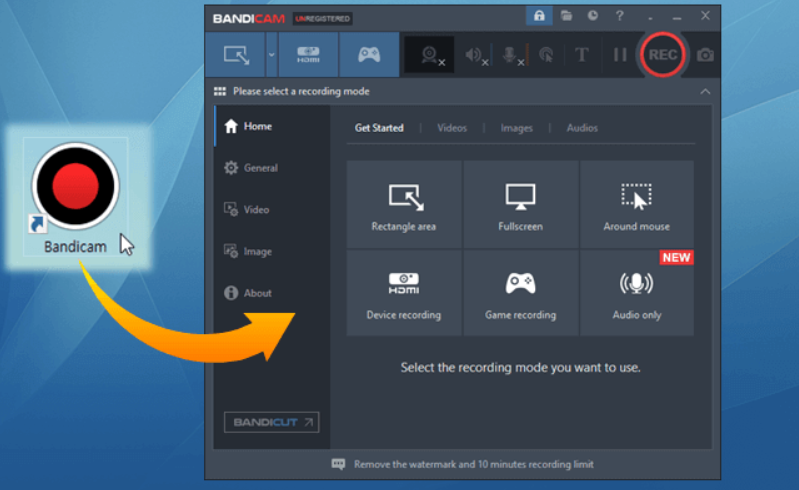
Good points:
Free to use
Select area to record
Real time drawing
Add webcam overlay
Scheduled recording
Audio and voice recording
Mouse effects
Audio only recording
Not-good points:
Watermark (Unregistered version)
Time limited for each record (10 minutes - Unregistered version)
Slow down the device (weak device configuration)
Need space for storage
2. ScreenToGif
ScreenToGif is a very simple, easy to use screen recording application. It does not take much storage space, because the exported file is GIF file by default. Even so, the GIF file still has good resolution.
It also produces mp4, avi,... as another saving option.

Good points:
Completely free to use
Select area to record
Delete/ Move/ Duplicate frames of the record
Not need much space for storage
Not-good points:
Fewer output options
Resolution is not high
3. Camtasia
Camtasia is one of the video editing and computer screen recording software that is popular with many users today. It has its own cutting and editing tools, full video editing, and smart recording features.

Good points:
High quality screen recording
Supports multiple platforms
Easily edit videos with many tools, effects, and transitions
Exaggerate, highlight the area where you want it to be noticed
Not-good points:
Not free (Trial in 3 days, has watermark when trial)
Can be difficult to use for beginners
Need space for storage
4. Windows + G
If you are using Windows 10 or higher, and do not want to install new software, this is the most effective way to record your screen.

Good points:
No need to install
Easy to use
Good resolution
Not-good points:
Unable to choose the specific area to record
May slow down the device
Very simple, not have side tools
Need space for storage
Above are 4 useful screen recording tools on Windows. Hope the article will be useful to you.
Wish you all the best!


